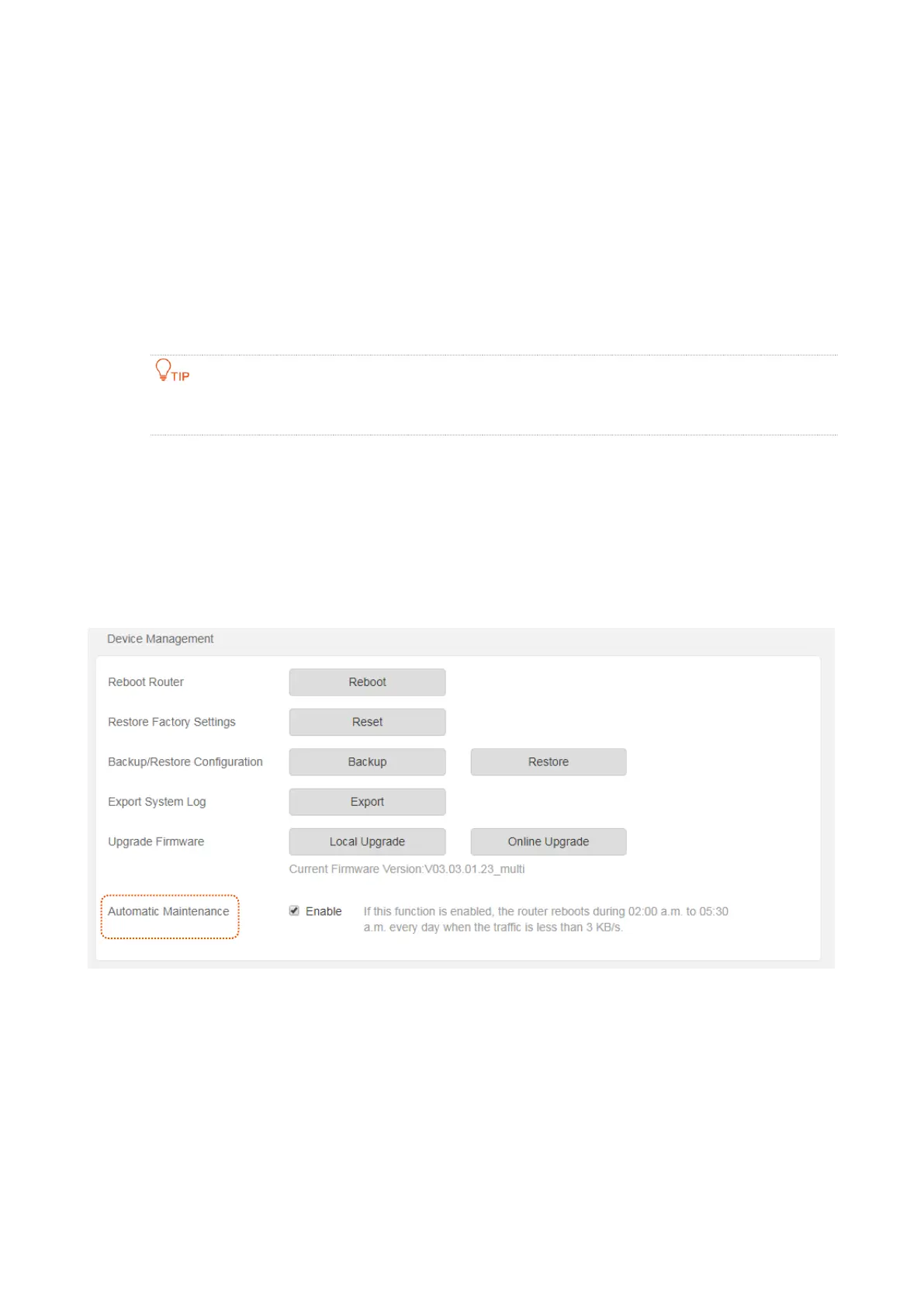58
automatically and displays the detected information on the page. You can choose whether to
upgrade the latest firmware. If you want to upgrade the firmware, click Upgrade and the router
upgrades the firmware automatically.
Configuration procedure:
Step 1 Choose Administration > Device Management on the router web UI.
Step 2 Click Online Upgrade.
---End
Wait until the progress bar is complete. Log in to the web UI of the router again. Choose Status >
System Information and check whether the upgrade is successful based on Firmware Version.
For better performance of the new firmware of the router, after the upgrading completes, you are
recommended to reset the router to factory default settings and re-configure the router.
Automatic Maintenance
Automatic maintenance enables you to make the router restart regularly. It helps to improve the
stability and the service life of the router.
To configure the automatic maintenance function, choose Administration, and move to Device
Management. If this function is enabled, the router reboots during 03:00~05:00 a.m. every day
when the traffic is lighter than 3 KB/s. By default, this function is enabled.