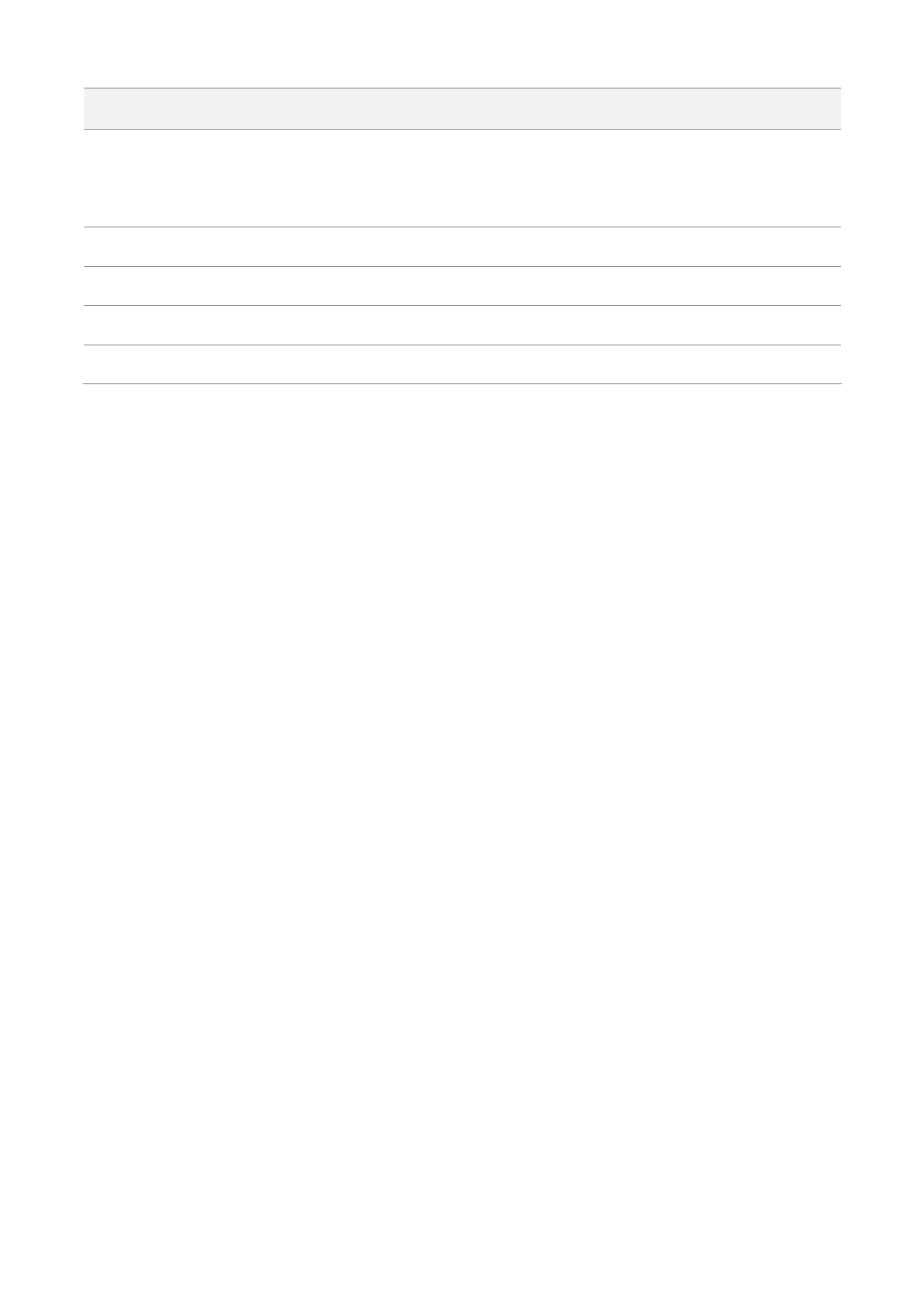140
device.
TX (Transmit): only test the speed that this device transmits data to peer device.
Bidirectional: test both transmit and receive speed between the two CPEs
It specifies the duration of speed test.
It displays the average received rate.
It displays the average transmitted rate.
It displays the average total rate.
Example of configuring the speed test
Assume that a CPE working in AP mode and an outdoor CPE working in client mode have bridged
successfully. Then test the wireless speed between them.
The procedure can be performed both on the web UI of the CPE and that of the CPE. The CPE is
used for illustration.
Assume that the IP address of peer CPE is 192.168.2.100, and the login user name and password
of peer CPE are both admin.
Configuration procedures:
Step 1 Start a web browser on the computer connected to the CPE, visit 192.168.2.1 and choose
Advanced > Diagnose.
Step 2 Set Diagnose to Speed Test.
Step 3 Set IP Address of Peer AP to Manual.
Step 4 Enter the IP address of CPE1 to the IP Address box, which is 192.168.2.100 in this
example.
Step 5 Enter the login user name and password of the web UI of CPE1 in the User name and
Password boxes, which are both admin in this example.
Step 6 Set Direction to Bidirectional.
Step 7 Click Start.
