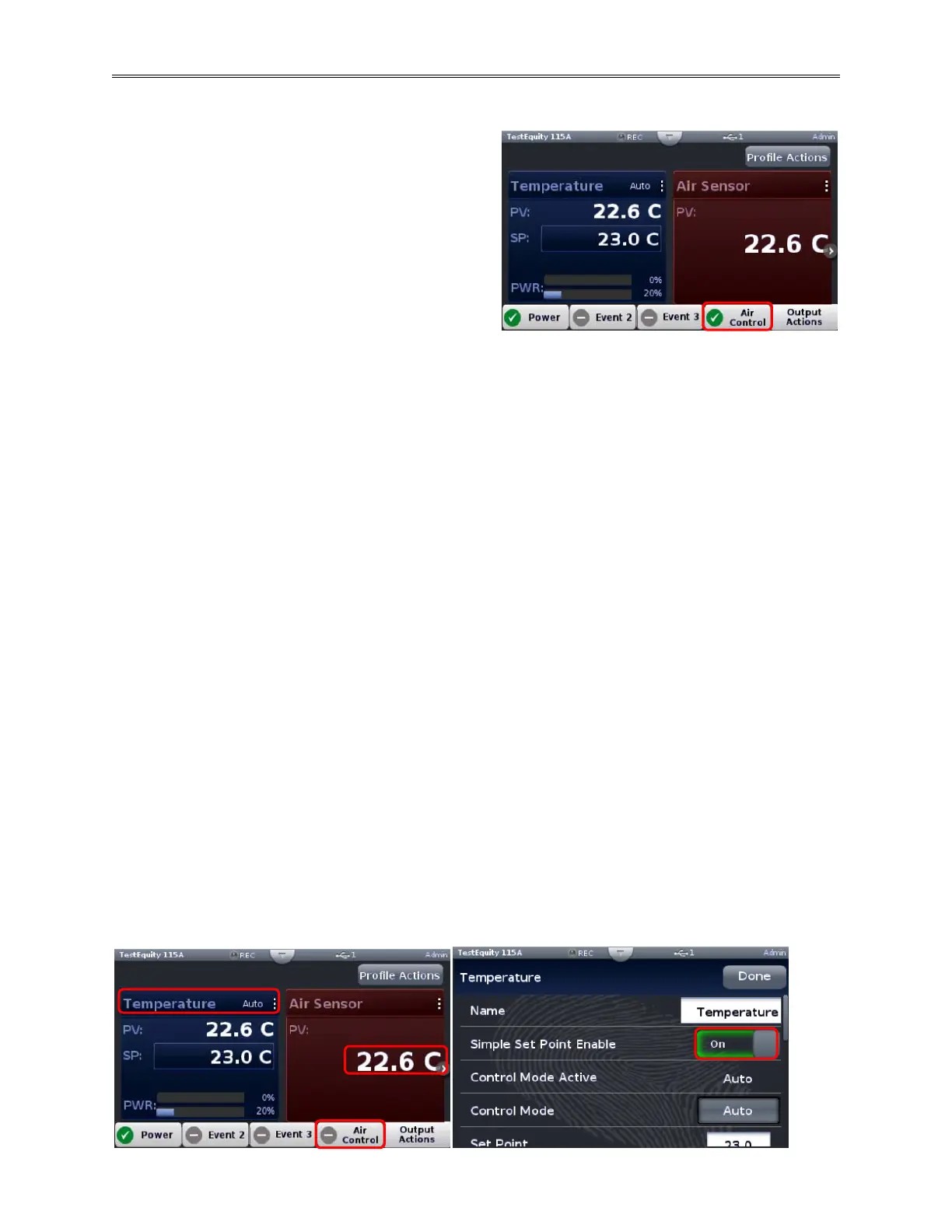Chapter 2 – Using Cascade Control
Page 10 TestEquity F4T Controller
Air Control Mode
When configured for Air Control (Air Control
button has a green check mark), the F4T will
attempt to control the temperature at the Air
Sensor, shown at the PV (Process Value) in the
Air Sensor screen. This is how a chamber without
cascade control ordinarily works. In this mode,
the Part Sensor does not have to be attached to
anything.
If you press the arrow on the right side of the
display you will get a screen that displays the Air Sensor and Part Sensor. You can use this
screen to monitor the Part Sensor even if you are in Air Control Mode. Pressing the arrow on the
left side of this screen will return you to the Home Screen.
In Air Control Mode, the PV (Process Value) in the Temperature screen is the Air Temperature.
Air Control will always be OFF any time the power is recycled.
Air Control Mode During a Profile
Part Control mode has an impact on the following profile parameters:
Guaranteed Soak Deviation/Guaranteed Soak Values: The amount by which the actual air
temperature is allowed to differ from the set point for steps with Guaranteed Soak Enable set to
On. In such steps when the actual air temperature differs from the set point by more than this
value, the step timer stops running until the actual air temperature returns to within the band
defined by the set point plus or minus this value. Each profile can have its own set of Guaranteed
Soak values.
Wait For Process: Holds the profile until the air temperature reaches the specified value.
Simple Set Point Enable
This function is similar to turning Air Control ON. If you leave Air Control OFF and turn Simple
Set Point Enable ON, the F4T will attempt to control the temperature at the Air Sensor.
However, the Guaranteed Soak and Wait For Process will be controlled by the Part Sensor.
This function is located in the Temperature Loop Operational Parameter screen. Pressing the
vertical ellipsis or anywhere within the outlined box shown below will provide access to the
Loop Operational Parameter screen.
