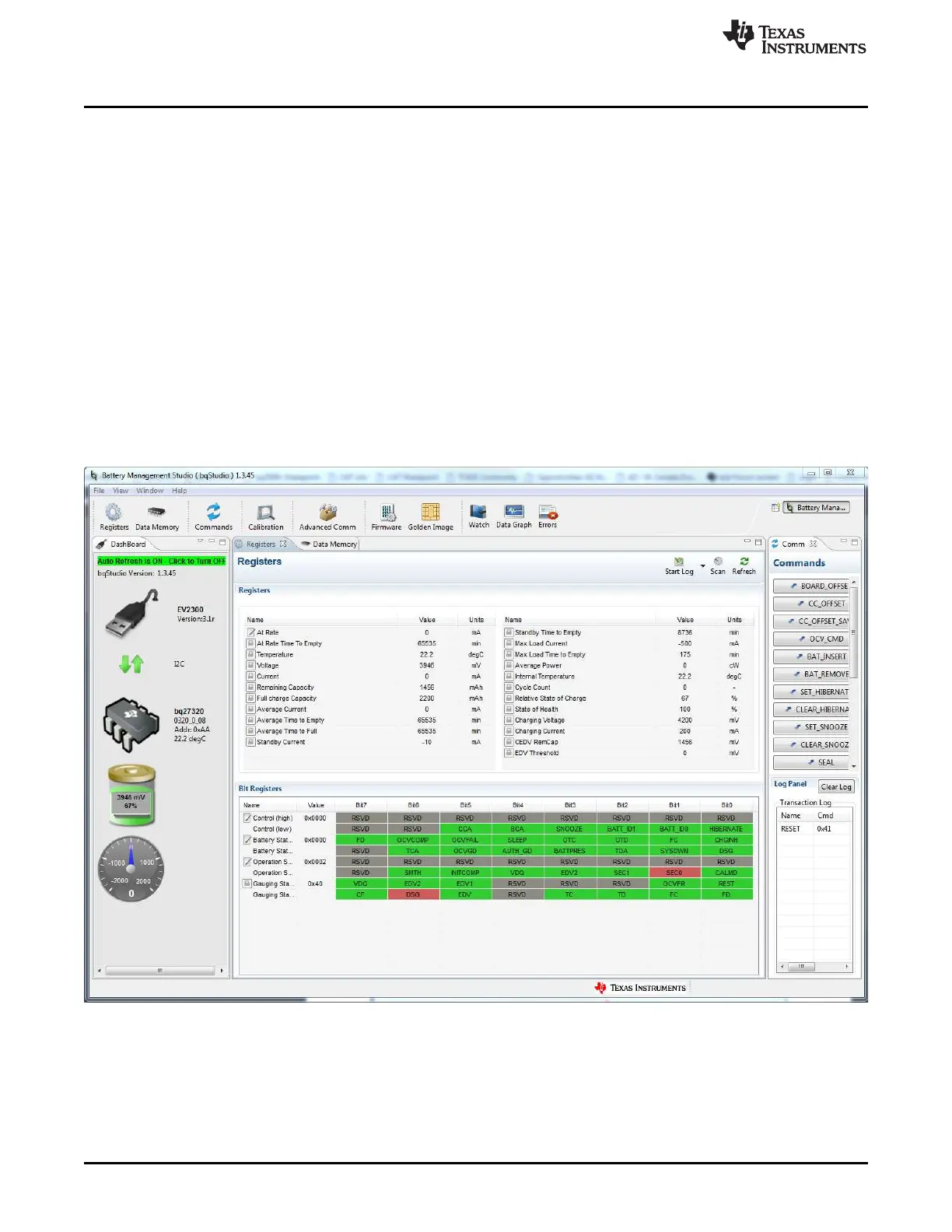Operation
www.ti.com
6
SLUUBF5–April 2016
Submit Documentation Feedback
Copyright © 2016, Texas Instruments Incorporated
bq27220EVM-744 Evaluation Module
3 Operation
This section details the operation of the bq27220 bqStudio software.
3.1 Starting the Program
With the EV2300 or EV2400 and the bq27220EVM connected to the computer, run bqStudio from the
Desktop or installation directory. The window consists of a tools panel at the top and other child windows
that can be hidden, docked in various positions, or allowed to float as separate windows. When bqStudio
first starts up, the DashBoard, the Registers, and Commands windows should be open (Figure 2).
Additional windows can be added by clicking the corresponding icons in the tools panel at the top of the
main window.
Clicking the Scan (continuous scan) or Refresh (single time scan) buttons updates the data in the
Registers and Data Memory windows.
The logging function in bqStudio logs selected Data Registers last received from the bq27220. Enable this
function by clicking the Start Log button. The default elapsed interval is 4000 milliseconds, to change this
interval, go to Windows, select Preferences, choose Registers, and change the Scan/Log Interval from
4000 to 1000 milliseconds. There is no need to log faster than 1 second as the gauge will not update the
registers faster than 1 second.
Figure 2. Registers Screen
