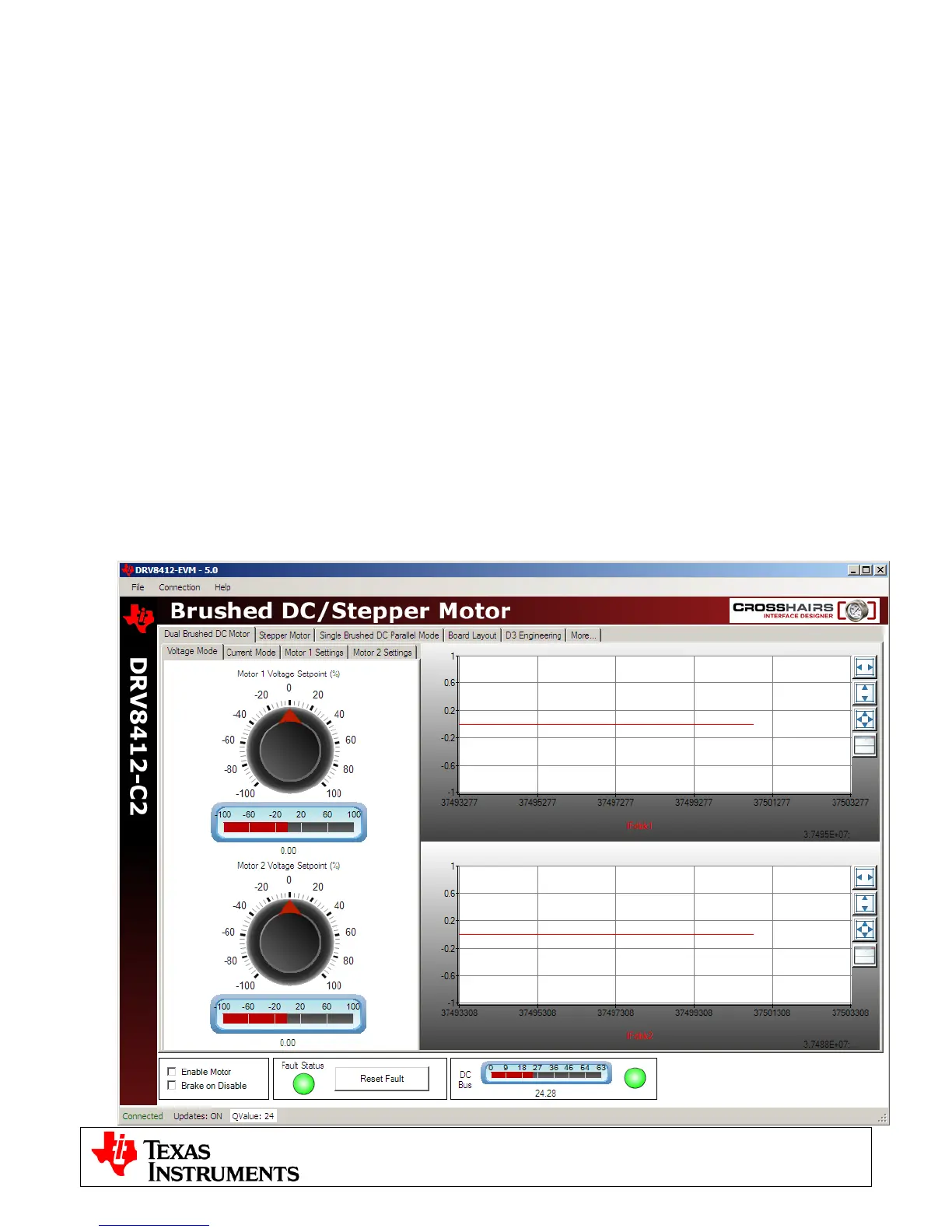C2000™ Systems Applications Collateral
v2.0
4
The GUI requires Microsoft .NET framework 3.5 SP1 or higher to run. Please ensure that this software is
installed prior to running this program.
The kit ships with a F28035 controlCARD which is pre-flashed with the code that enables interface to this GUI.
The flashed code is optimized for running current controlled microstepping of the stepper motor and voltage or
current control of the brushed DC motors that are available with the kit. Note that the performance of the motor
with the flashed image is not a metric of quality of control and performance levels achievable using the TI DMC
library. Please refer to the individual system software and corresponding literature for details. These can be
downloaded through controlSUITE. The flash image can be re-flashed using CCS if need be. The image can be
found in the drive shipped with the kit or at the following location:
controlSUITE\developement_kits\DRV8412-EVM\~GUI\DRV8412GUIvX.out
Running the GUI
1) Make sure all the jumper and connector settings are as described in the Hardware setup section.
2) Browse to and double click on DRV8412GUIvX.exe The GUI window should pop up (Fig 4).
3) The GUI should auto-detect and connect to your DRV8412-EVM. If auto-connect fails you will need to
set up the connection manually. The Connection Wizard is accessed through the Connection menu.
Click on “Connect to engine” to view a list of available targets. Now setup the Connection Wizard Dialog
to match figure 5. Select Piccolo 28035 from the Target list and Serial for connection method. You will
need to determine the correct COM port number for your system. This can be found by going to Control
Panel->System->Hardware tab->Device Manager->Ports(COM & LPT). And look for the one which is
described as USB Serial Port or similar. Hit Connect once done.
