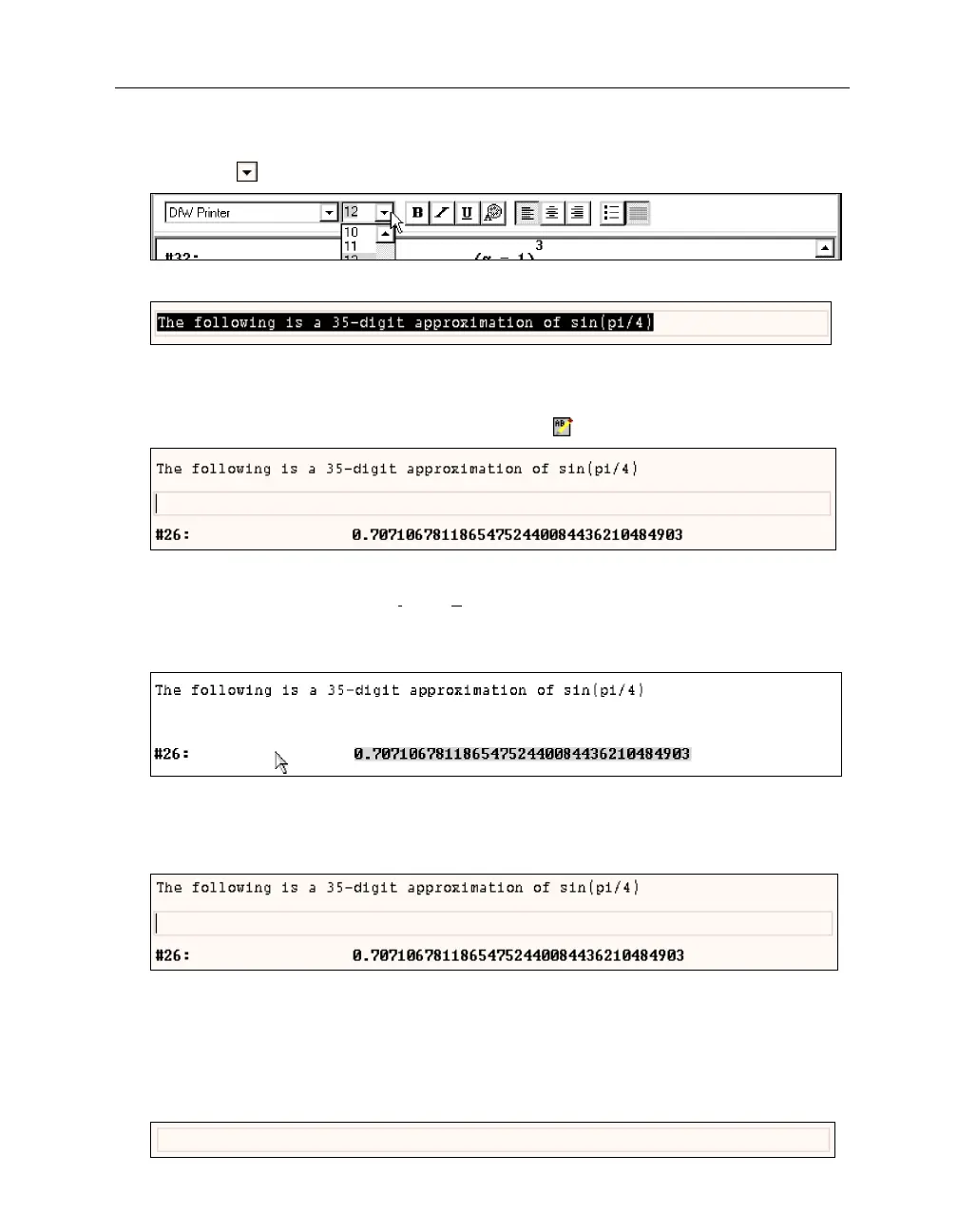16 Chapter 1: First Steps
Prepare for changing the font size: Open the
Font Size
field’s dropdown selection menu by
clicking on
.
Select the number 10.
Alternatively, you could make the
Font Size
field active, then overwrite 12 with 10.
Now, announce the next example with an appropriate text.
Prepare for entering text using the
Insert Text
button .
Oops—this is the wrong position. The new text should appear at the end of the document. Since
the
Insert Text
button (as well as the
Insert>Text Object
command) adds the text object after the
highlighted object, you need to highlight expression #26 first.
Select expression #26.
Although the frame around the unintentionally inserted, empty text object disappeared, it is still
there. It can be deleted like any other object only after it is highlighted.
Highlight the text object by clicking into it.
Try to delete it, using the
(Del)
key.
This has no effect. Remember: Clicking inside a text object starts text editing mode. To select a
text object for deletion, copying, or moving, click (precisely) onto the frame or into the narrow
space left (or right) of the text object, or press
(Esc)
from within text editing.
Select the text object for deletion using
(Esc)
.