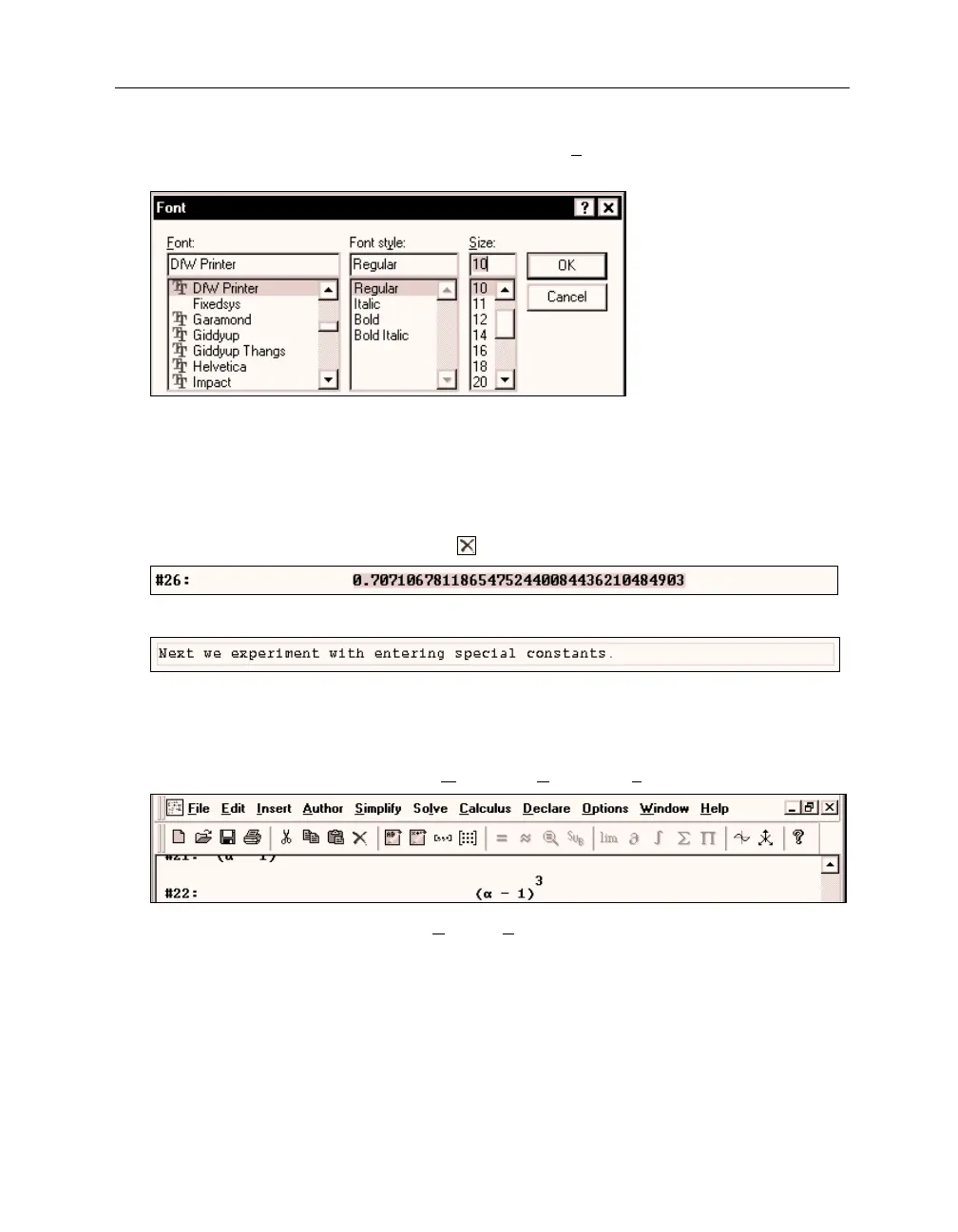18 Chapter 1: First Steps
Change the font size to 10 points by scrolling within the
Size
selection menu appropriately,
then selecting the number 10, or by overwriting 12 with 10 via the keyboard.
Close the dialog with
(_OK_)
.
When continuing to write into the text object you started (you may need to click into the text
object to put it into text editing mode), it still is in 12 point size, because the setting you just
changed effects
new
text objects only.
Delete the text object for a retry with the new default text font size. Select it by clicking into
it then using
(Esc)
. Delete with
(Del)
or
.
Enter a new text object with the following contents:
The text has font size 10 points now. You will not need the Formatting Toolbar any more in this
session, so switch it off to provide more space for other purposes. Switching a toolbar off
requires the same procedure as switching it on.
Turn the Formatting Toolbar off using
Window>View Toolbars>Formatting Toolbar
.
Experiment with the commands from the
Options>Display
submenu to become familiar with
changing the “look” of a D
ERIVE
worksheet.