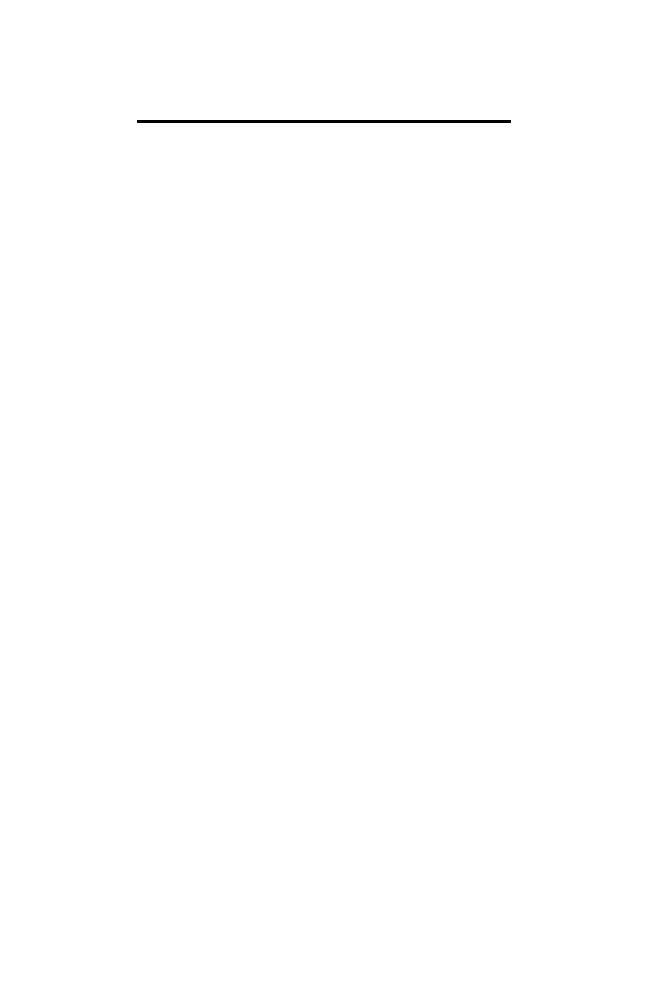26-ENG
Name the Address Lists
In addition to the master address list, you can assign
address entries to three custom address lists. For
example, you might create one custom list for all of
the members of your project team at work, and
another list for the people on your soccer team.
1. Press 5 to display the first screen of the
Options menu.
2. Press E to select SET CUSTOM OPTIONS.
3. Press D to select SET UP ADDRESS LISTS.
4. Press A or 9 to select ENTER/EDIT LIST
NAMES.
5. Press A, B, or C to select the list you want to
name. ENTER OR EDIT LIST NAME: is
displayed.
6. Key in a name of up to 11 characters and press
9 or :.
The SELECT LIST TO NAME: screen is
displayed with the newly named list.
Assign Default Address Lists
If you do not want to make custom address list
assignments each time you make an entry, you can
choose to have entries assigned to a custom list
automatically.
1. Follow steps 1 through 3 above.
2. Press B to select CHOOSE ADDRESS LIST
DEFAULTS. SET LIST DEFAULTS: is displayed.
3. Press v, u, x, or w to move between the lists.
Press “(the ¢ key) to mark your choice(s).
4. Press :.
