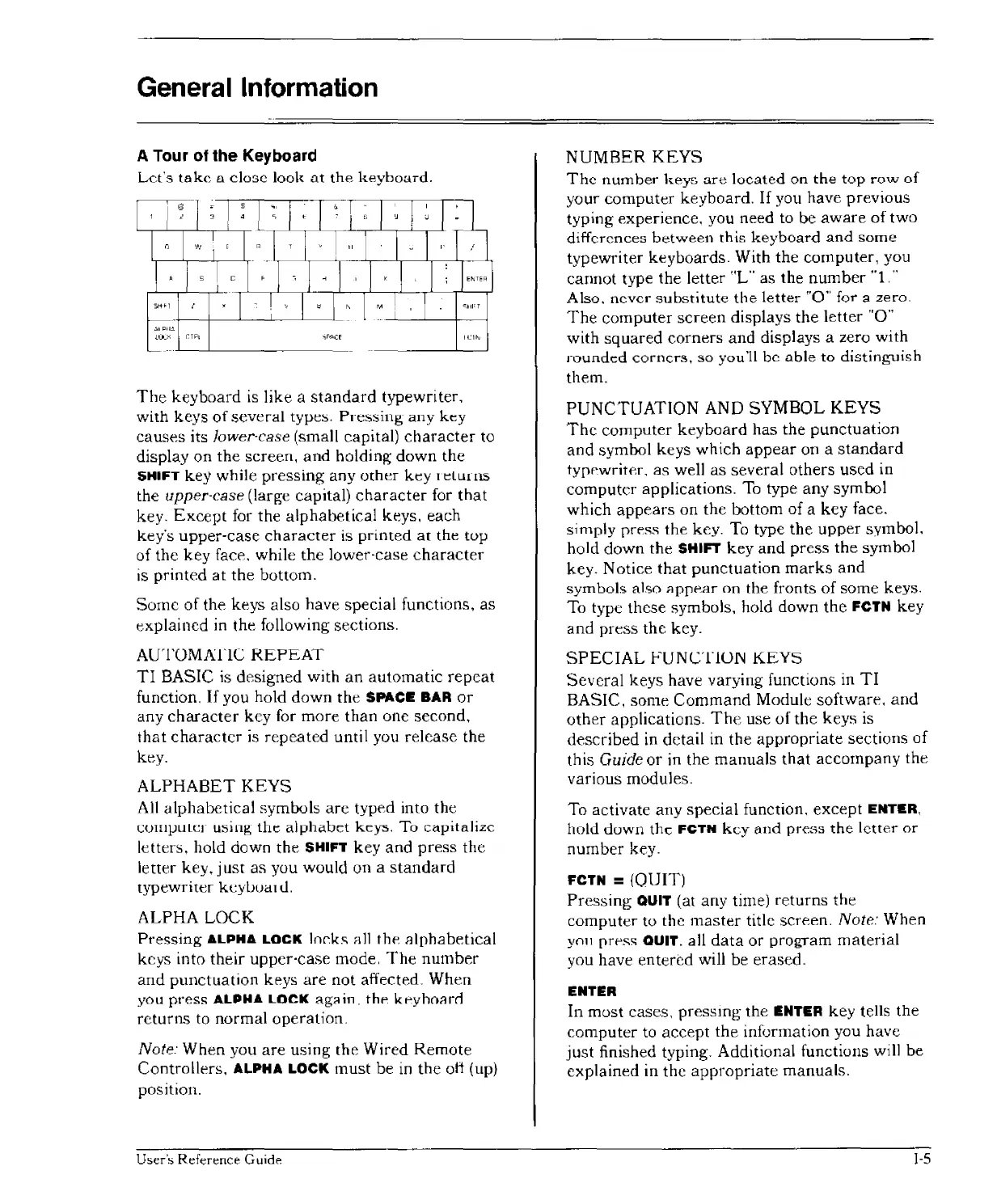General Information
A Tour of
the
Keyboard
Let's
take
D.
close
look
at
the
keyboard.
The
keyboard
is
like
a
standard
typewriter,
with keys
of
several
type:,;.
P,-essing
any
key
causes
its lower-case (small capital)
character
to
display
on
the
screen,
and
holding;
down
the
SHIFT
key while
pressing
any
other key
reLurn:s
the upper-case (large capital)
character
for
that
key.
Except
for the
alphabetical
keys, each
key's
upper-case
character
is
printed
at
the
tup
of
the
key
face, while the lower-case
character
is
printed
at
the
bottom.
Some
of
the keys also have special functions,
as
explained
in
the following sections.
AUTOMArlC
REPEAT
TI
BASIC is designed with
an
automatic
repeat
function.
If
you hold
down
the SPACE BAR
or
any
character
key for more
than
one second,
that
character
is
repeated
until you
release
the
key.
ALPHABET
KEYS
All
alphabetical
symbols
arc
typed into the
CUIlljJuLcr
using
the
alphabet
keys.
To
capitalize
letters, hold down
the
SHIFT
key
and
press
the
letter key, j list as you would on a
standard
typewriter
keyiJua,
u.
ALPHA
LOCK
Pressing
ALPHA
LOCK
lnrks
Rll
the
alphabetical
keys into
their
upper-case
mode,
The
number
and
punctuation
keys
are
not
affected_ When
you
press
ALP..,A
LOCK
ag<lin,
thF
kpyho~rri
returns
to normal operation.
Note: When you
are
using
the
Wired
Remote
Controllers, ALPHA
LOCK
must
be in
the
oft (up)
position.
User's
Reference
Guide
NUMBER
KEYS
The
number
keys
are
located
on
the
top
ro'-'J
of
your
computer
keyboard.
If
you have previous
typing
experience, you need to be
aware
of
two
differences
between
this
keyboard
and
some
typewriter keyboards. With
the
computer,
you
cannot
type
the
letter "L" as the
number
"1."
Also.
never
substitute
the
letter
"0"
for a
zero.
The
computer
screen
displays
the
letter
"0"
with
squared
corners
and
displays a zero with
munded
corner:'!,
so
you'll
be
able
to
distinguish
them.
PUNCTUATION
AND
SYMBOL
KEYS
The
computer
keyboard
has
the
punctuation
and
symbol keys which
appear
on a
standard
typf'writer,
as
well
as
several others used in
computer
applications.
To
type any symbol
which
appears
on
the
bottom of a key face.
simply
press the key. To type
the
upper
symbol.
hold
down
the
SHIFT
key
and
press
the
symbol
key, Notice
that
punctuation
marks
and
symbols also ;Jppp;Jr
on
the fronts of some keys.
To type
these
symbols, hold down
the
FCTN key
and
press
the
key.
SPECIAL
FUNCTION
KEYS
Several
keys have varying functions in
TI
BASIC,
some
Command
Module software.
and
other
applications.
The
use of
the
keys is
described
in
detail in
the
appropriate
sections of
this
Guide
or
in the
manuals
that
accompany
the
various modules.
To activate
any
special function,
except
ENTER,
hold
down
the
FCTN
key
and
press
the
letter
or
number
key.
FCTN =(QUIT)
Pressing
QUIT (at any time)
returns
the
computer
to
the
master
title screen. Note: When
y01!
prpss QUIT. all
data
or
program
material
you have
entered
will be erased.
ENTER
In
most
cases,
pressmg
the ENTER key tells the
computer
to
accept
the
information you have
just
finished typing_ Additional functions will
be
explained
in
the
appropriate
manuals.
1-5
