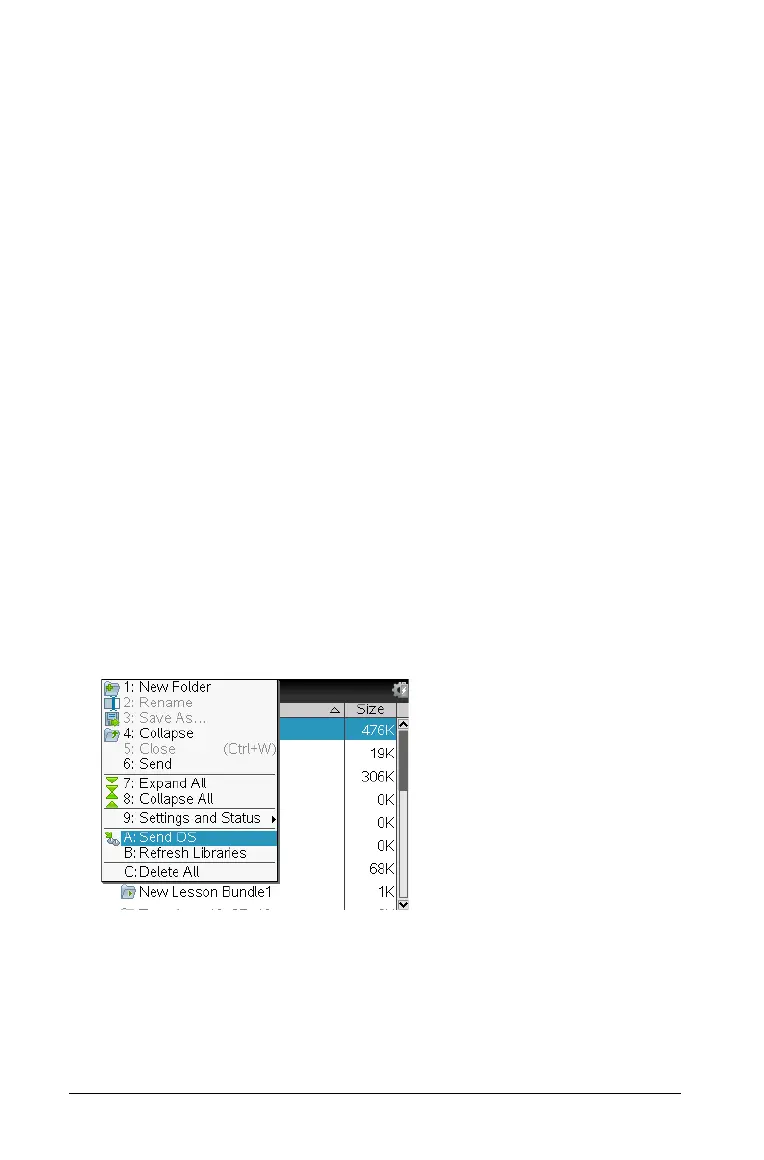98 Updating the Handheld Operating System
5. Click OK.
The updated operating system is installed on the handheld. When the
update is complete, the handheld reboots.
6. On the handheld, follow the prompts to:
• Choose a preferred language.
• Select a preferred font size.
7. When the Welcome screen opens, click
OK.
The Home screen opens.
Transferring the Operating System From Another Handheld
Note: You cannot transfer the OS on a TI-Nspire™ handheld to a
TI-Nspire™ CX handheld and you cannot transfer the OS on a CAS
handheld to a non-CAS handheld. The operating systems are not the
same and are not interchangeable.
To transfer the OS from one handheld to another:
1. Ensure any open documents on the receiving handheld are closed.
2. Connect the two handhelds using a USB mini-B to mini-B USB cable.
3. On the sending handheld, select My Documents from the Home
screen.
4. Press
b, and then select Send OS.
On a TI-Nspire™ handheld, press
b.
5. On the receiving handheld, the message, “You are receiving an OS
Upgrade. Unsaved changes will be lost. Would you like to continue?“
is displayed along with Yes and No response buttons. Select Yes to
receive the OS upgrade.
•If
Yes is not selected within 30 seconds, the handheld
automatically responds with No, and the transmission is cancelled.
