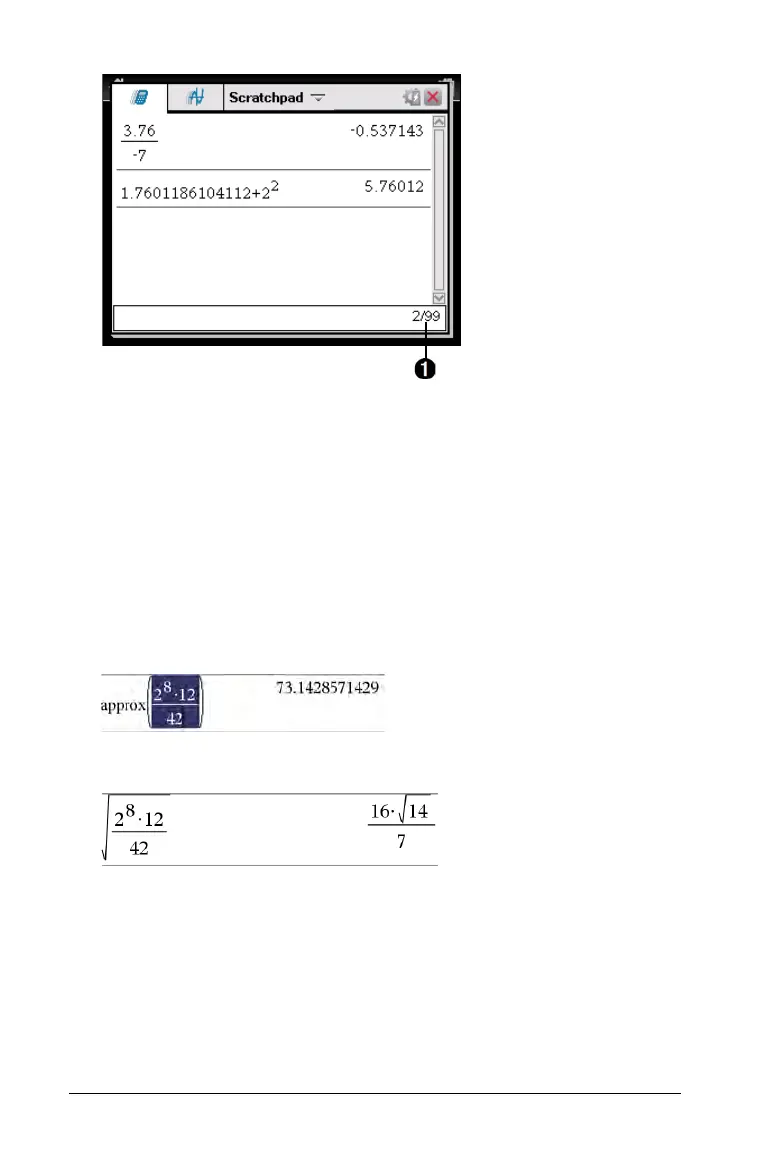18 Using the Scratchpad
Copying a History Item to the Entry Line
You can quickly copy an expression, subexpression, or result from the
history into the entry line.
1. Press
£ or ¤ to move through the history and select the item that
you want to copy.
2. Optionally, select part of the expression or result by using
g in
combination with the arrow keys.
3. Press
· to copy the selection and insert it into the entry line.
Clearing the History
When you clear the history, all variables and functions defined in the
history retain their current values. If you clear the history by mistake, use
the undo feature.
From the
Actions menu, click Clear History.
—or—
À
Current entry/total entries
