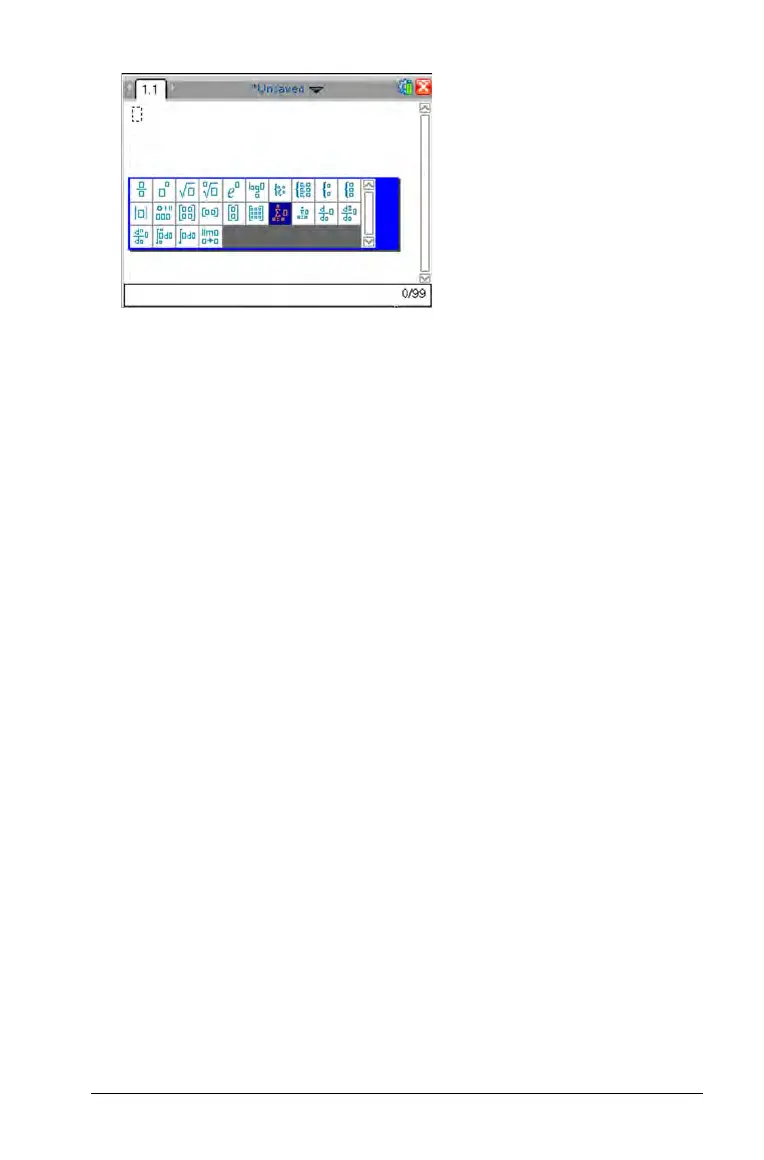51
2. Press ¡, ¢, £, or ¤ to select an expression.
3. Press
x or · to insert the expression.
Entering International Language Characters
Use the ; key to enter specially accented or punctuated characters in
applications such as Notes that allow text input.
1. Open an application such as Notes that allows text input.
2. Type the desired text.
3. Position the cursor after the letter that you want to accent. For
example, “e” while in the French locale.
4. Press ; on the keypad. Notice that the “e" changes to “é.“ Keep
pressing
; until you find the accented version of e that you want.
Press _ or the next letter of your text to accept the character and
continue typing.
