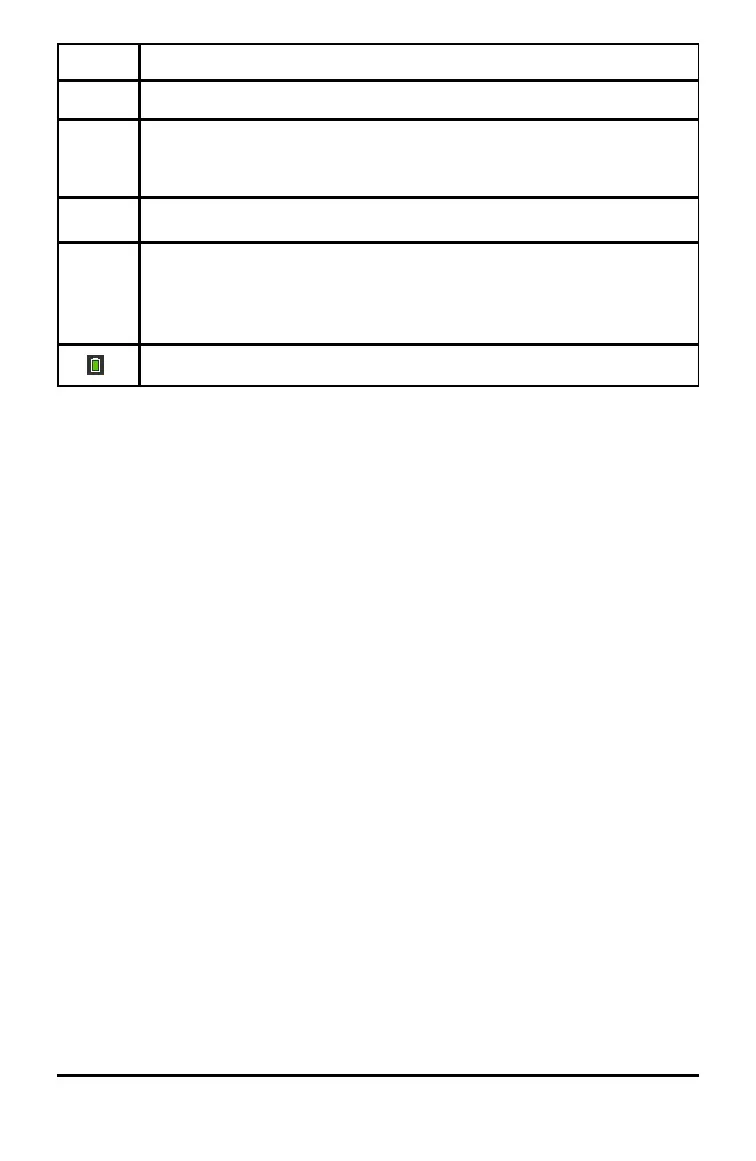12 TI-Nspire™ CX II Online Calculator
Icon Function
named, hover the pointer over a tab to view the page name.
*Doc
Document name - Shows the current document name. An asterisk by the
document name indicates changes were made since the document was last
saved. Click the name to open the Documents menu.
CAPS
Shows status of the g, /, andÊ keys.
RAD
Angle Mode - Shows an abbreviation of the angle mode (Degrees, Radians,
or Gradians) in effect. Hover the pointer over the indicator to see the full
name.
Note: Click the indicator to toggle between RAD and DEG modes.
Settings & Status - Click the icon to open the Settings & Status menu.
Using Hints
Hints are quick tips available throughout the software. There are several easy ways to
access Hints:
• Press/ µ.
• Some dialog boxes contain a question mark icon. Click this icon to open Hints for
that task.
To scroll through the Hints, use the Touchpad or arrow keys:
• To page down, press / 3.
• To page up, press / 9.
• To go to the end of the Hints file, press / 1.
• To go back to the beginning of the file, press / 7.
