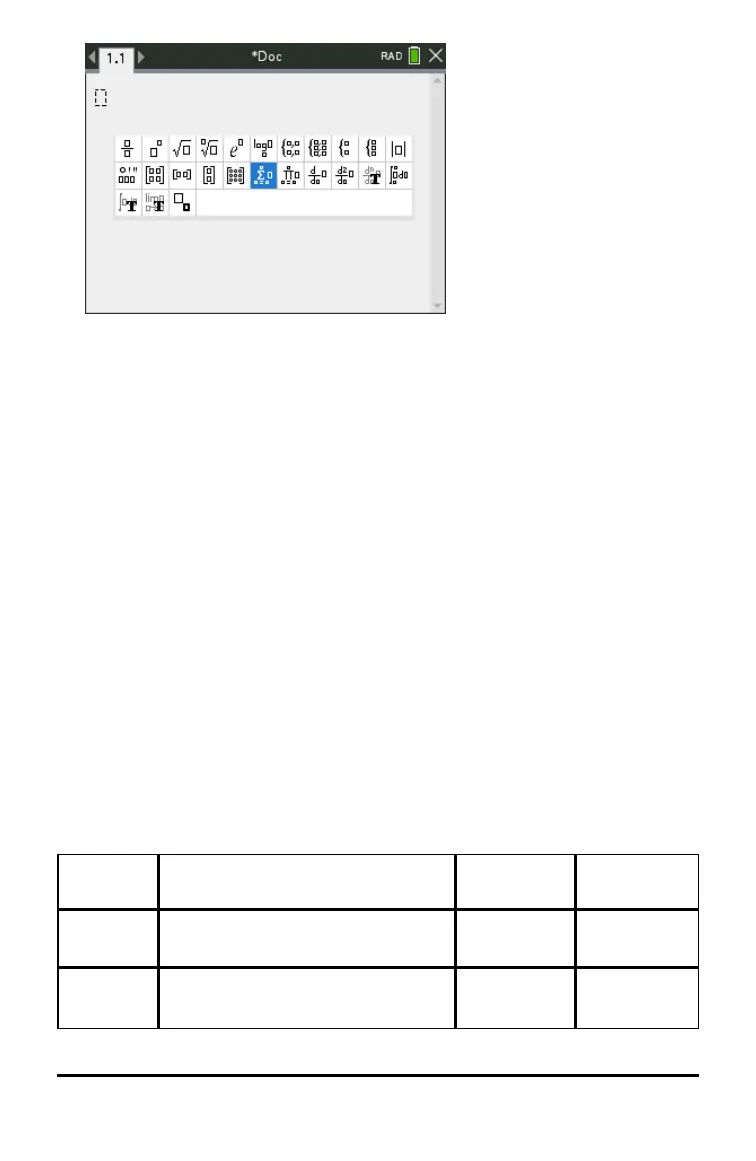2. Press ¡, ¢, £, or ¤ to select an expression.
3. Press xor· to insert the expression.
Entering International Language Characters
Use the ; key to enter specially accented or punctuated characters in applications
such as Notes that allow text input.
1. Open an application such as Notes that allows text input.
2. Type the desired text.
3. Position the cursor after the letter that you want to accent. For example, “e” while
in the French locale.
4. Press ; on the keypad. Notice that the “e" changes to “é.“Keep pressing ; until
you find the accented version of e that you want. Press _ or the next letter of
your text to accept the character and continue typing.
Keyboard Shortcuts
Use the keypad mapping to computer keyboard for Windows®, Mac®, and
Chromebook™.
You can use your computer keyboard to press a key instead of pressing that key on the
TI-Nspire™ CX II online calculator keyboard image.
Note: Mac® users should substitute “ (Cmd) anywhere ctrl is used.
Keys Function Keypad Computer
Keyboard
alt + enter Add a row to a matrix Not
supported
Yes
ctrl + 0
Scratchpad or toggle between
Scratchpad apps
Not
supported
Yes
Working with Documents on the TI-Nspire™ CX II Online Calculator 35
