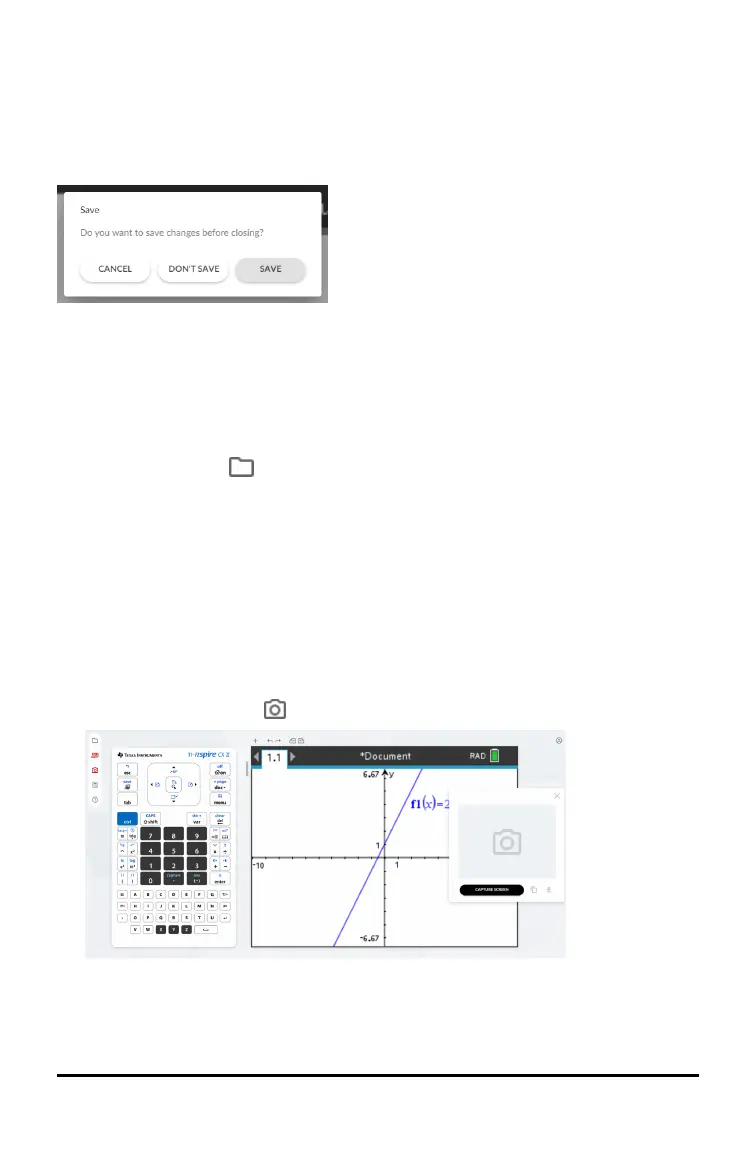If there are unsaved changes to your document, you will be prompted to save that
document if you try to:
• create a new document,
• open an existing document,
• or close the current document.
If you try to close or reload the browser tab or window, a browser dialog box will
display indicating that there are unsaved changes. You can then choose whether to
continue without saving, or cancel and save the latest changes.
Close Document
To close a document
1. Click the Document icon on the function bar.
2. Click Close Document.
You will be returned to the Document Prompt page to open a document from your
computer or create a new document.
Capturing the Calculator Screen
After creating content in one of the calculator apps, you can capture the calculator
screen to save or share with others.
To capture the calculator screen
1. Click the Screen Capture icon on the Function Toolbar.
2. Click the CAPTURE SCREEN button.
The current calculator screen will display.
TI-Nspire™ CX II Online Calculator 9
