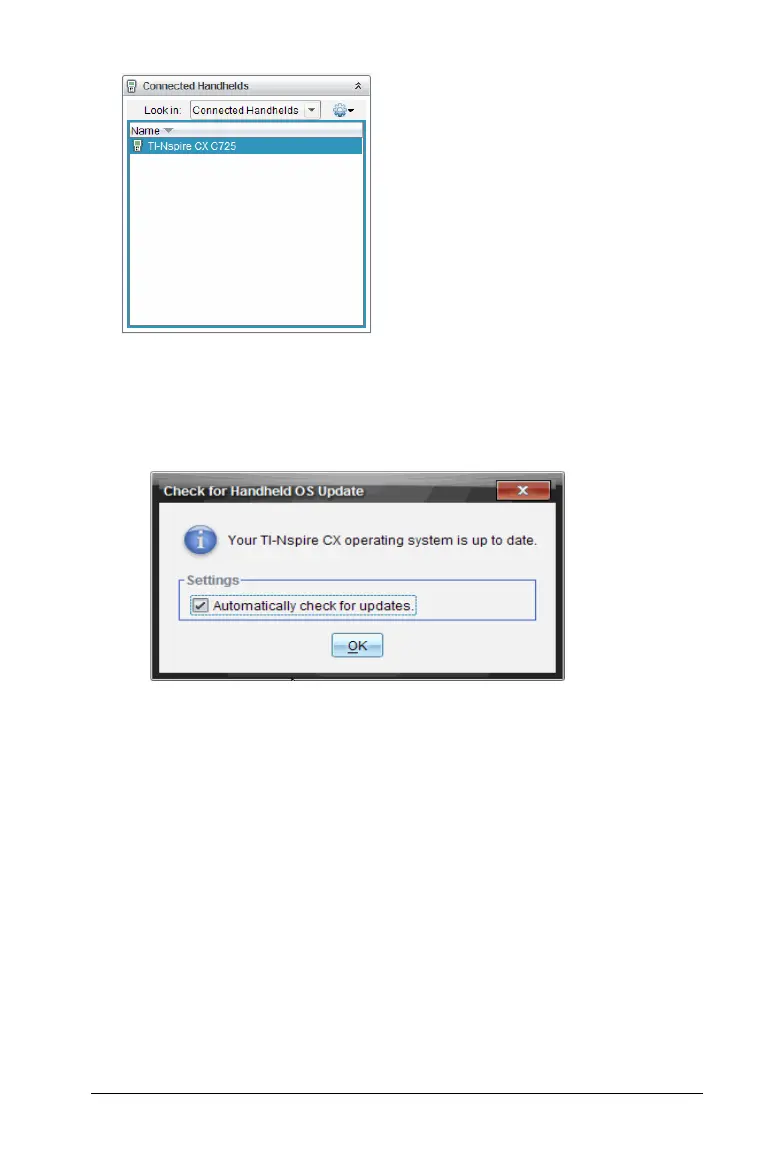Updating the Handheld Operating System 95
4. Select Help > Check for Handheld OS Update.
• If the operating system is current, the Check for Handheld OS
Update dialog box opens indicating that the operating system on
the handheld is up to date.
• If the operating system is not current, the dialog box contains a
message indicating that a new version of the operating system is
available.
5. To turn off automatic notifications, clear the “Automatically check for
updates check box. By default, this option is turned on.
6. Click
OK to close the dialog box.
Updating the Operating System
In the TI-Nspire™ software, you can select to upgrade the operating
system on a connected handheld from the following workspaces and
menus:
• In all versions of the software, you can select
Help > Check for
Handheld/Lab Cradle OS Update
. Select a connected handheld in the
Content Explorer to activate this option. If the OS on the handheld is
