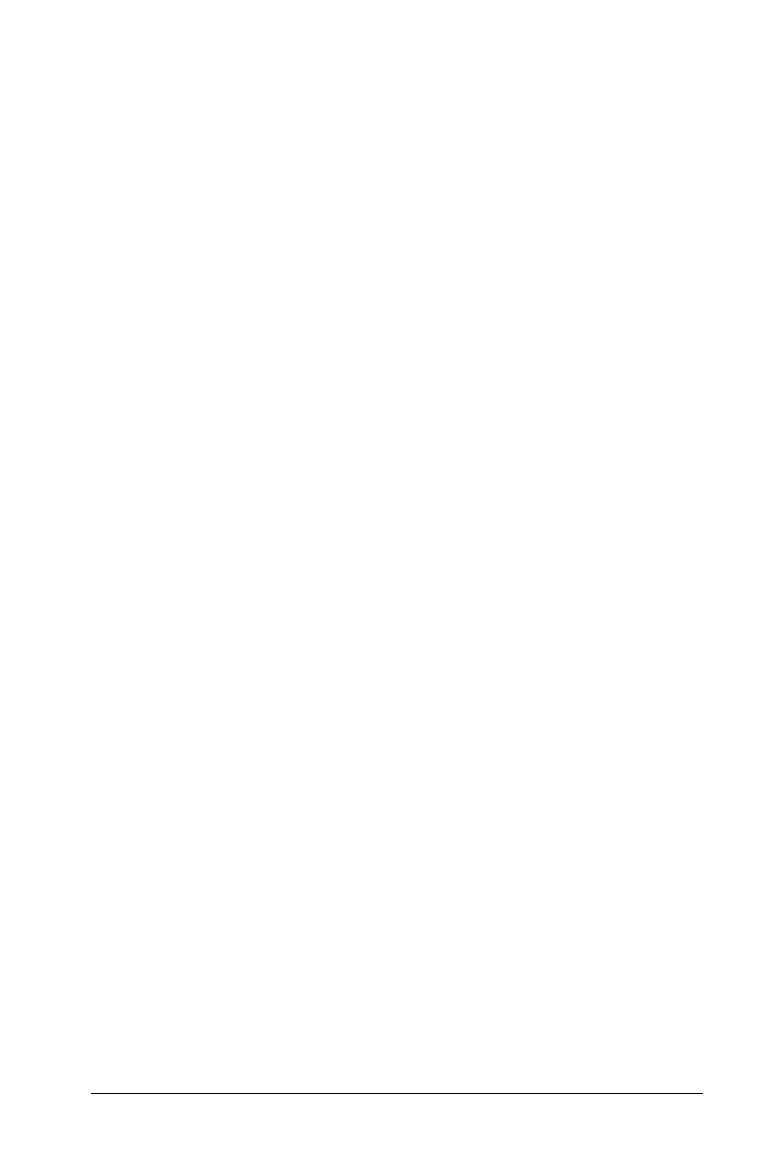Using the Scratchpad 19
Press b 15.
All expressions and results are removed from the history.
Editing Scratchpad Expressions
Although you cannot edit a Scratchpad Calculate expression in the
history, you can copy all or part of an expression from the history and
paste it to the entry line. You can then edit the entry line.
Inserting Elements into the Entry Line
1. Press e, ¡, ¢, £, or ¤ to position the cursor in the expression.
The cursor moves to the closest valid position in the direction that you
press.
2. Type the elements or insert them from the Catalog.
Selecting Part of an Expression
You can delete, cut, or copy a selected part of an expression.
1. Press
¡, ¢, £, or ¤ to move the cursor to a starting point in the
expression.
2. Press and hold
g and press ¡, ¢, £, or ¤ to select.
– To delete the selection, press
..
– To cut the selection to the Clipboard, press
/X.
– To copy the selection to the Clipboard, press
/C.
– To paste the selection to a new entry line in Scratchpad, press
/V.
Graphing with the Scratchpad
1. Press » to open the Scratchpad Graph page if it is not already
open.
By default, the entry line is displayed. The entry line displays the
required format for typing a relation. The default graph type is
Function, so the form f1(x)= is displayed.
If the entry line is not shown, press
Ctrl + G or press b23 to
display the entry line and type an expression to graph.
2. Press
b > Graph Entry/Edit and select a graph type.
For example:
