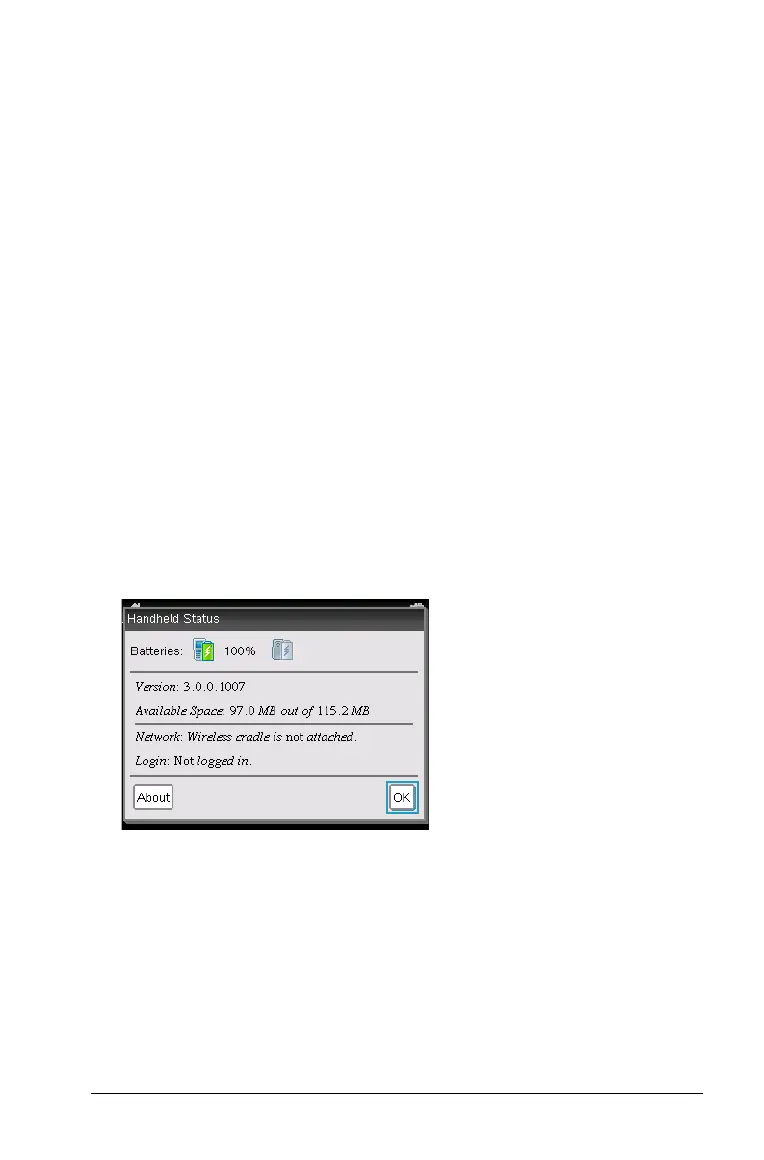Configuring Handhelds 73
• To apply the settings to the open document only, click OK.
• To restore default settings, click
Restore. When the Restore
Defaults dialog box opens, click
OK.
• Click
Cancel to close the dialog box without making changes.
Viewing Handheld Status
The Handheld Status screen provides the following information about
the current state of the handheld:
• Battery status for the rechargeable batteries
• Software version
• Available space
• Network (if any)
• Your student login name and whether you are logged in
• About
Opening the Handheld Status Screen
1. From the Home screen, press 54 (Settings > Status).
The Handheld Status screen opens.
2. Click
OK to close the Handheld Status screen.
Viewing Handheld Details
The About screen provides additional information about the handheld
type, the operating system (OS) version and the product ID.
1. From the Home screen, press
54 (Settings > Status).
The
Handheld Status screen opens.
2. Click
About to view details about the handheld.
