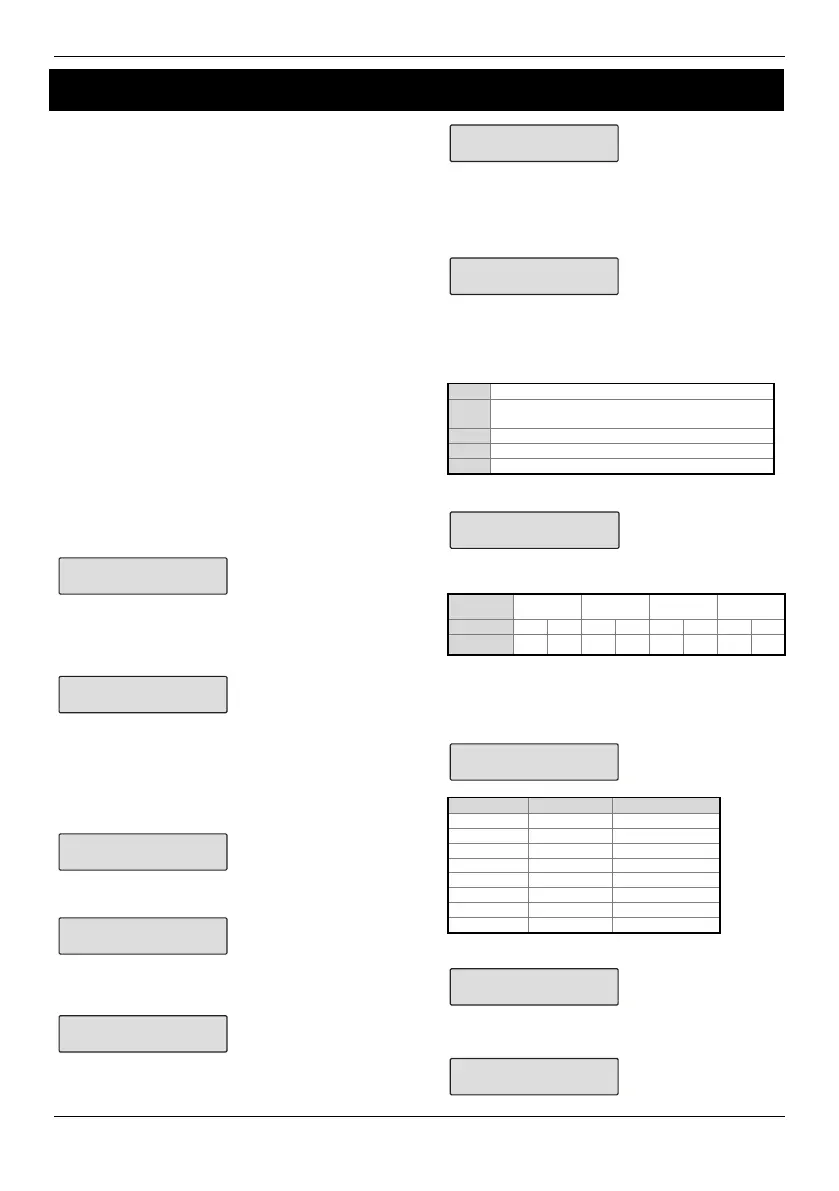Ricochet MT2 Addendum
8 ADD068
Ricochet™ Diagnostics
Engineer Utilities now includes a new Ricochet™ Diagnostics
menu. This menu displays information about the live system,
and is split into Premier Elite SmartKey™ and Ricochet™
devices via Zones and Users.
Devices
For Devices the following information can be viewed:-
• Routeing
• RSSI
• Alarms and Status
• Device visibility
• Time since last message
Premier Elite SmartKey™
For Premier Elite SmartKey™ the following information can be
viewed:-
• Routeing
• RSSI
• Premier Elite SmartKey™ Button
• Status
Interpreting Keypad Displays
Routeing
The image below shows that Zone 009 is routeing through 14
and then 7 to the expander, for Premier Elite SmartKey™ this
may vary depending on where & when the reading is taken. If
question marks appear in the displayi t means the information
is not available.
RSSI
Each value in the image below represents the RSSI levels in
dBm at each of the hops. If question marks appear on the
display it means the information is not available.
If question marks appear it could be because either the
system has just been powered up and information has
not been collected yet, or on large systems the
information is not in memory. To populate the display
activate the device and the information should appear.
Device Messages
The chosen zone does not have a Ricochet device learned to
it.
This display shows the last time the device communicated this
represents the last message and could be a poll, activation or
tamper etc.....
This display is a warning showing that the last communication
from the device was over an hour ago.
This display shows that no message has been received yet,
this would normally be seen on a recently powered up
system, wait 15 minutes from power up before checking the
diagnostics information.
Signal Security™
This display shows information relating to signal security on
an 8XP-W. 4 windows are available to show information; each
window represents two devices, (Odd & Even device slots).
Each window could show any of the information detailed in
the table below.
? No information is available
_ The chosen device cannot “see” either of the
devices
The chosen device can see the ODD device(s)
E The chosen device can see the EVEN device(s)
B The chosen device can see BOTH devices
Example
In this example Zone 9 can see the devices as detailed below,
use the scroll key to view information about other devices:-
Display
Device 1 2 3 4 5 6 7 8
Can see
On the 32XP-W there are 16 windows to show
information from the 32 devices of the system; the
format is the same.
Device Status
Secure/OK Active/Fault Type
a A Mag1
a A Mag2/Sho
a A Reed/PIR
s S Poll/Supervision
d D Device
t T Front
Premier Elite SmartKey™ Messages
The chosen user does not have a Premier Elite SmartKey™
associated with them.
