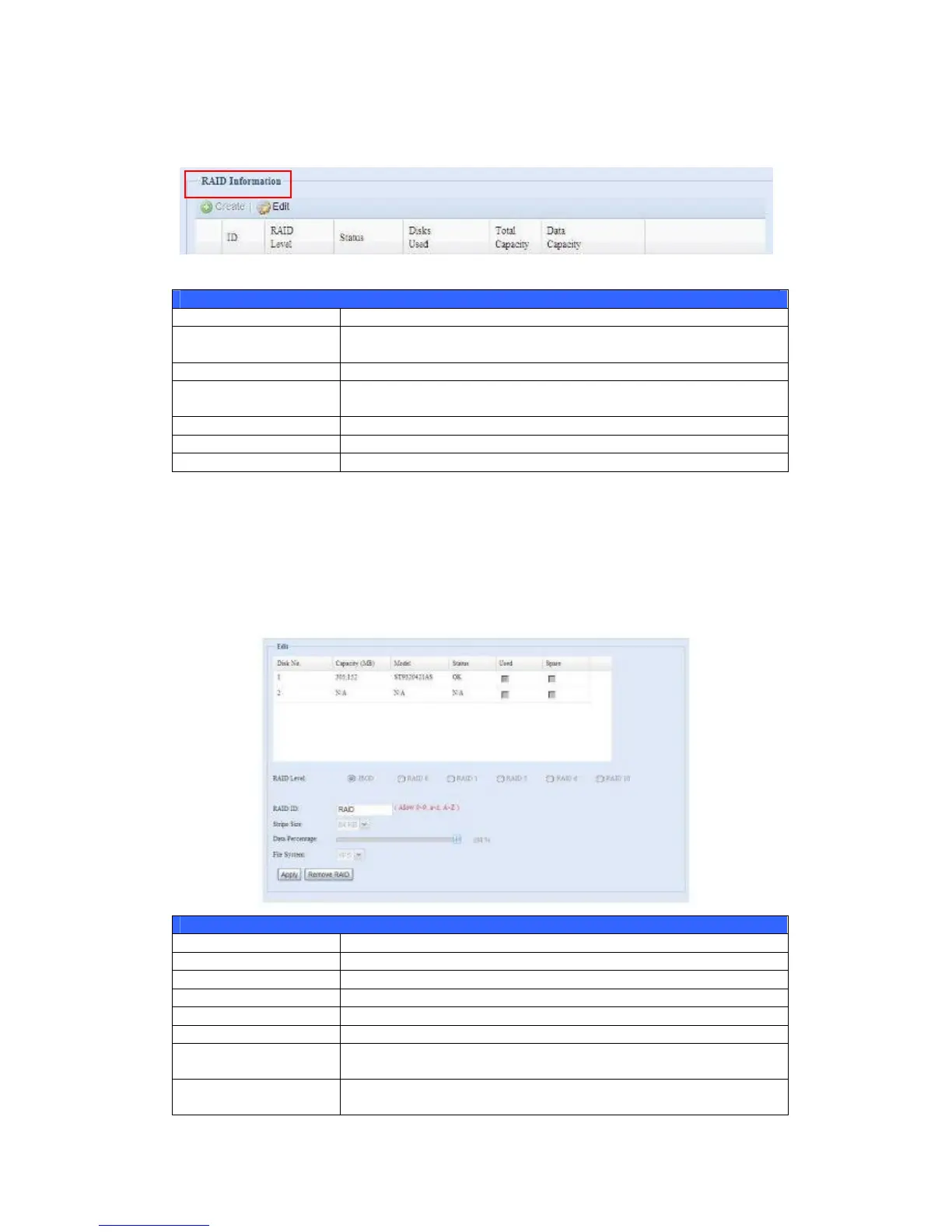the capacities allocated for data. There is also a graph which represents how the
RAID volume is currently allocated.
RAID Information
Item Description
ID ID of the current RAID volume.
NOTE: All RAID IDs must be unique.
RAID Level Shows the current RAID configuration.
Status Indicates status of the RAID. Can read either Healthy,
Degraded, or Damaged.
Disks Used Hard disks used to form the current RAID volume.
Total Capacity Total capacity of the current RAID.
Data Capacity Indicates the used capacity and total capacity used by user data.
Create a RAID
On the RAID Information screen, press the create button to go to the CREATE
RAID screen. In addition to RAID disk information and status, this screen lets you
make RAID configuration settings.
Using Create RAID, you can select stripe size, choose which disks are RAID disks or
the Spare Disk.
Disk No. Number assigned to the installed hard disks.
Capacity (MB) Capacity of the installed hard disks.
Model Model number of the installed hard disks.
Status Status of the installed hard disks.
Used If this is checked, current hard disk is a part of a RAID volume.
Spare If this is checked, current hard disk is designated as a spare for a
RAID volume.
Stripe Size This sets the stripe size to maximize performance of sequential
files in a storage volume. Keep the 64K setting unless you require