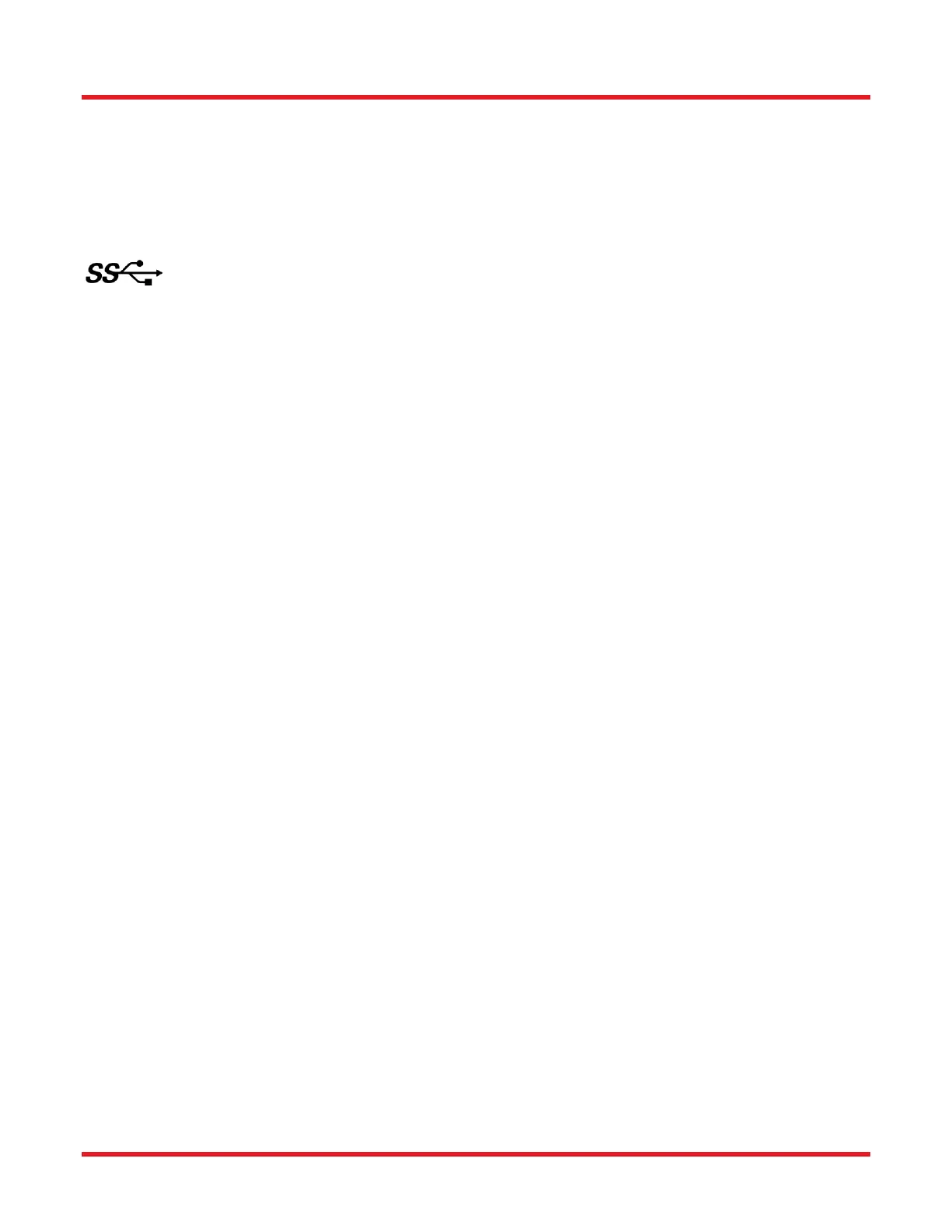Compact Scientific Digital Cameras Chapter 3: Setup & Installation
Page 6 ITN004347-D02
Chapter 3 Setup & Installation
3.1. Pre-Installation – USB 2.0 and USB 3.0
Your camera will operate when connected to a USB 3.0 “SS” (Super Speed) port on your PC (preferred), as well as
a USB 2.0 port. A USB 3.0 compatible port is typically blue - but not always. Look for this symbol above the port to
be sure:
If your computer does not have a USB 3.0 port, it is likely an indication that it is an older machine. The camera will
function normally, but the frame rate will be slower than on a USB 3.0 port. Thorlabs recommends our PCIe USB
3.0 card (Thorlabs’ part number USB3-PCIE) if you wish to get the full frame rate capability of your camera.
Recommended Installation Sequence
1. Run the software installer, follow the steps outlined in the next section.
2. Connect the camera, power will be applied when connected to a USB port.
3. Your PC should discover the new USB device and install the necessary drivers. This may take a minute or
so for the first instance.
4. Run the ThorCam application software.
3.2. Installing the Software
The Thorlabs camera software runs on Windows 7 and 10 operating systems ONLY.
3.2.1. Run the Installation file
3.2.2. You may download the latest version of software from our webpage ThorCam™ Software for Scientific
and Compact USB Cameras. Choose the appropriate installation format, 32-bit or 64-bit and download the file to
your host computer. Double-click the file to run the installation.
Software Designer Kits (SDKs) for Windows and Linux are also available at the same download page.
3.2.3. Driver Selection
Your camera requires a driver to be installed on your computer. After the welcome screen, acceptance of the license
agreement, and entering your user information, you will be presented with a choice of drivers. Select the driver that
matches the interface on your camera, in this case USB. Thorlabs offers various cameras with Gigabit Ethernet or
Camera Link interfaces. If you have more than one camera, and they have different interfaces, select all that apply.
If you’re unsure, select them all.
