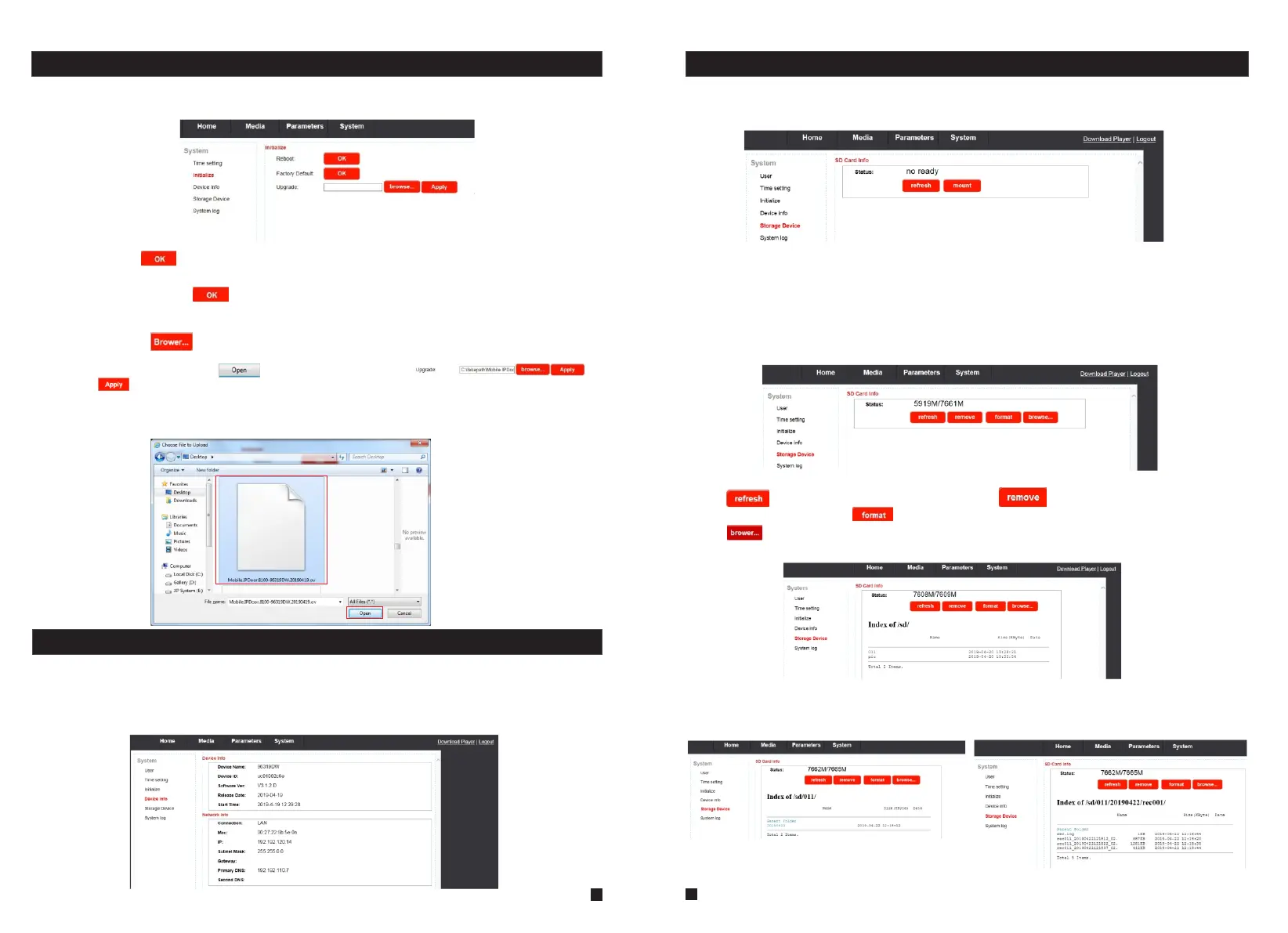5.4.3 System-Initialize
Click “System—Initialize” to access initialize setting menu. This interface includes settings
for Reboot, Factory Default and Upgrade.
1) Reboot: Click “ ”, it will pop-up a message window “the device will be rebooted. Are
you sure?”, and click “OK” to restart the equipment.
2) Factory Default: Click “ ” , it will pop-up a message window “Set up data will be
initialized. Are you sure?” Click “OK” to restore all the parameters to the default settings
except IP address.
3) Upgrade: Click “ ” to select the firmware file for upgrading, for example, the
firmware file such as “Mobile.IPDoor.8100-96319DW.20190419.ov” is on the desktop. First
choose the firmware file, click “ ”, and it will be shown as “ ”,
then click “ ” to upgrade the equipment whether or not. After the upgrading, the
equipment will restart.
Note: During upgrading, please don’t power off the indoor monitor, the monitor will auto-reboot
after completing upgrade.
5.4.4 System-Device Info
Click “System—Device Info” to enter the “Device Information” menu as follows. The information
included accessible through this interface includes: Device Info (Device Name, Device ID,
Software Version, Release date and Start Time), Network Info (Connection, Mac, IP, Subnet
Mask, Gateway, Primary DNS and Second DNS).
5.4.5 System-Storage Device
Click “System—Storage Device” to enter the interface of SD card information as follows.
If the indoor monitor doesn’t detect an TF card or there is no TF card plugged in, the option
“status” will show “no ready”.
If a TF card has been detected on the indoor monitor, the option “status” will be shown as
below.
User can remove the TF card, format the TF card and playback the video record and
snapshots.
Suggest that it’s better to format the TF card for the first time before using. And the TF card
maximum support 64GB.
Click “ ” to refresh the SD card status. Click “ ” to make sure to remove the SD
card whether or not. Click “ ” to make sure to format the SD card data whether or not.
Click “ ” can preview files in the SD card, the “011” file is used to store video record, the
“pic” file is used to store snapshots.
According to the following figure for example, click “011->20190420->rec001” to enter into the
record list. Click one on the list to playback the record. Click “Parent Folder” to return to the
parent directory.
45
46
