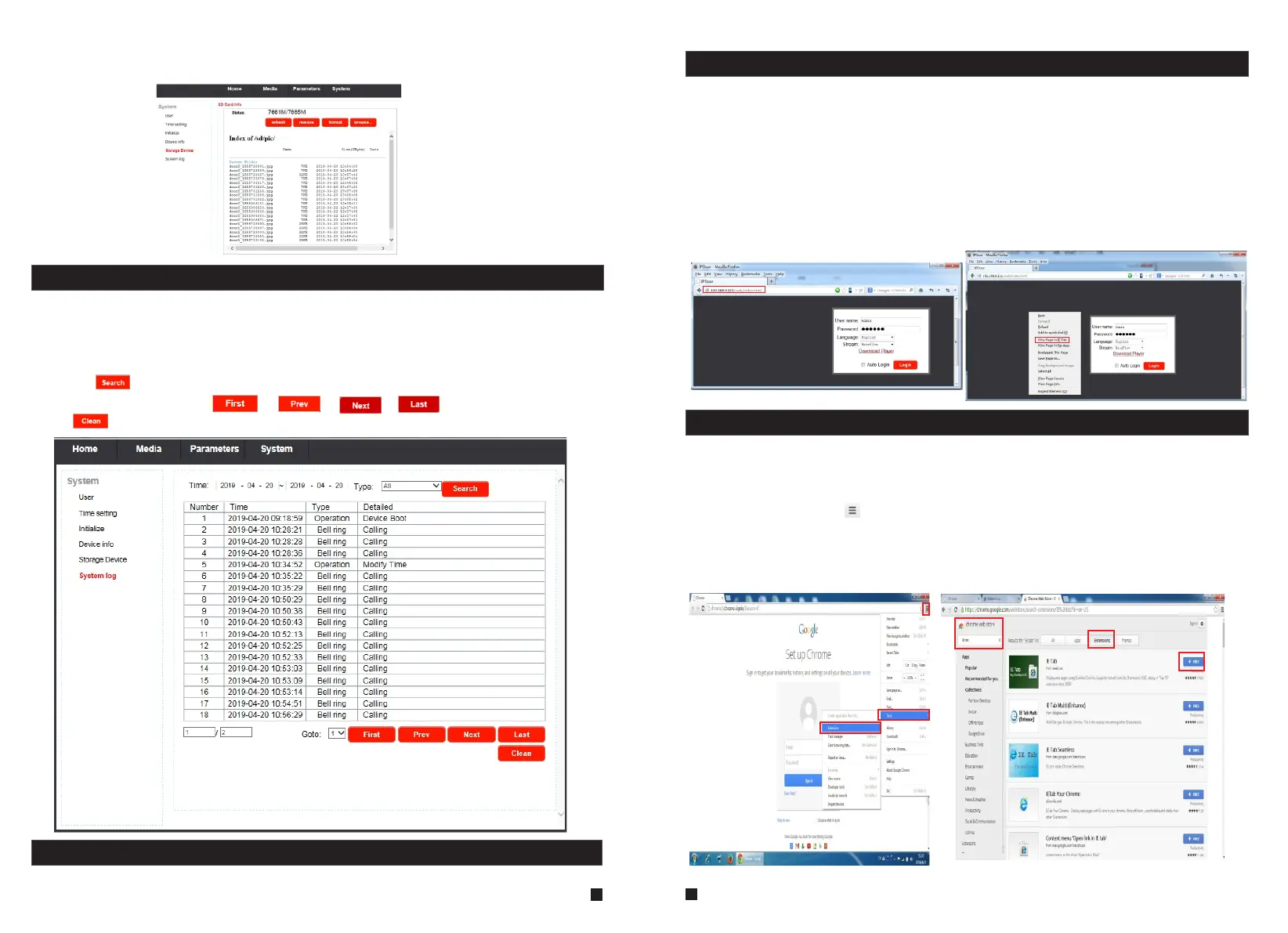5.4.6 System-System Log
Click “System—System Log” to enter the “system log” menu as follows.
At the top of the “Log Search” page are the following filters to facilitate locating the desired file(s):
[Time]: Set the starting time and the ending time of the log being searched for.
[Type]: Choose from the following options: “All”, “Operation” and “Bell ring”.
Click the “ ” button after setting the log time and type, and the system will display the
selected log in the list. Click “ ”, “ ”, “ ”, “ ” to navigate pages, and
click “ ” to delete all the log lists.
5.5 Logout
Click “Logout” to log out of the system.
Appendix 2. Accessing the indoor monitor via Google Chrome
1.F irst, installing Google Chrome Browser on Windows(this manual will use Chrome version
34.0.1847.116 m as an example).
2. After installing Google Chrome, search for the “IE Tab” add-on for Chrome, which can be
downloaded from the Chrome Web Store.
3. Opening Chrome, click “ Customize and control Google Chrome->Tools->Extensions->
browser the gallery” to enter the “Chrome Web Store” interface to search for “IE Tab”, and results
for IE tab in Extensions will appear on the right side. Choose one to install it and it’s free for
installation(Shown as below).
Appendix 1. Accessing the indoor monitor via Mozilla Firefox
1.F irst, install Firefox on Windows(This document will use Firefox 28.0 as an example).
2. After installing Firefox, please search for the “IE Tab” add-on for Firefox, which can be
downloaded from Firefox browser.
3. Open Firefox, click “Tools-->Add-ons” to enter into the interface of “Get Add-ons”, and search
for “IE Tab”, all the IE tabs will be shown on the list for “Available Add-ons”. Choose one and
install it, this document will use IE Tab 2(FF 3.6+)5.12.12.1 for example.
4. After installing the IE Tab, user need restart Firefox browser.
5. Open Firefox and enter the indoor unit IP address in the address field. Right-click at blank,
select “View Page in IE tab”. The indoor unit can now be connected successfully.
Click “pic” to enter into the snapshot file list. Click one on the list to playback the snapshot.
Click “Parent Folder” to return to the parent directory.
47
48
