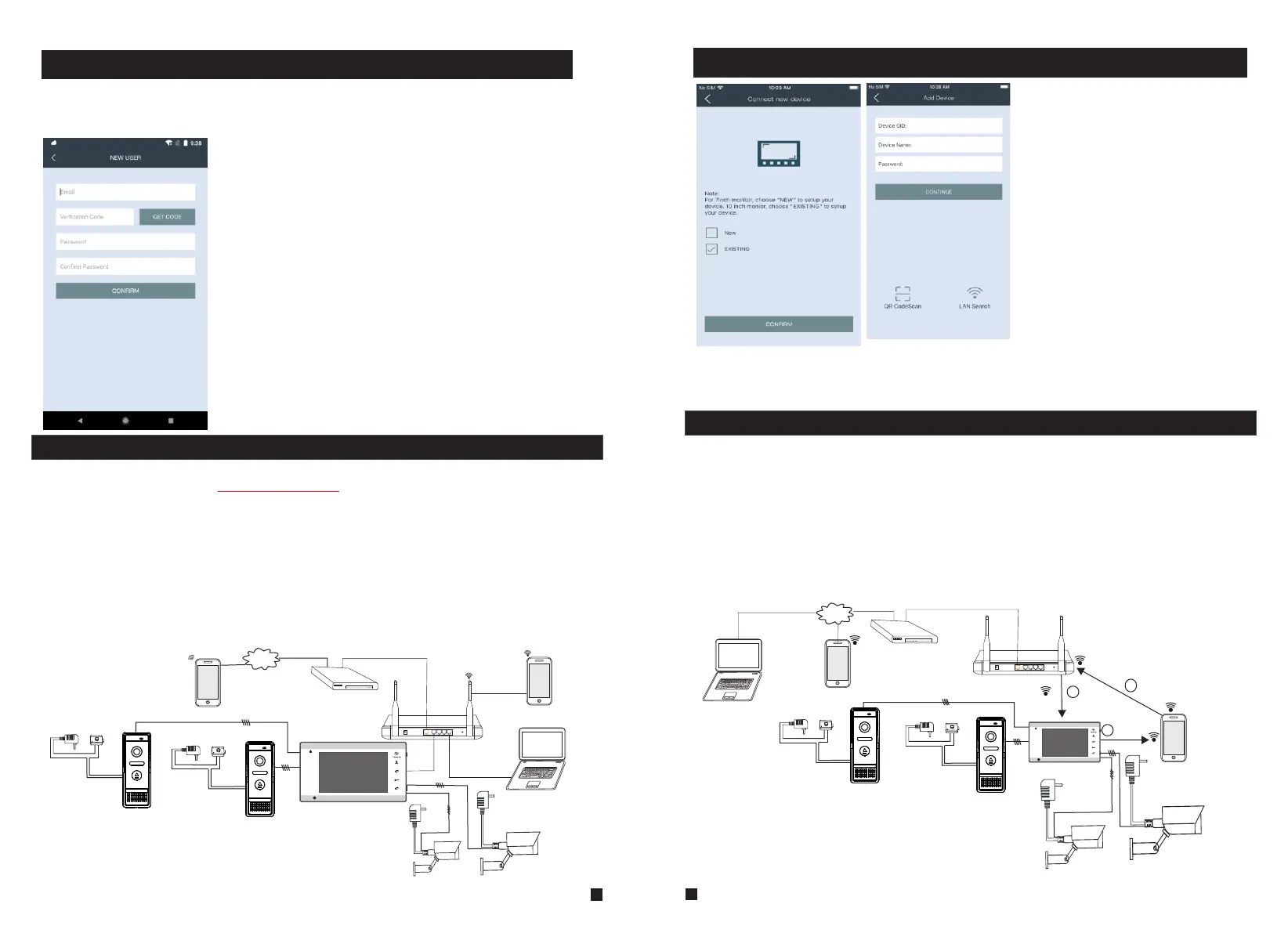2.6.1 Device Connect--Through wired network
User can connect the indoor monitor through network cable, operation steps:
1. Connect a network conversion with 4 pin interface to JA1 on the indoor monitor, and connect
the keystone jack of network to the end of the 4 pin interface.
2. Connect the outdoor camera(s) and cctv camera(s) to the 4 pin terminal on indoor monitor.
3. Power on the indoor monitor.
4. Wait for a while until hearing a beep sound, then the indoor monitor starts completely.
The indoor device with WIFI function can also work in WIFI wireless network.
If user doesn’t want to connect a wired cable to the indoor monitor, and user needs to prepare a
wireless router and a smart-phone or a pad with IOS or Android system. The parameters for WIFI
can be set up via a smart-phone or a pad with IOS or Android system.
CAM1
Internet
Figure 2
PC
AC/DC power
lock
(not Included)
(not Included)
4C
WIFI(LAN)
IOS/Android
Reset
WAN
LAN
To WAN
AP mode
WIFI
(LAN)
WIFI(LAN)
WIFI(LAN)
1
2
3
3G/4G/WIFI
IOS/Android
IP Indoor Monitor
Modem
Router
AC/DC power
lock
(not Included)
(not Included)
4C
DOOR1
DOOR2
4C
4C
Monitoring
Unlock
Talk
1
2
Hang up
AC/DC power
(not included)
AC/DC power
(not included)
CAM2
Figure 1
Internet
Reset
WAN
LAN
AC/DC power
lock
(not Included)
(not Included)
4C
3G/4G/WIFI
IOS/Android
To WAN
To LAN
To LAN
Router
IP Indoor Monitor
Modem
PC
AC/DC power
lock
(not Included)
(not Included)
4C
DOOR1
DOOR2
WIFI(LAN)
IOS/Android
WIFI(LAN)
Monitoring
Unlock
Talk
1
2
Hang up
4C
AC/DC power
(not included)
CAM1
AC/DC power
(not included)
CAM2
4C
2.6.2 Device Connect--Through wireless network
Name
is the device name for your IP
indoor monitor.
QR Code Scan
for your indoor monitor QR code.
LAN Search
to search online devices in the
same WIFI network.
Password
is the device password for login
your IP indoor monitor.
The default password is “888888”.
If the indoor monitor is connected to
the router through a network cable,
please choose “EXISTING”.
Wired Network------APP Operation
2.6 How to connect Network
Please download an app “uCareHome” via “Play Store” on a
smart-phone/tablet with android system or via “APP Store”
on an iPhone/iPad with IOS system, then register an account.
User name is your available email account.
Format of correct password, for example:
Tmezon123
Password requires at least 8 characters and
contains an uppercase letter, a lowercase
letter, but special symbol is not supported .
Network connection diagram via wireless network as Figure 2 as an example.
Note:
1). Router Band--This IP indoor monitor will only connect to the 2.4GHZ band.
2). Router b/g/n --This IP indoor monitor works on 802(b/g/n) network.
Network connection diagram through wired network of Figure 1 as an example.
If user connects a network cable to the indoor device, the parameters for WIFI can be set up via
IE browser, please see section for more information, network connection 5.3.4 Network--WIFI
diagram please refer to Figure 1 on the following.
23
24
