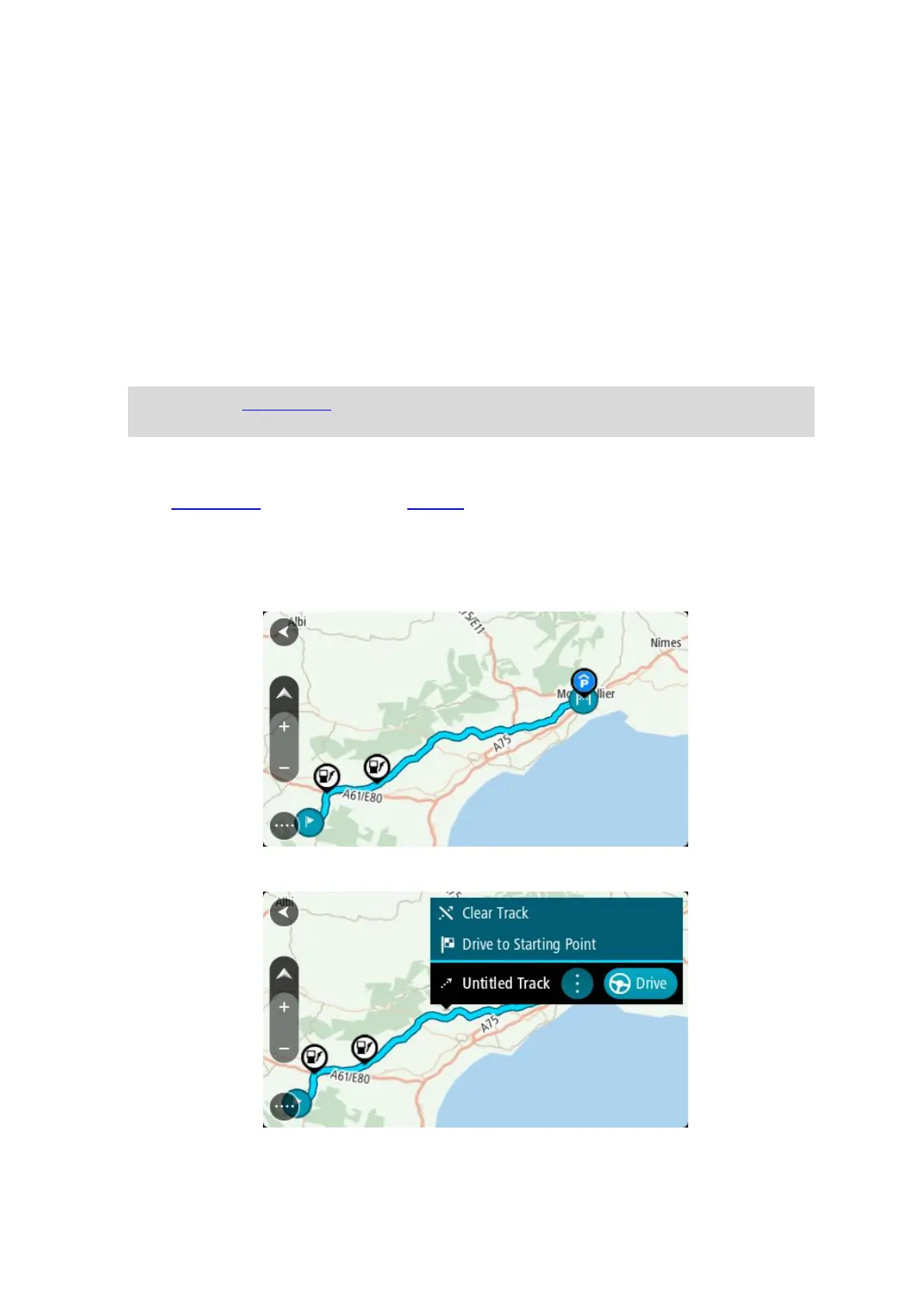104
Recording a track
You can record a track while you drive, with or without a route planned. After recording, you can then
export your track so that you can share it with others or view it using tools such as Tyre Pro.
To record a track, do the following:
1. In the Main Menu, select Start Recording.
A red dot appears in the lower right-hand corner of the screen and initially flashes three times to
show that you are now recording. The dot remains on the screen until you stop recording.
2. To stop recording, select Stop Recording in the Main Menu.
3. Enter a name for your track, or you can leave it at the suggested date/time combination.
4. Select Add or Finished, depending on the device you are using.
5. Your track is saved in My Routes.
Note: You can export tracks as GPX files and save them on a memory card for sharing with
others.
Navigating using a track
You can import tracks on to your GO using MyDrive. To navigate using an imported track, do the
following:
1. In the Main Menu, select My Routes.
2. Select a track from your list.
The track route is shown on the map view.
3. Select the track, then select the pop-up menu.
4. Select Drive to Starting Point.