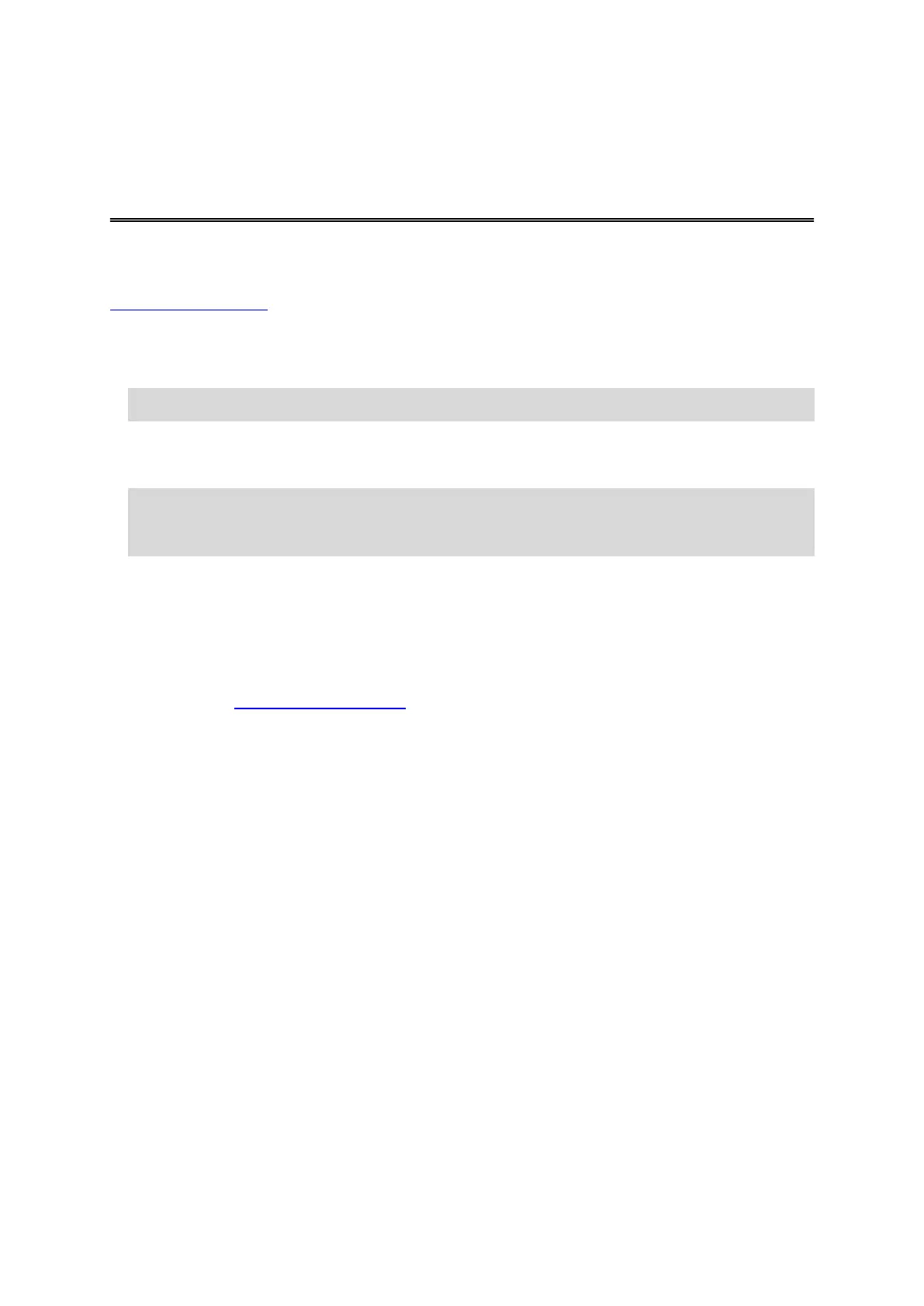8
Installing in your car
Use the supplied mount to install your TomTom GO in your vehicle. Read the instructions about
positioning your device before you install your GO.
To install your GO, do the following:
1. Connect the supplied USB cable to the mount. If the mount is integrated into your GO, connect the
USB cable to the device.
Note: Use ONLY the USB cable supplied with your GO. Other USB cables may not work.
2. Connect the USB cable to the USB car charger and plug this into the power supply on your
dashboard.
3. Choose the best smooth location, on your windshield or side window, to mount your TomTom GO.
Tip: If the mount is integrated into your GO, you can easily change the rotation of your device.
Push the button on the back of the device to release the mount, then slide the mount out. Insert it
back into the other side of the device.
4. Make sure that both the suction cup on the mount and your windshield are clean and dry.
5. Press the suction cup of the mount firmly against your windshield.
6. Turn the rubber grip near the base of the mount in a clockwise direction until you feel it lock.
7. If your mount is not integrated into your GO, place your GO in the mount, making sure that it clicks
into place.
Dashboard adhesive disks are available as part of a range of accessories for your GO. For more
information, go to tomtom.com/accessories.
Positioning the device
Be careful where you install your GO. The GO shouldn't block or interfere with any of the following:
Your view of the road.
The controls in your vehicle.
Your rearview mirrors.
The airbags.
You should be able to reach your GO easily without leaning or stretching. In a car, you can attach your
GO to the windshield or side window or you can use a Dashboard Mount Disk to attach the mount to
your dashboard.
Turning on and off
Turning your device on
Press the On/Off button until your device starts. If the device was off you see the map view. If your
device was sleeping you see the last screen you were looking at.
Putting your device to sleep
To put your navigation device to sleep, press the On/Off button and then release it.