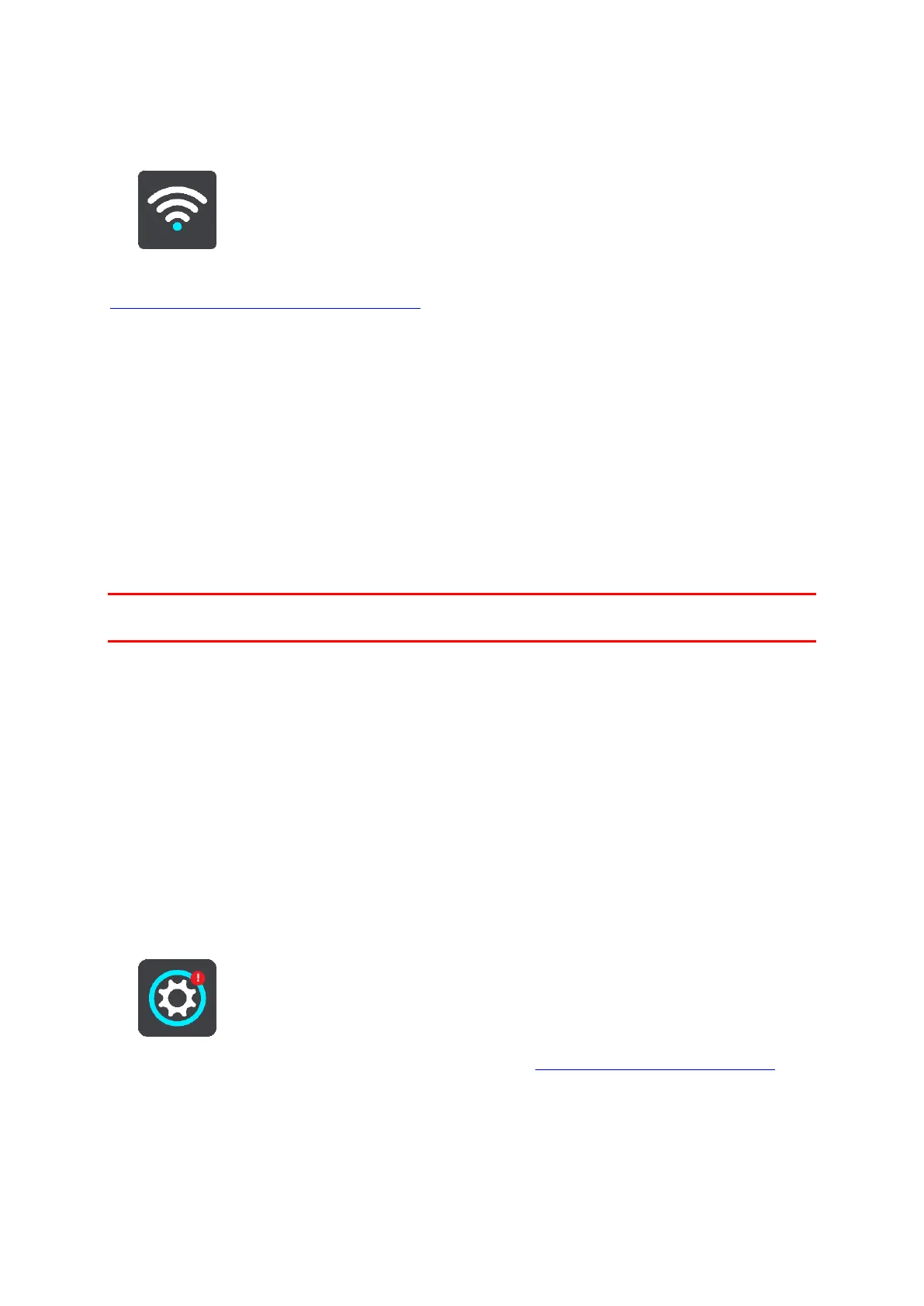138
Wi-Fi
Select Settings in the Main Menu, then select Wi-Fi.
You see list of available Wi-Fi networks and saved Wi-Fi networks that are currently out of range.
Select a Wi-Fi network to connect to or forget and to see the advanced options.
Advanced options
If you select the Advanced options button, you can change a range of settings including network
security, proxy, and IP settings.
Network security
Depending on the type of Wi-Fi network, you may see just password, proxy, and IP settings. A more
secure network, however, has extra security settings such as:
Network name or SSID.
EAP method, for example, PEAP, TLS, TTLs, etc.
Phase 2 authentication, for example, PAP, MSCHAP, etc.
CA certificate
Identity
Important: These are advanced Wi-Fi network security options, so unless you fully understand what
you are doing, please don't use these options.
Proxy
A proxy is a server that sits between your computer and a server. The proxy server intercepts data
and processes it. It can accept the data and pass it onto the server, reject it, or handle it without it ever
having to the reach the real server.
Your choices for proxy settings are None, Manual, and Auto-Config. Selecting Manual or Auto-Config
reveals additional advanced options, so again, it is best not to use these unless you are sure of what
these options mean.
IP Setting
You can choose to receive your IP address from a DHCP server or set it to be static.
Updates and New Items
Select Settings in the Main Menu.
A red exclamation mark in the Settings button shows you that updates or new items are available.