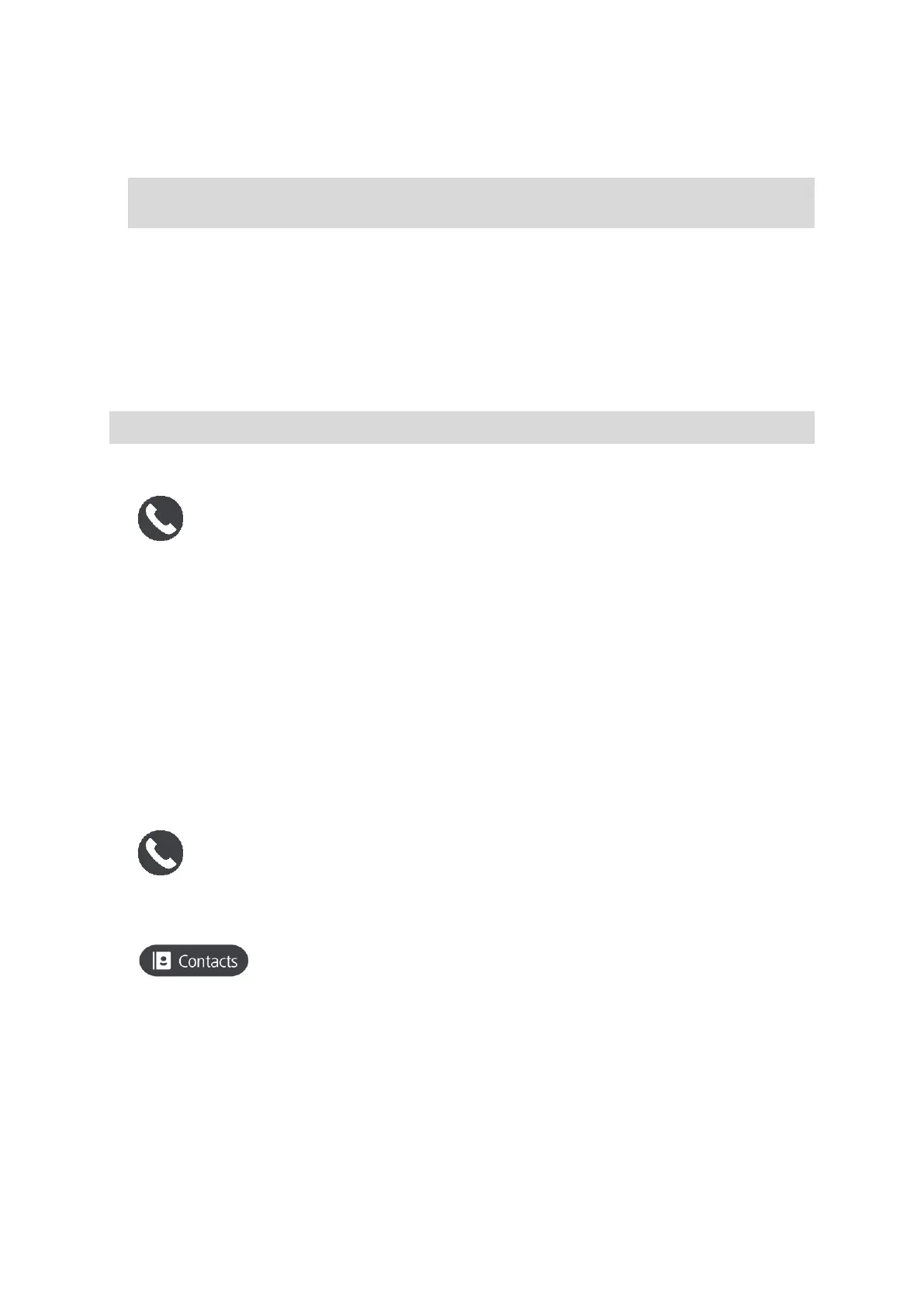130
Reject
Answer
You can then select Reject.
Note: Deleting the Incoming call message by swiping left or right rejects the call and doesn't
record it as a missed call.
Ignoring an incoming call
1. When someone calls you, you see their name if they are in your contact list and a message saying
Incoming call.
2. If you ignore the call and don't answer it, you see a message saying Missed call.
3. To see your missed calls, swipe up from the bottom of the screen.
Making a hands-free call
Note: This uses your phone's voice control.
1. Say "Hello, TomTom" to wake up voice control then say "Activate phone", or select the Phone
button.
You see the message Speak to your phone after the tone.
2. Say, for example, "Call Jack" to call your friend named Jack.
You see a message Outgoing call.
3. Jack answers and you have your conversation.
4. To hang up, select End call.
Making a hands-free call using your contact book
You can make hands-free calls to contacts in your contact book using your GO. Each time you
connect your device to your phone, the contact book is updated. If you connect another phone to your
device, the old contact book is removed and a new one is synced from the phone.
1. Say "Hello, TomTom" to wake up voice control then say "Activate phone", or select the Phone
button.
You see a message Speak to your phone after the tone.
2. Select the Contacts button.
You see the Contacts screen with your call history and frequent contacts.
3. Select a contact from either tab to make a call to that person. You can also search for a contact.
Searching your contacts
To search for a contact and then call them, do the following:
1. Select the search field at the top of the Contacts screen and start typing.
2. When your contact appears, select the name.
3. Select the call button to make the call.
