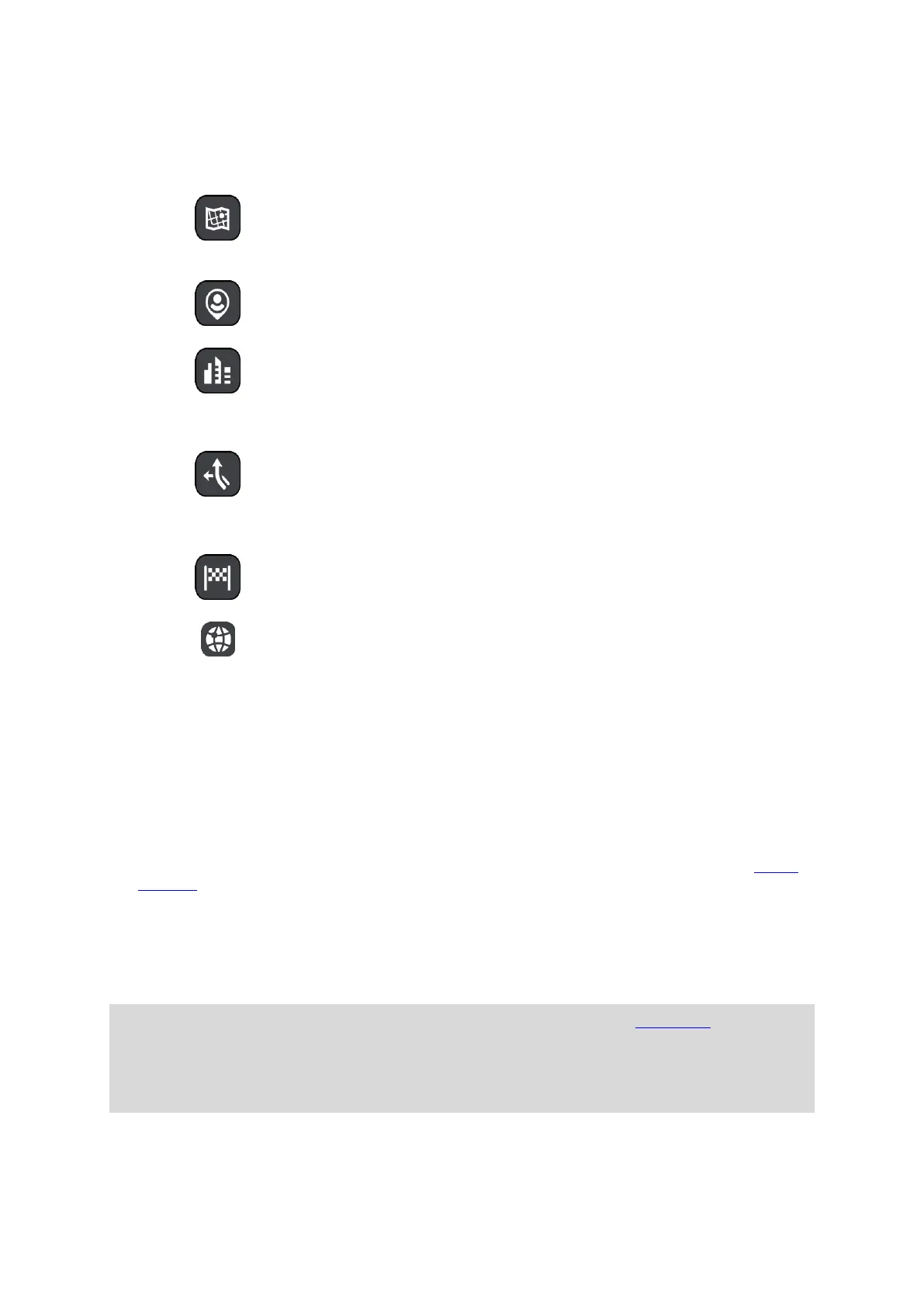44
3. Type of search button.
You can search the whole of the current map, or you can search in a specific area, for example in
a town or city, or near your destination. Select this button to change the type of search to any of
the following:
Whole map
Select this option to search the whole of your current map with no limit
to the search radius. Your current location is the center of the search.
The results are ranked by exact match.
Near me
Select this option to search with your current GPS location as the
search center. The results are ranked by distance.
In town or city
Select this option to use a town or city as the center for your search.
You need to enter the town or city name using the keyboard. When you
have selected the town or city from the results list, you can search for
an address or POI in that city.
Along route
When a route has been planned, you can select this option to search
along your route for a specific type of location, for example, gas
stations. When prompted, enter the type of location and then select it in
the right-hand column to carry out the search.
Near destination
When a route has been planned, you can select this option to use your
destination as the center for your search.
Latitude Longitude
Select this option to enter a pair of latitude longitude coordinates.
4. View button.
Select this button to return to the map view or guidance view.
5. 123?! button.
Select this button to use numbers and symbols on your keyboard. Select the =\< button to toggle
between the numbers and more symbols. Select the ABC button to go back to the general key-
board.
6. Keyboard layout button.
Select this button to change your keyboard layout to another language. You can choose up to four
layouts from the list. If you have more than one layout selected, selecting the keyboard layout
button opens a pop-up so you can quickly swap between your selected keyboard layouts. Press
and hold this button to go directly to the list of all the layouts.
7. List/map button.
Select this button to switch between showing the results in a list or showing the results on the
map.
8. Show/hide keyboard button.
Select this button to show or hide the keyboard.
Tip: Select the Shift key once to make the next letter you type upper case. Double tap the Shift
key to use Caps-Lock where all the letters you type are upper case. Select the Shift key once to
quit Caps-Lock.
Tip: To cancel a search, select the map/guidance view button in the top right-hand corner of the
screen.