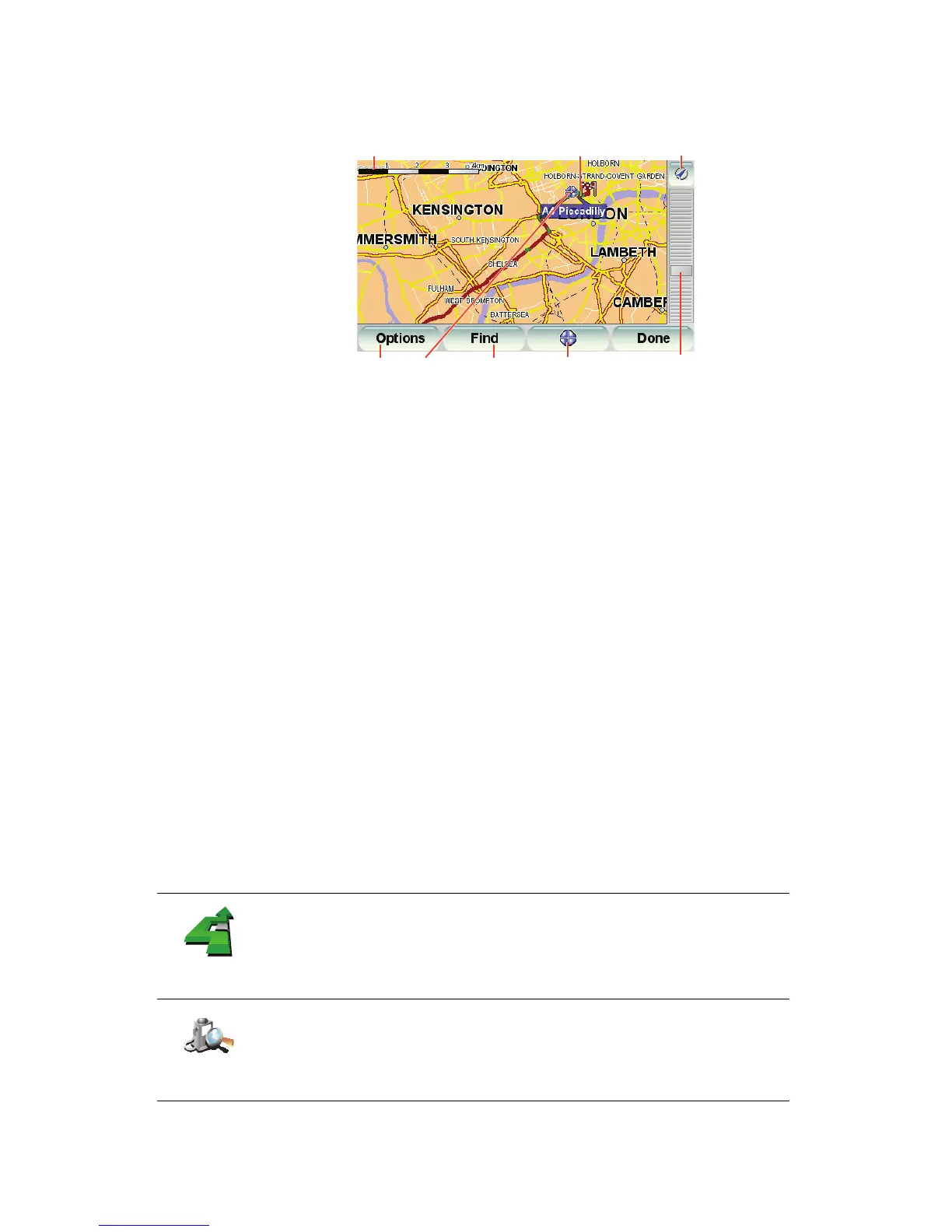9
You can move the map by touching the screen and moving your finger across
the screen.
A The scale bar
B Your current position.
C GPS button
Tap this button to center the map on your current position.
D Options
E The cursor
F The Find button
Tap this button to find specific addresses.
G The Cursor button
Tap this button to navigate to the cursor position, make a Favorite of the
cursor position, or find a Point of Interest near the cursor position.
H The zoom bar
Zoom in and out by moving the slider.
You can use the map to find addresses and Points of Interest (POIs), for
example, restaurants, train stations and gas stations.
Tap the cursor button then tap one of the following buttons:
A
B
C
H
G
Navigate
there
Tap this button to navigate to the cursor position. Your GO will calculate the
route.
Find POI
nearby
Tap this button to find a POI near the cursor position. For example, if you
have found a restaurant to go to, you can search for a parking garage
nearby.