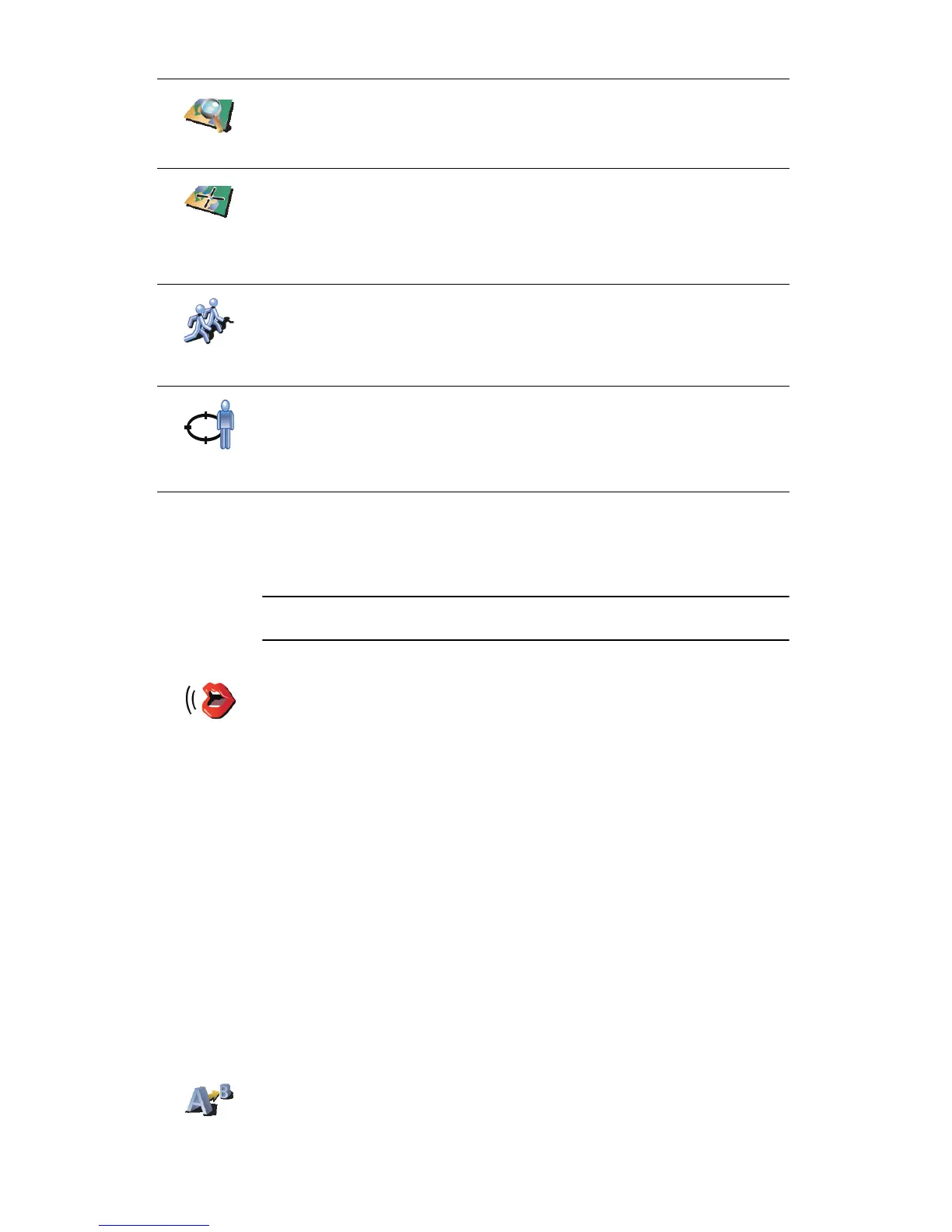15
Speech recognition
Instead of typing addresses, you can now enter an address by speaking to
your GO.
Note: The speech recognition feature is currently only available for entering
addresses and for responding to special notifications.
Planning a route in advance
You can also use your GO to plan trips in advance by selecting both your
starting point and your destination. You could, for example, do the following:
• Find out how long a trip is going to take before you start.
• Check the route of a trip you are planning.
• Check a route for someone who is coming to visit you so you can explain
the route to them.
To plan a route in advance, follow these steps:
1. Tap the screen to bring up the main menu.
2. Tap the arrow button to move to the next menu screen and tap Prepare
route.
Point on map
Tap this button to select a point on the map as your destination using the
map browser.
For more information about the map browser, see Driving View on page 8.
Latitude
Longitude
Tap this button to enter a destination using latitude and longitude values.
TomTom
Buddy
Tap this button to navigate to the current position of a TomTom Buddy.
Don’t forget that the Buddy may move before you reach him.
For more information about TomTom Buddies, see TomTom PLUS on
page 65.
Position of
last stop
Tap this button to select your last recorded position, as your destination.
For more information about GPS, see Global Positioning System (GPS) on
page 67.
Spoken
address
In the Main Menu tap Navigate to..., then tap Address, then tap Spoken
address and speak when prompted.
Prepare route