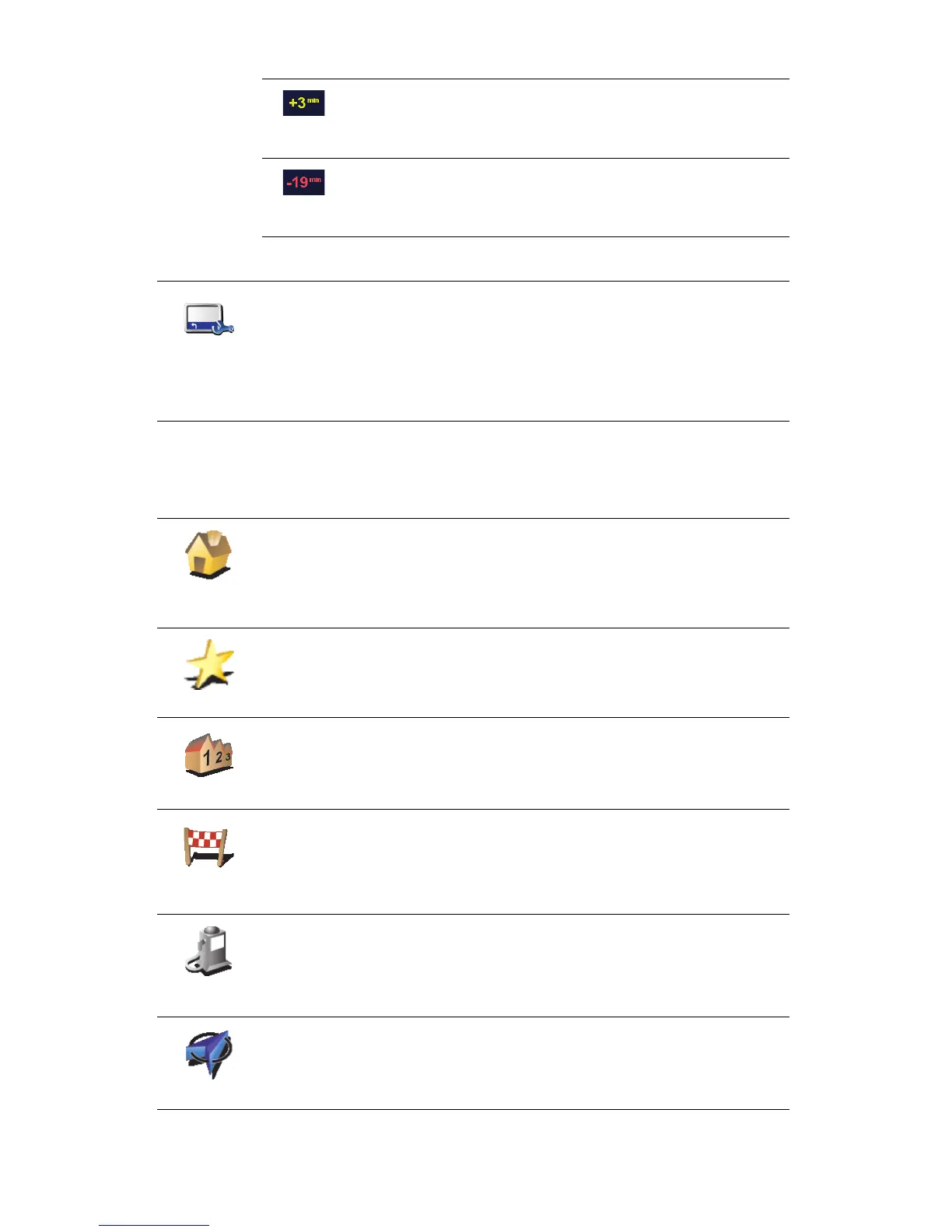14
What are the other navigation options?
When you tap Navigate to..., you can set your destination in many ways, not
just by entering the address. The other options are listed below:
You will arrive 3 minutes before the arrival time you entered.
If the estimated arrival time is less than 5 minutes before the
time you entered, it is shown in yellow.
You will arrive 19 minutes late.
If the estimated arrival time is later than the time you entered,
it is shown in red.
Status bar
preferences
Tap Status bar preferences in the Preferences menu, to enable or disable
arrival time notifications.
Select the required options on the first menu screen and then tap Done.
To enable arrival time notifications, select Show leeway to arrival time.
To disable arrival time notifications, unselect Show leeway to arrival time.
Home
Tap this button to navigate to your Home location.
You will probably use this button more than any other.
For information about setting your Home location, see Change Home
location on page 52.
Favorite
Tap this button to select a Favorite as your destination.
For more information about Favorites, see Favorites on page 29.
Address
Tap this button to enter an address as your destination.
Recent
destination
Tap this button to select your destination from a list of places you have
recently used as destinations.
Point of
Interest
Tap this button to navigate to a Point of Interest (POI).
For more information about POIs and navigating to a POI, see Points of
Interest on page 32.
GPS position
Tap this button to select your GPS position, as your destination.
For more information about GPS, see Global Positioning System (GPS) on
page 67.