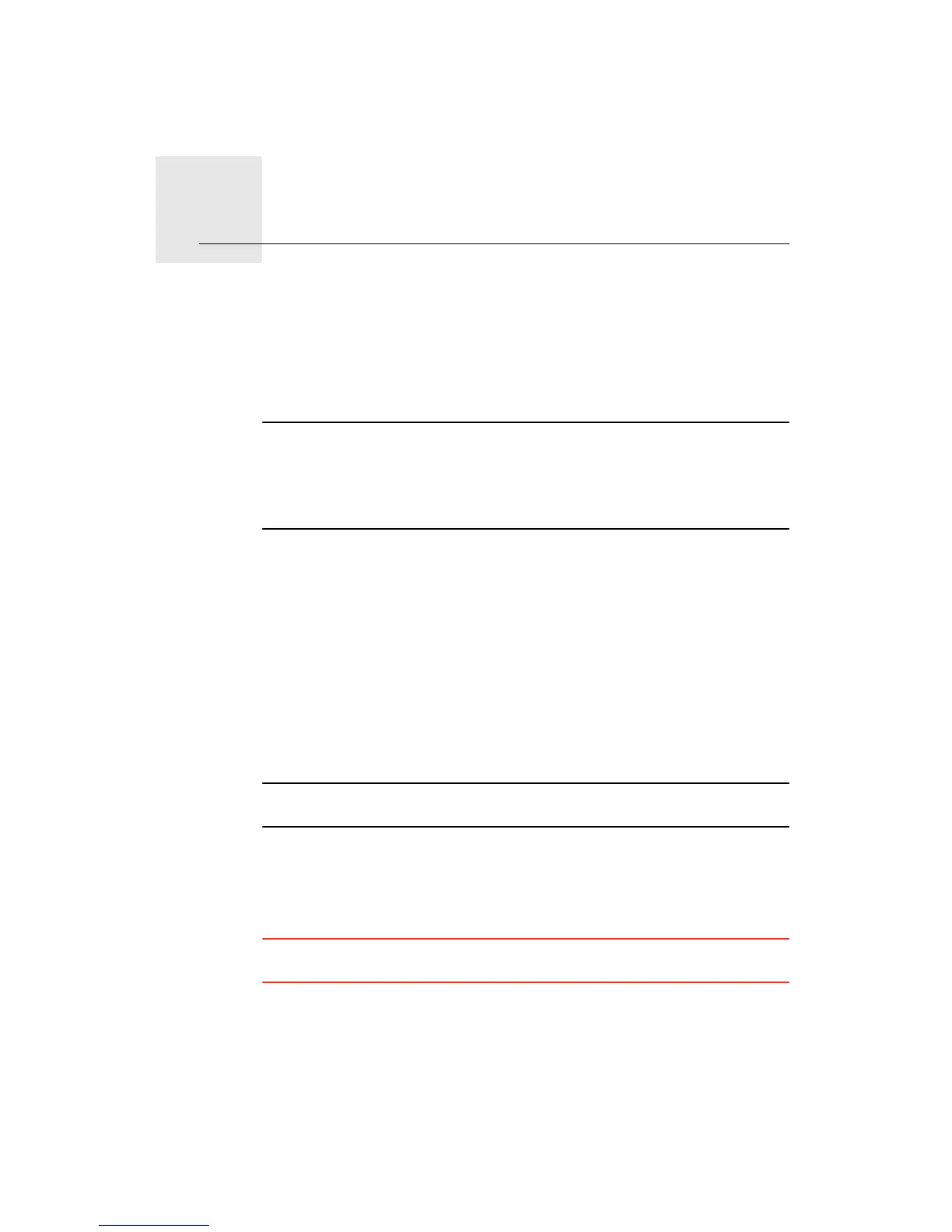Before You Start...2.
6
Before You Start...
Battery notes
We recommend that you fully charge your TomTom GO the first time that you
connect it to the home dock. It takes up to 2 hours to charge the battery
completely.
Note: Your TomTom GO uses a small amount of battery power to remember
the last screen being shown when the device is switched off.
If you do not charge your GO for a prolonged period of time, the next time you
start your GO it will show the default starting screen. All other device settings
will still be maintained.
Switching on and off
To switch your TomTom GO on or off, press and hold the On/Off button for 2
seconds. The first time you switch on, it may take up to 20 seconds to start.
If your GO is connected to a computer using the USB cable and you selected
Yes when your GO asked if you want to connect to your computer, if you then
do not tap the screen for three minutes, the device will automatically switch
off.
If your GO is connected to a computer using the USB cable and you selected
No when your GO asks if you want to connect to your computer; your GO will
remain switched on until you switch off the device.
Note: In rare cases, your GO may not start correctly. If this happens, press the
reset button (see What’s in the box on page 5) and switch on the device.
Setting up
To set up your TomTom GO you need to answer a few questions by tapping
the screen.
Important: Take care to select the correct language, since the language you
choose will be used for all menus and written instructions.
The Driving View is shown in black and white until your GO locates your
current position.
The buttons on your GO are shown in full color unless a button is currently
unavailable. For example, the button named Find alternative in the Main
Menu, is not available until you have planned a route.