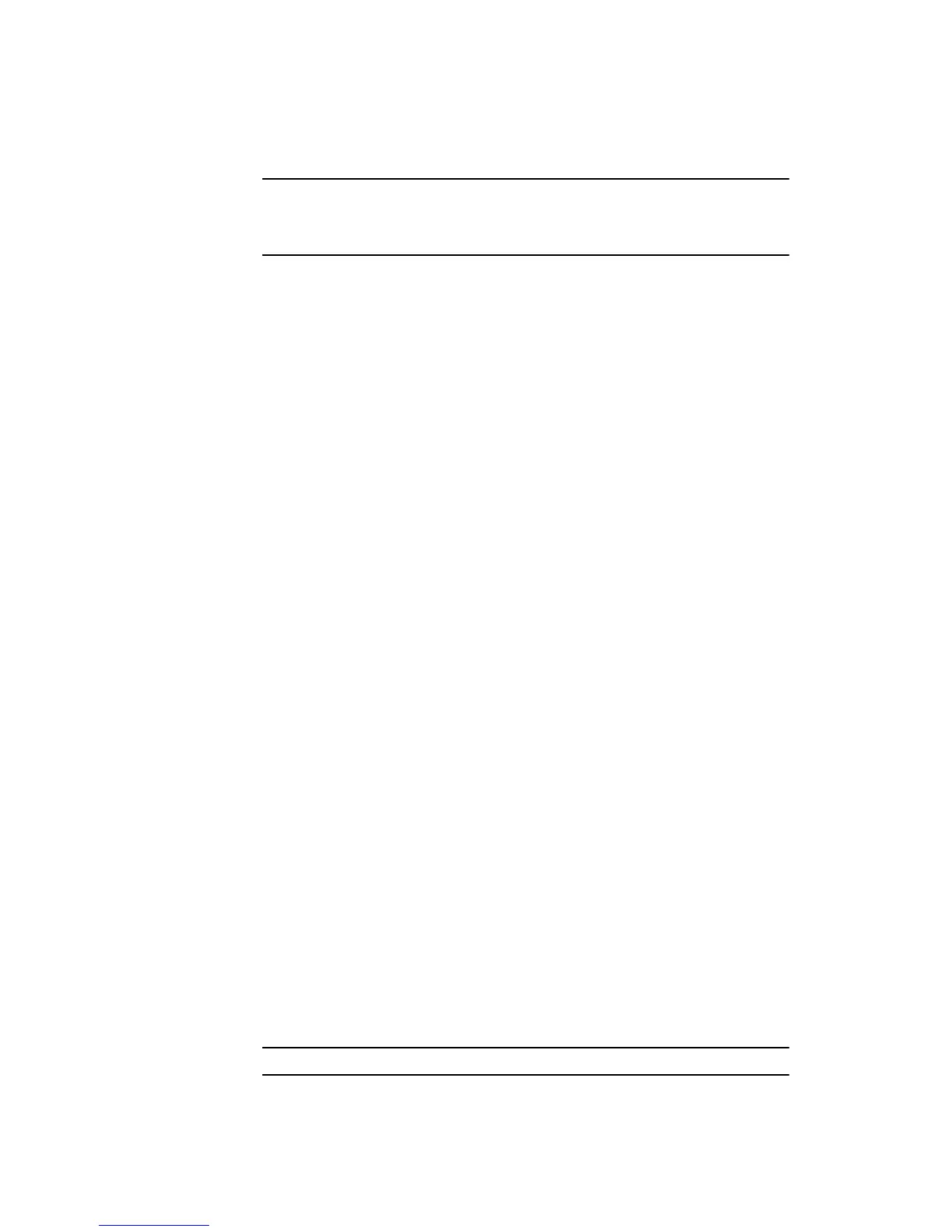44
Setting up TMC
To start using TMC, connect the RDS-TMC Traffic Receiver to the TomTom
connector. Then plug the cable from the RDS-TMC Traffic Receiver into the
TMC connector.
Note: TomTom Traffic retrieves traffic information from TomTom using a
wireless data connection on your mobile phone. You must establish a
Bluetooth connection between your phone and your GO and you must have a
wireless data subscription with your mobile network operator.
Using Traffic
When you enable TomTom Traffic or connect the RDS-TMC Traffic Receiver
antenna, the Traffic bar is shown on the right-hand side of the Driving View.
TomTom Traffic begins retrieval of the latest traffic information.
Updating traffic information
With TomTom Traffic, there are two ways to update the traffic information:
•Tap Update traffic info in the Traffic menu.
• Set Traffic to be updated automatically at regular intervals.
To do this, tap Change Traffic preferences in the Traffic menu. Select
Automatically update traffic info while en route, then tap Done.
You are then asked if you want to limit how often Traffic is updated.
If you choose not to limit how often Traffic is updated, then TomTom will
send updated traffic information to your GO every four minutes.
If you choose to limit how often Traffic is updated, you are asked to set a
time.
TomTom saves this time interval and sends new traffic information at the
interval you set. If there is no new traffic information, then TomTom will not
send any information to your GO. This saves you money by not using your
wireless data connection when there is no new information.
If you select Do not use, traffic information is continuously updated.
Using traffic information
Having up-to-date traffic information can help you to reduce your travel time.
Whenever you plan a route, the latest traffic update you received from Traffic
is used by your GO when it plans the route.
Your GO can also recalculate your route if the traffic situation changes after
you start a trip:
1. Tap Change Traffic preferences in the Traffic menu.
2. Select Automatically optimize route after every update.
After your GO gets new traffic information, it will automatically optimize your
route.
Note: The best route may be the same as the route originally planned.
