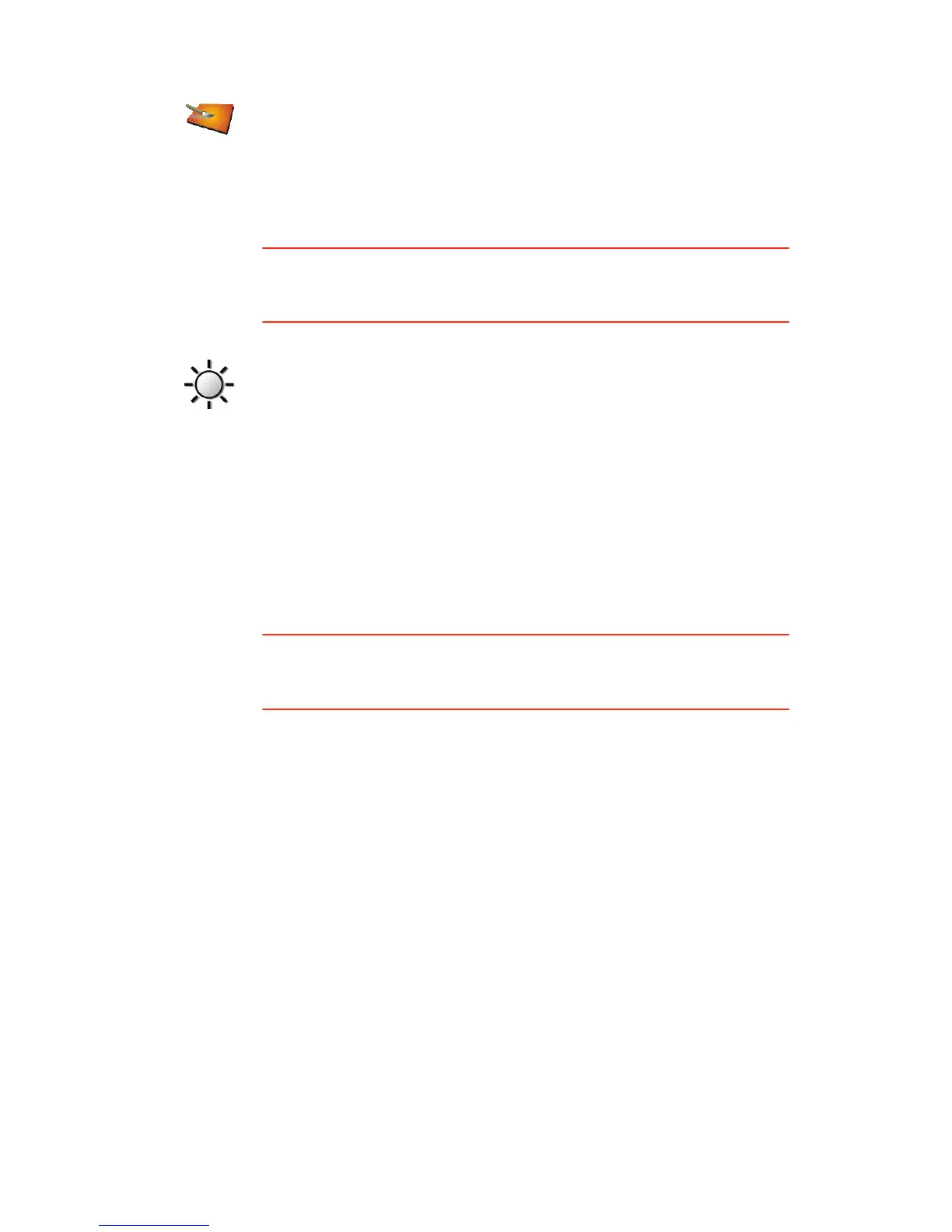55
Brightness preferences
This button may only be available if all menu options are shown. To show all
menu options, tap Show ALL menu options.
For more information, see Hidden buttons and features on page 49.
Status bar preferences
This button may only be available if all menu options are shown. To show all
menu options, tap Show ALL menu options.
For more information, see Hidden buttons and features on page 49.
Change map
colors
Tap this button to select the color schemes for day and night map colors.
You can also download more color schemes from TomTom PLUS.
For more information, see the TomTom PLUS leaflet included with your
product.
Brightness
preferences
Tap this button to set the brightness of the screen. You can set the
brightness separately for day map colors and for night map colors. You can
also set these options:
• Turn brightness down when dark - your GO uses a light sensor to detect
the background light level. If this option is selected, as it gets darker,
your GO reduces the brightness of the screen so that it is not distracting.
• Switch to night view when dark - your GO uses a light sensor to detect
the background light level. If this option is selected, when it gets dark,
your GO uses night colors for the Driving View.
You can set the map color scheme by tapping Change map colors. For
more information, see Change map colors on page 54.