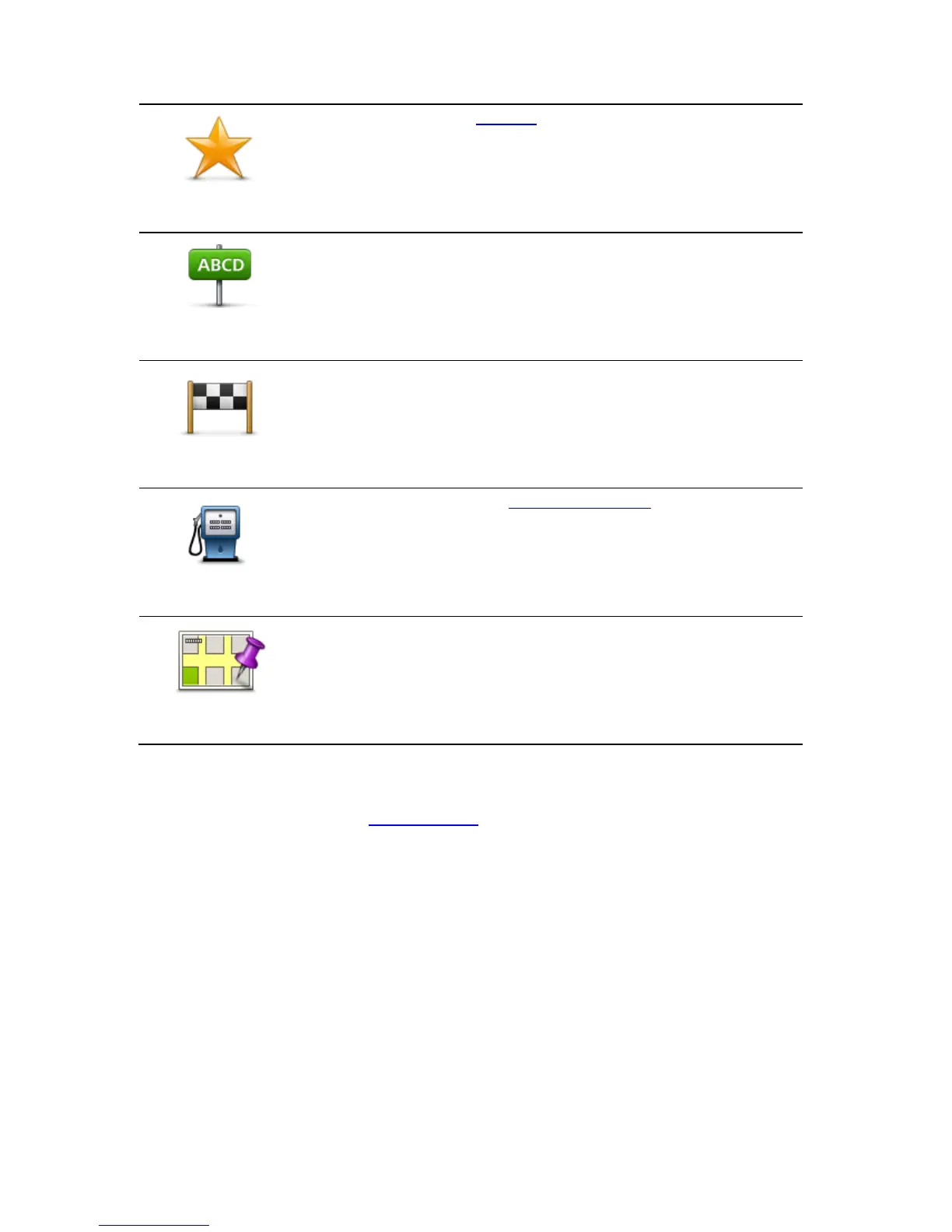Tap this button to select a Favourite to drive to.
To add a favourite, tap Manage favourites in the Settings menu.
Tap this button to select your destination from a list of places you have
recently used as destinations. These also include your Travel via stops.
Change route
Once you have planned a route, you may want to change something about the route, without changing
your destination. You may want to change the route for one or more of the following reasons:
You can see a roadblock or a line of traffic ahead.
You want to travel via a particular location to pick someone up, stop for lunch or fill up with petrol.
You want to avoid a difficult junction or a busy narrow street.
Planning a route in advance
You can use TomTom Nav App to plan a route in advance by selecting your starting point and your
destination.
You can use advanced route planning to check a route or the time it will take.
To plan a route in advance, do the following:
1. Tap the screen to open the Main menu.
