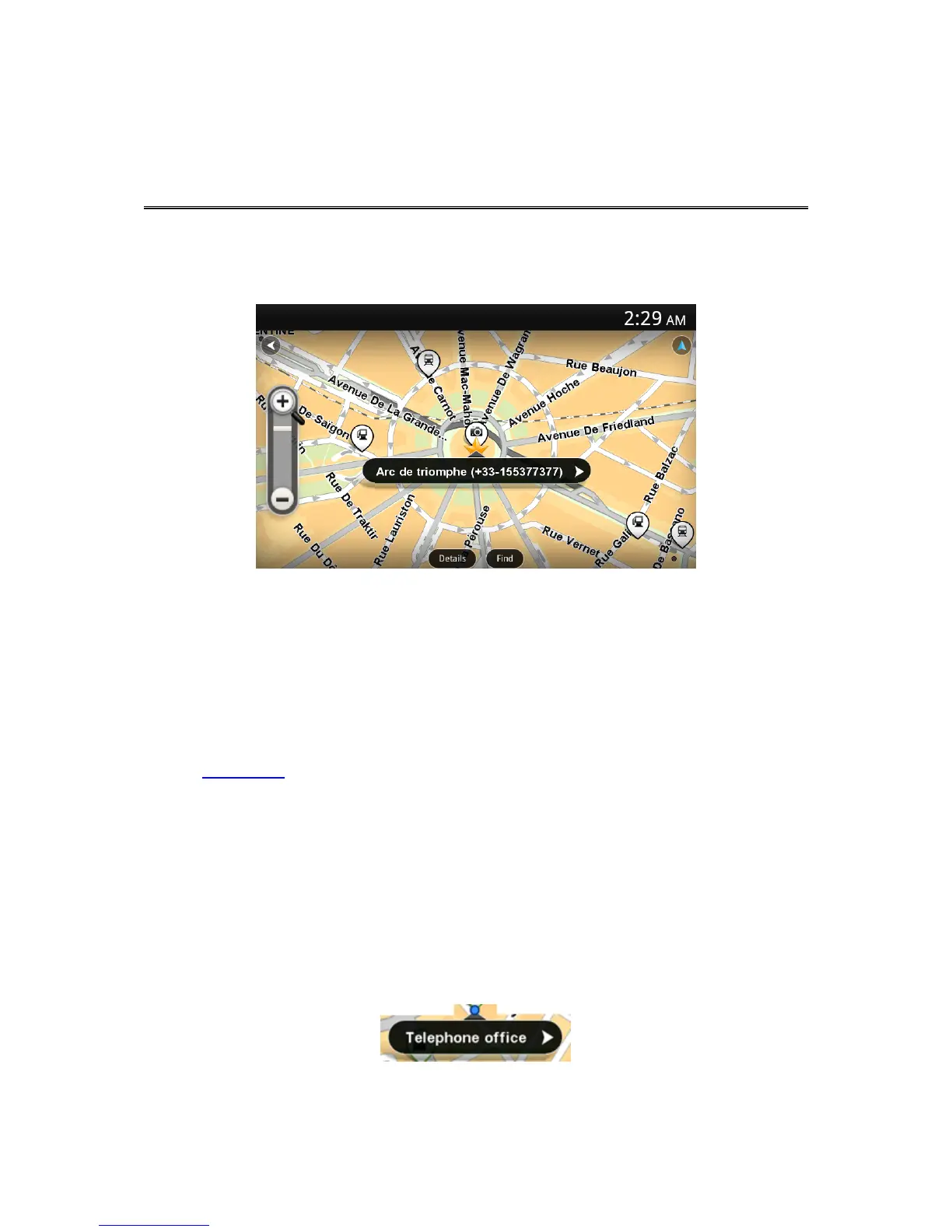Viewing a map
Tap View map in the Main menu to open the map. You can view the map in the same way that you
look at a traditional paper map.
You can move around the map by using your finger to drag the map across the screen.
You can zoom in and out using the zoom buttons on the left side of the map. You can also zoom in by
tapping the screen twice with one finger.
Tap Details to choose what to show on the map:
Names - shows street and other names.
Points of Interest (POIs) - shows points of interest.
Favourites - shows your Favourites.
Satellite images - shows a satellite image when zoomed out instead of a street map.
You can select or find a location on the map, then drive to that location.
Selecting items on the map
You can select a location on the map in the following ways:
Tap the map to place the cursor at the location you tap.
Tap a POI on the map.
Tap Find and search for a location on the map. Choose the location in the same way as you
choose a destination. This means you can select from all the same options that are offered when
you choose a destination, for example Address, Favourite, Landmark or Point of Interest, or
Point on map.
Details of a location are shown, along with an arrow.
Tap the location to open a menu with the following options:
