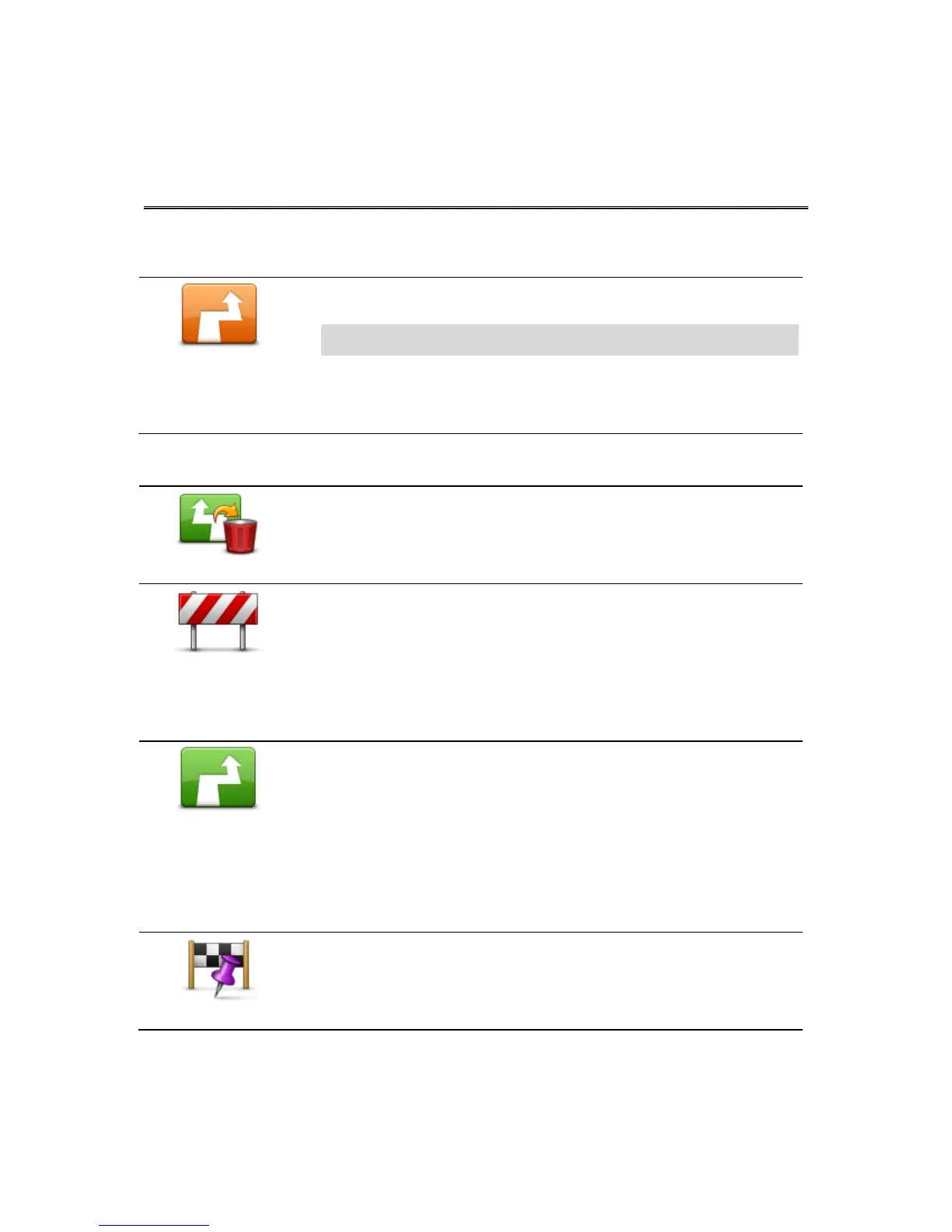Making changes to your route
You can make changes to your planned route using the Change route menu.
You can open the route options as follows:
Tap Change route in the Main menu.
Tip: Change route is only available when you have planned a route.
Tap Change route on the Route Summary screen after you plan a
route.
Tap the distance panel on the right side of the Driving View to open the
Route Summary screen, then tap Change route.
The following buttons are available in the Change route menu:
Tap this button to clear the currently planned route.
Tap this button if you can see a roadblock or a line of traffic ahead. You
then have to choose how much of the route ahead you want to avoid.
Choose from the different options available. TomTom Nav App recalculates
your route avoiding the section of the route for the distance you selected.
Don’t forget that once a new route is calculated, you may have to turn off
the road you are on very soon.
If the roadblock suddenly clears, tap Recalculate route to return to your
original route.
Tap this button to calculate an alternative to the current route.
Apart from the roads near your current position and near your destination, a
new route is calculated using totally different roads to reach your destina-
tion. This is an easy way of planning a different route to the same destina-
tion.
TomTom Nav App looks for another route from your current location to your
destination. When a route has been calculated you can tap Alternative
route to use the new route, or tap Previous route to use the original route.
If you decide later that you would prefer to use the original route after all,
use Recalculate route.
Tap this button to change your route so that it passes a particular location,
perhaps to pick someone up on the way. You can add up to four extra stops
along your route.
