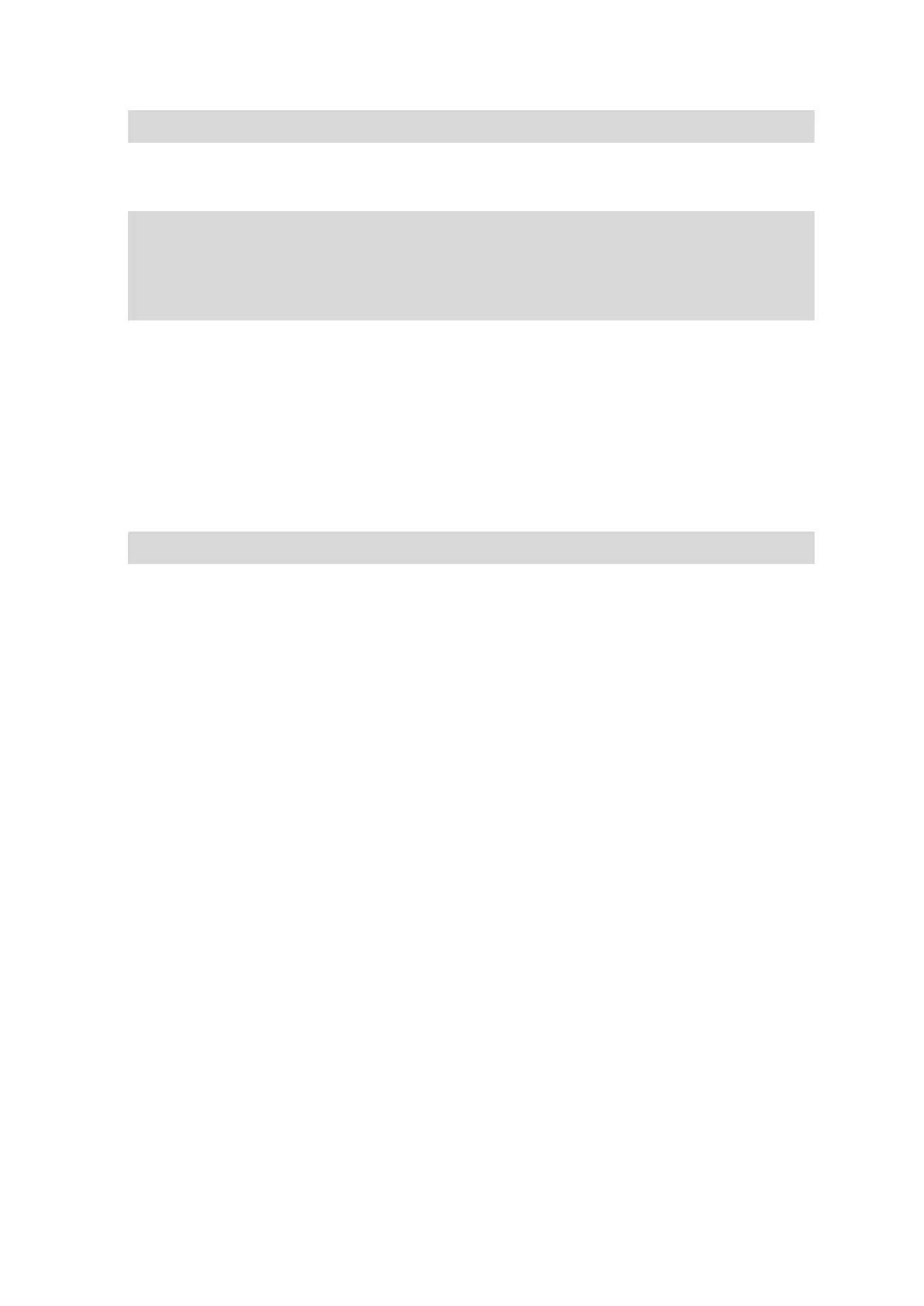39
Note: You cannot play music while swimming or using the stopwatch.
4. To select the next song, press RIGHT.
5. If more than 3 seconds of the track has played, press LEFT to restart the track. Pressing LEFT
again takes you to the previous song.
Tip: When you are carrying out an activity the Music player screen can be found at the very
top of the metric list. The same player controls apply.
Tip: To select a music playlist, press DOWN when you see the GO message on starting an
activity. You can also select from different Playlists in Settings when you are not doing an
activity, or by pressing DOWN when paused.
Backing up music on your watch
To back up the music on your watch, follow these steps.
Windows
1. Connect your watch to your computer.
2. Press the Windows logo key +E.
3. Double-click your watch in the Devices with Removable Storage list. Your watch should be listed
as MUSIC.
Note: Your watch might not have a label or name, but only a drive letter.
4. Double-click the MySportsConnect folder.
5. Right-click the Music folder and select Copy.
6. Choose a location on your computer where you want to store your backup, right-click it and
select Paste.
To restore music to your watch, follow these steps:
1. Click on the MySports connect icon in the notification area and click Exit.
2. Connect your watch to your computer.
3. Press the Windows logo key.
4. Copy your backed up Music folder back into the MySports Connect folder on your watch.
5. Restart MySports Connect from All Programs > TomTom.
Mac
1. Connect your watch to your computer.
2. Open Finder.
3. Select the watch in the Finder side bar. It should be listed as MUSIC.
4. Double-click the MySportsConnect folder.
5. Control-click (right-click) the Music folder and choose Copy "Music".
6. Choose a location on your Mac where you want to store your backup, control-click (right-click) it
and select Paste Item.
To restore music to your watch, follow these steps:
1. Connect your watch to your computer.
2. Open Finder.
3. Click on the MySports connect icon in the status bar and click Exit.
4. Copy your backed up Music folder back into the MySports Connect folder on your watch.
5. Restart MySports Connect from Launchpad or from the Applications folder.
