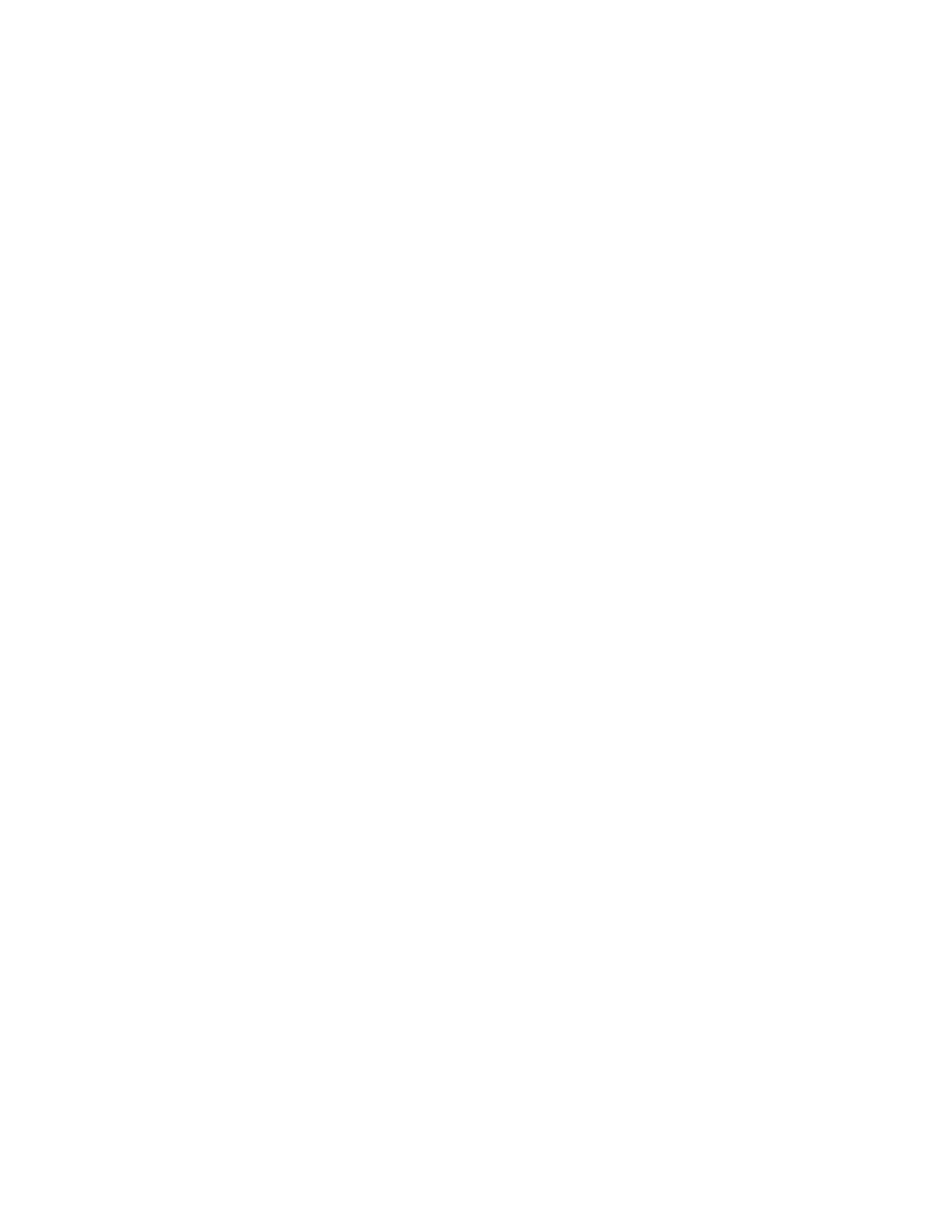15
Programming Two-Tone Satellites with Non-Standard Frequencies
Two-tone or group-tone satellite using non-standard frequencies and durations may be programmed via the database
upload command. Use a text editor to create an entry in the database file for the satellite as follows before uploading the
file to the unit:
PAGER,{0-999},{TYPE},{CAPCODE},{FORMAT},N,{ACTIVE},{DUR-A},{DUR-B},
Where:
PAGER Signifies that this line is the data for the satellite
{0-999} Satellite number for the field satellite
{TYPE} Satellite type: TONE, ALERT or VOICE
{CAPCODE} Bits 0 to 15 = First tone frequency in units of 1/10 Hz
Bits 16 to 31 = Second tone frequency in units of 1/10 Hz
{FORMAT} Transmission format: TWO-TONE or GROUP-TONE
{ACTIVE} Is either Y if the satellite is enabled, or N if it is de-activated
{DUR-A} Duration of the first tone in units of 50 mS
{DUR-B} Duration of the second tone in units of 50 mS. Set to 0 for group-tone satellite.
Programming the Unit Configuration
The unit’s configuration data stored in the SERIAL, MODE, RADIO and AUTODIAL entries are normally ignored when
the database file is uploaded to the OSMAC Base Station. This is a security feature in order to prevent unauthorized
users from changing the unit configuration.
If the user desires to change the base station’s configuration through data download, use a text editor to add the follow-
ing line to the database file immediately after the “DB1” entry:
PASSWORD,xxxxxx,[0D]
Where xxxxxx is the same password required to access the Configuration Mode from the OSMAC Base Station's front
panel.
FIRMWARE UPDATE
The OSMAC Base Station firmware can be loaded with firmware updates via the serial port number 1.
Note: The user might need to reset the Flash memory and reload the database of satellites after you load the new
firmware into the unit. Before updating the firmware, it is recommended for the user to download and save the satellite
database as described in the “Retrieving the Database” section of this manual.
Start the update by connecting a computer terminal to the serial port of the OSMAC Base Station. On the computer, run
a terminal emulation program such as Hyperterminal or ProComm. Set the baud rate to 38.4kbps, 8 data bits, 1 stop bit
and no parity. Power up the Base Station and hold the “–” button down. You should see a sign-on message from the
Base Station that looks like the following:
PageCenter software installation utility
Copyright (c) 1999, Sonik Technologies Corp.
San Marcos, CA
Version: 306D1
Erase current software and begin download?
The computer will prompt the user for confirmation to load the new firmware update, press Y for yes. The file name for
the OSMAC Base Station firmware is 307XXXBIN, where XXX is the revision code. Begin the file transfer of the new
firmware from the computer by using either YMODEM or XMODEM. If one protocol fails to work, try the other. When the
update is complete, the unit will reset and start operation.
Check to see whether the satellite’s database has been reset by the new firmware version. If the database has been
reset, upload the satellite database previously saved.
