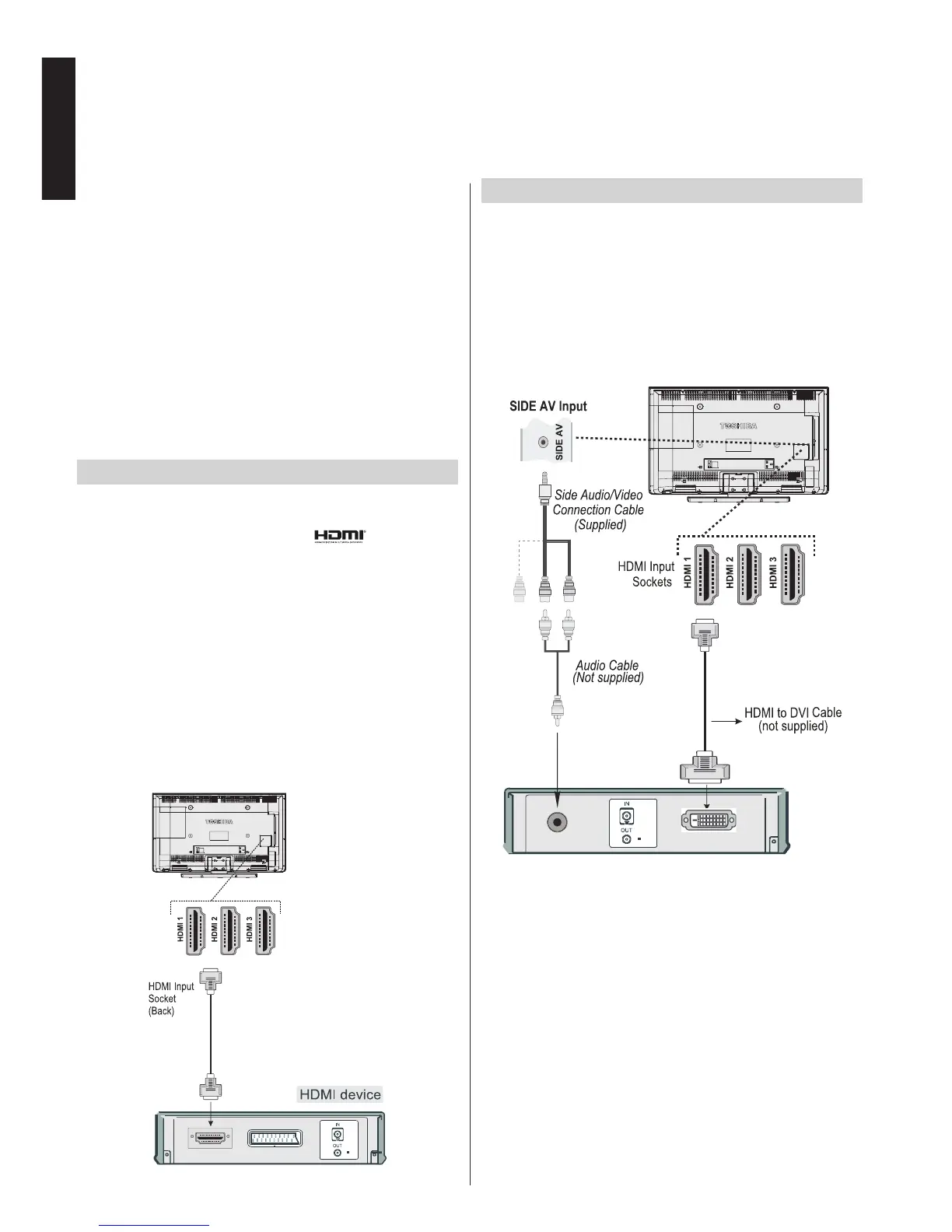Connecting an HDMI
®
or DVI Device to the HDMI Input
The HDMI inputs on your TV receive digital audio and
uncompressed digital video from an HDMI source device
or uncompressed digital video from a DVI (Digital Visual
Interface) source device.
These inputs are designed to accept HDCP (High-Bandwidth
Digital-Content Protection) programme material in digital form
from EIA/CEA-861-D–compliant [1] consumer electronic
devices (such as a set-top box or DVD player with HDMI
or DVI output).
NOTE:
• Some early HDMI equipment may not work properly
with your latest HDMI TV.
• Supported Audio format: Linear PCM, sampling rate
32/44.1/48kHz.
To Connect an HDMI Device
Connect an HDMI cable (type A connector) to the HDMI ter-
minal. For proper operation, it is recommended that you use
an HDMI cable with the HDMI Logo (
).
• If your HDMI connection is capable of 1080p and/or
your TV is capable of refresh rates greater
than 50Hz, you will need a Category 2 cable.
Conventional HDMI/DVI cable may not work properly
with this mode.
• HDMI cable transfers both video and audio. Separate
analogue audio cables are not required (see
illustration).
• To view the HDMI device video, press SOURCE
button to select the appropriate HDMI input.
To Connect a DVI Device
Connect an HDMI-to-DVI cable (HDMI type A connector) to the
HDMI input socket and audio cables to the RED and WHITE
SIDE AV AUDIO inputs on the Audio/Video connection cable
supplied (see illustration).
• The maximum recommended HDMI-to-DVI cable length
is 6.6 ft (2m).
• An HDMI-to-DVI cable transfers video only. Separate
analogue audio cables are required.
NOTE:
To ensure that the HDMI or DVI device is reset properly, it is
recommended that you follow these procedures:
• When turning on your electronic components, turn
on the TV rst, and then the HDMI or DVI device.
• When turning off your electronic components, turn
off the HDMI or DVI device rst, and then the TV.
