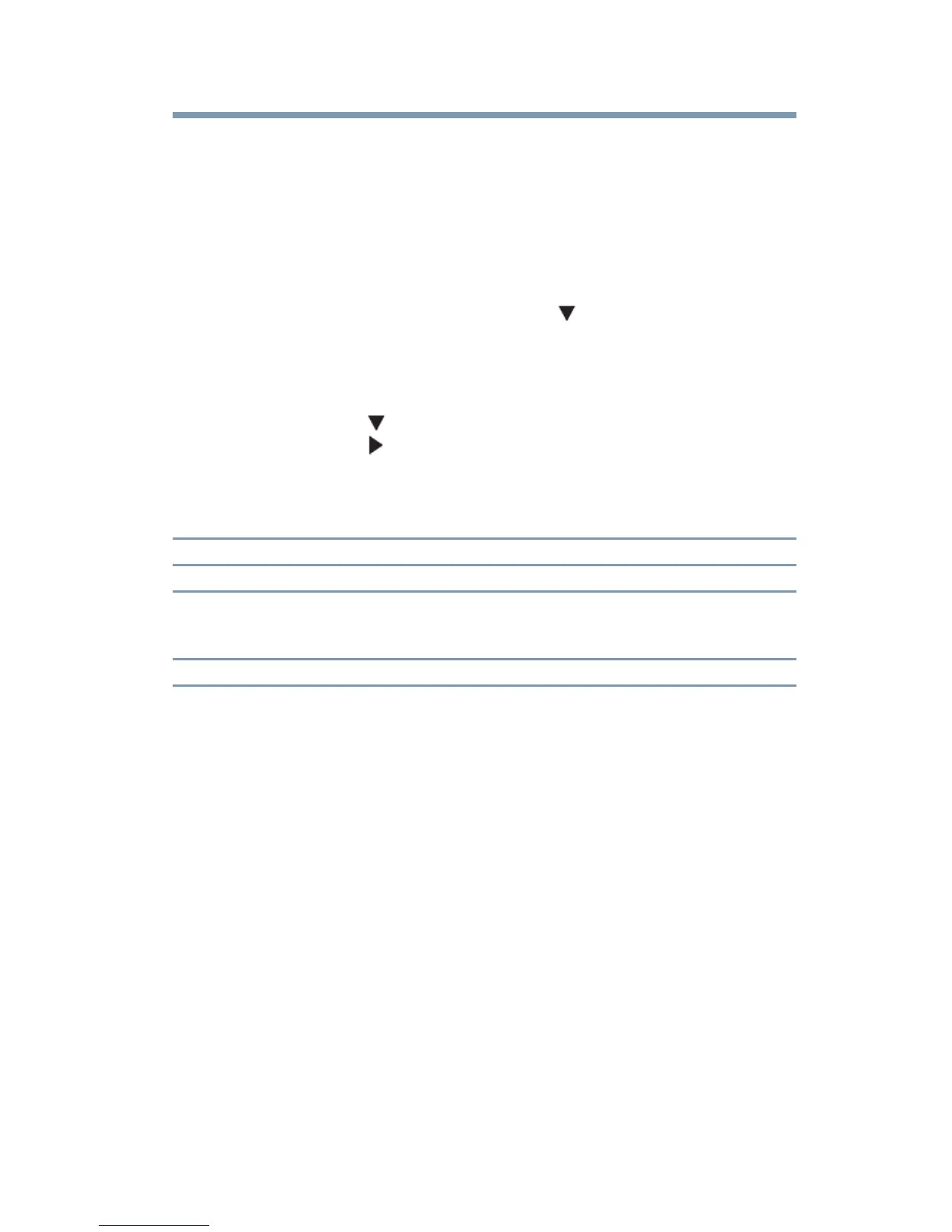91
Using the TV’s features
Using the input lock feature
Using the input lock feature
You can use the Input Lock feature to lock the video inputs (Video,
ColorStream
®
HD, HDMI 1, HDMI 2, HDMI 3, and PC) and
channels 3 and 4. You will not be able to view the input sources or
channels until you unlock the inputs.
To lock/unlock the video inputs:
1 From the Locks menu, press the ( arrow) button to display
the PIN code entering screen.
2 Enter your four-digit PIN code, and then press the ENTER
button.
3 Press the ( arrow) button to highlight Input Lock, and then
press the ( arrow) button to select the level of video input
locking you prefer (see table below for descriptions).
4 Press the EXIT button.
Locking channels
With the Lock feature, you can lock specific channels. Locked
channels can only be accessed by entering the PIN code, see
“Entering the PIN code” on page 83.
To lock channels:
1 From the Setup menu, highlight Installation, and then press
the ENTER button.
2 Press the ENTER button to select Terrestrial.
Mode: Description:
Video Locks Video, ColorStream
®
HD, HDMI 1, HDMI 2, HDMI 3, and PC.
Video+ Locks Video, ColorStream
®
HD, HDMI 1, HDMI 2, HDMI 3, PC and
channels 3 and 4. Select Video+ if you play video tapes via an ANT/CABLE
input.
Off Unlocks all video inputs and channels 3 and 4.
