
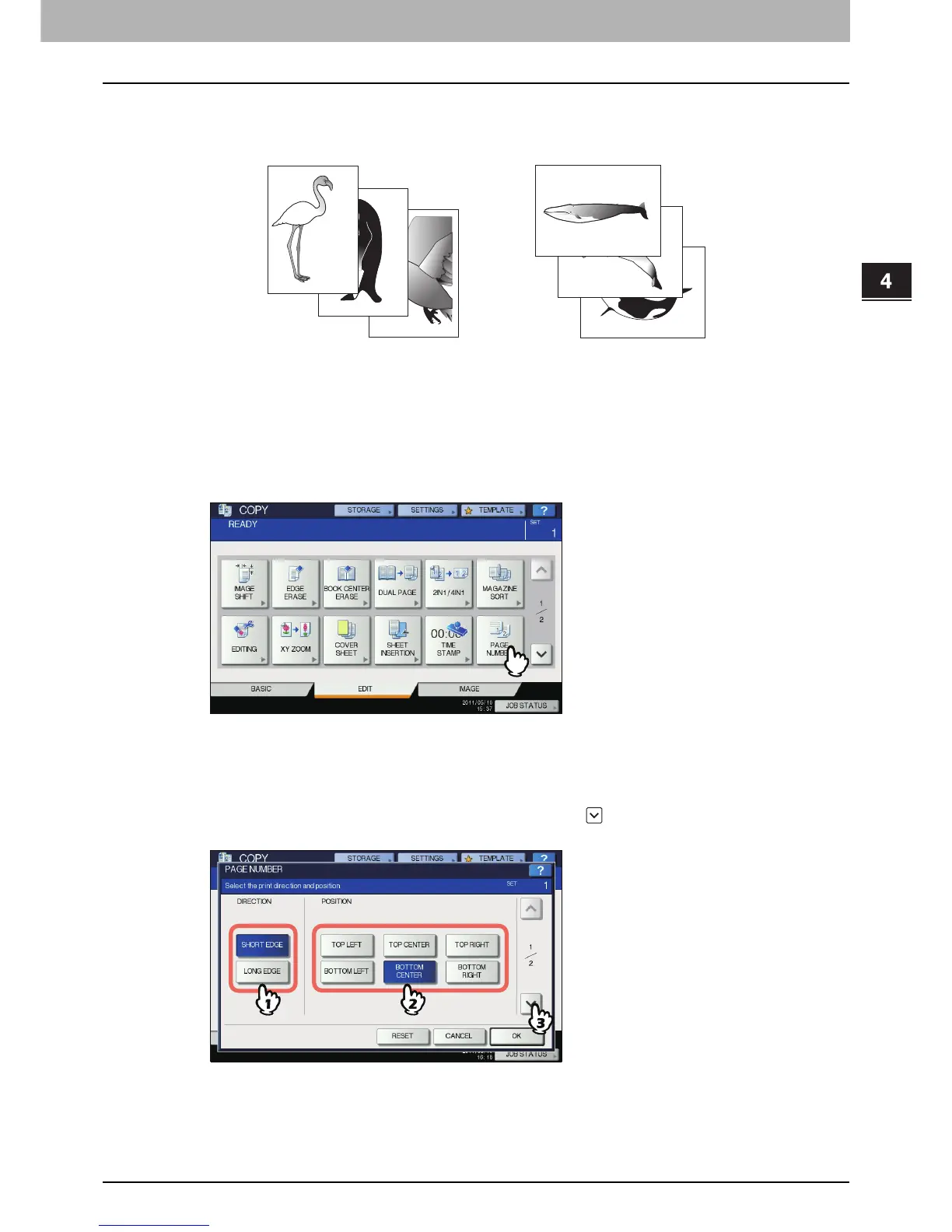 Loading...
Loading...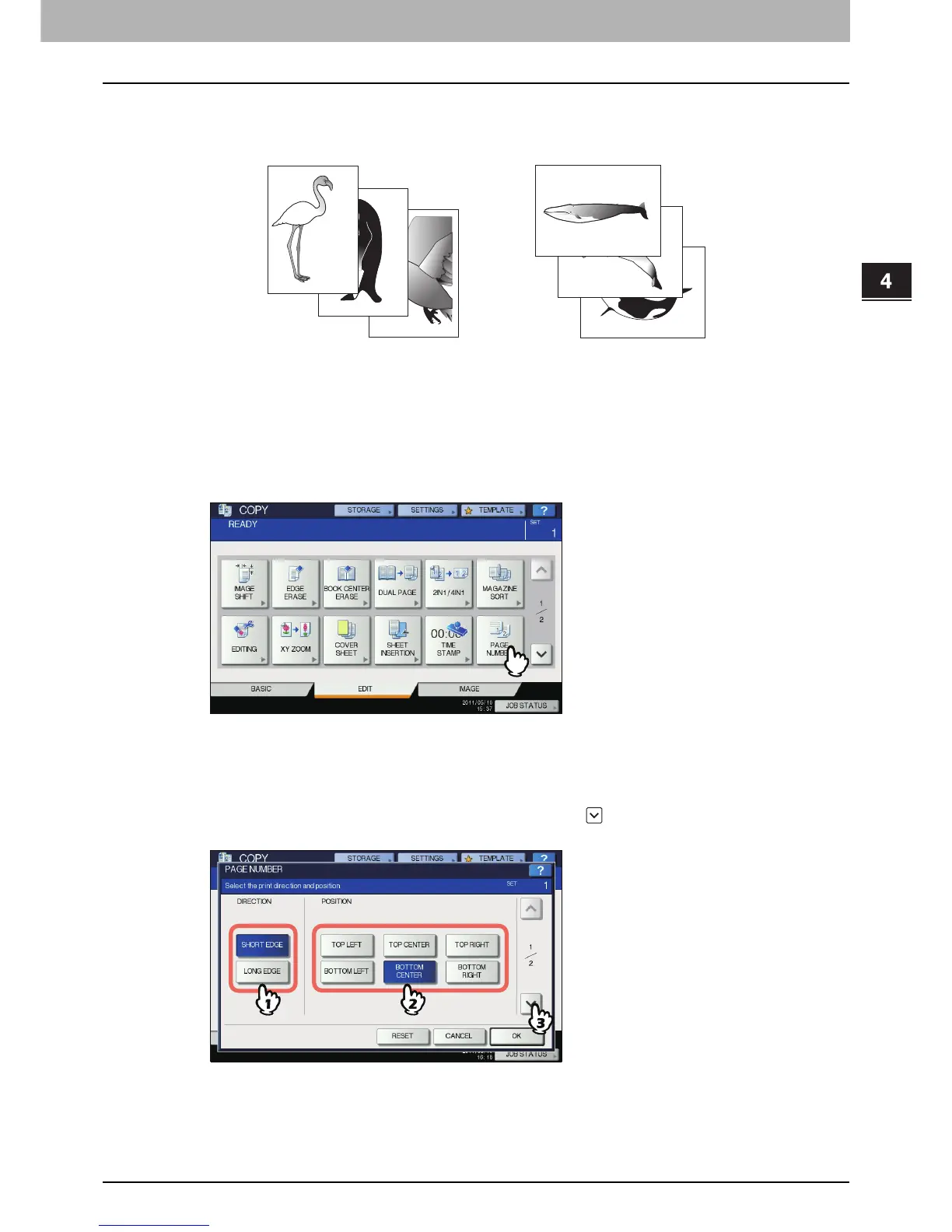
Do you have a question about the Toshiba E-studio 2050c and is the answer not in the manual?
| Print Technology | Laser |
|---|---|
| Print Speed | 20 ppm |
| Print Resolution | 600 x 600 dpi |
| Functions | Print, Copy, Scan, Fax |
| Color Printing | Yes |
| Duplex Printing | Yes |
| Paper Size | A3, A4, A5, B4, B5 |
| Scan Resolution | 600 x 600 dpi |
| Fax Speed | 33.6 kbps |
| Dimensions | 575 x 586 x 662 mm |
| Interface | USB, Ethernet |
| Scan Type | Flatbed |











