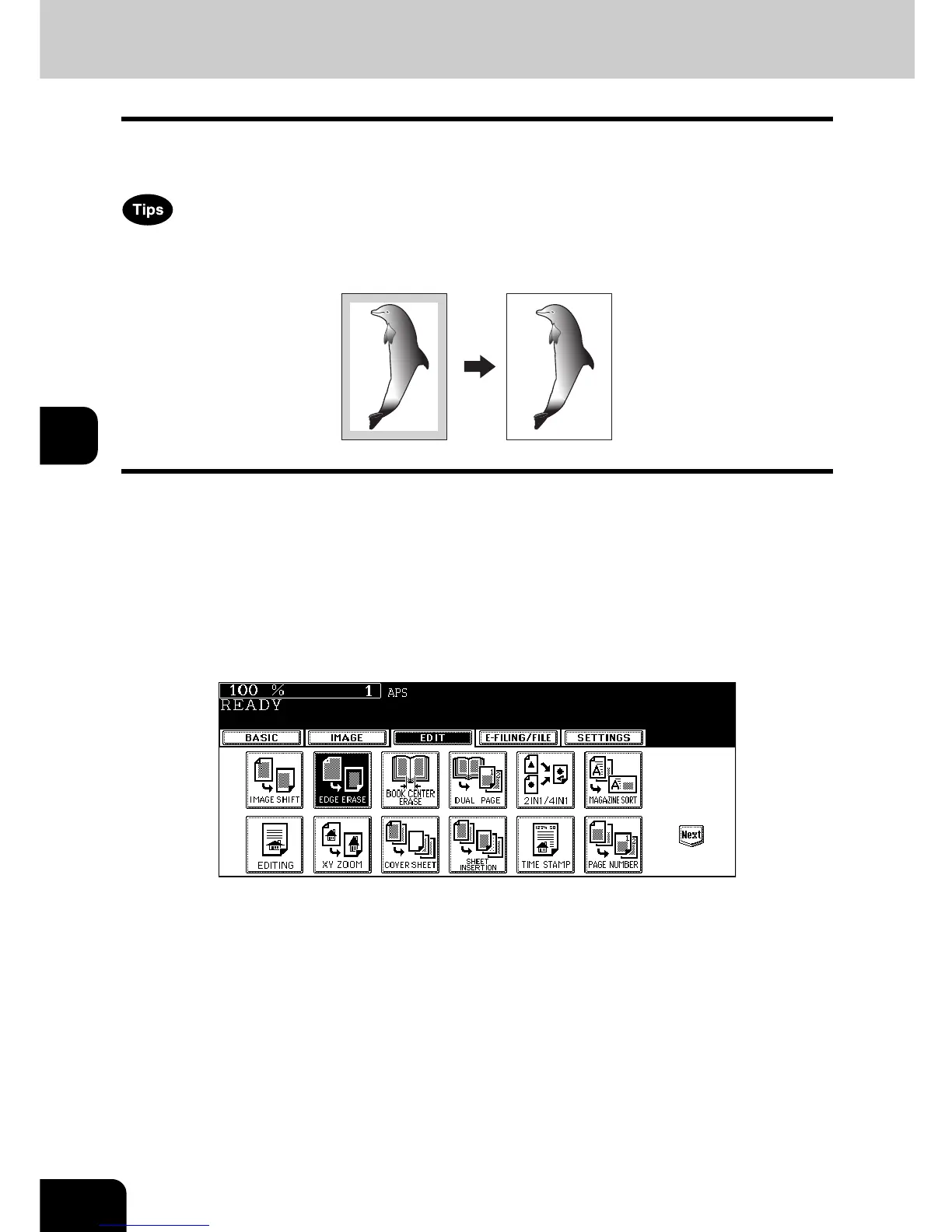136
5.USING THE EDITING FUNCTIONS
5
2. EDGE ERASE
If the original has a dirty or torn edge, it may be reproduced as a black stain on the copy. In that case, set
the edge erase. A white border is created along the edges of the copy, eliminating those black stains.
• This function is available only in the case of standard-size originals.
• The width of the edge erase margin can be adjusted in 1 mm increments.
1
Place paper in the drawer(s).
• When using this mode in bypass copying ( P.73), be sure to specify the paper size.
2
Place the original(s).
3
Press the [EDIT] button to enter the edit menu, and then press the
[EDGE ERASE] button.
