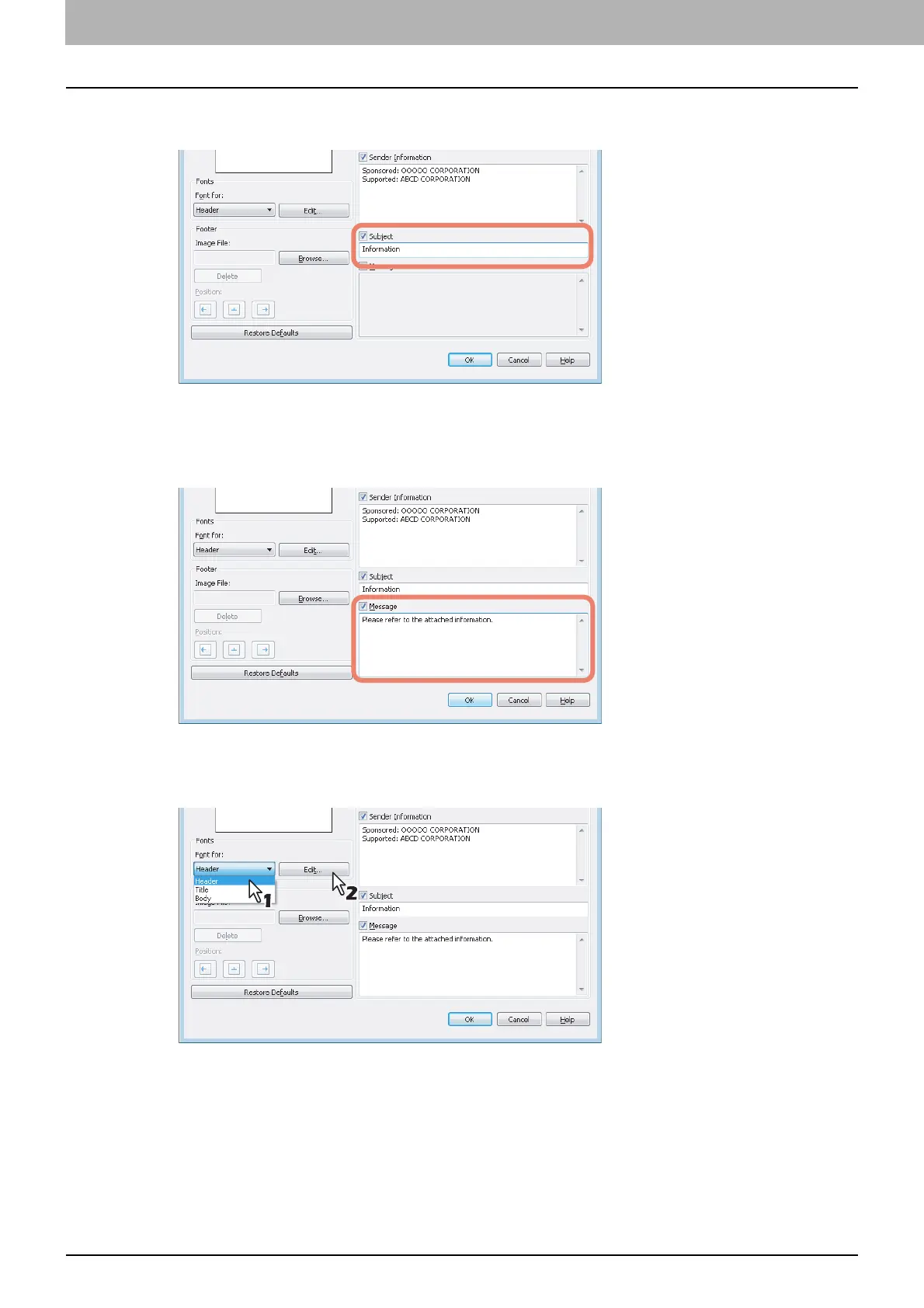3 SETTING OPTIONS
38 Sending With Extended Fax Functionality
6
If you want a subject to appear on the cover sheet, select the [Subject] check box and
then enter the subject in the text box.
You can enter up to 40 characters for the subject.
7
If you want a message to appear on the cover sheet, select the [Message] check box
and then enter the message in the text box.
You can enter up to 500 characters for the message.
8
If you want to change the font of the characters on the cover sheet, select the
corresponding section in the [Font for] box, and then click [Edit].
The [Font] dialog box appears.
If you do not change the font, proceed to step 10.
