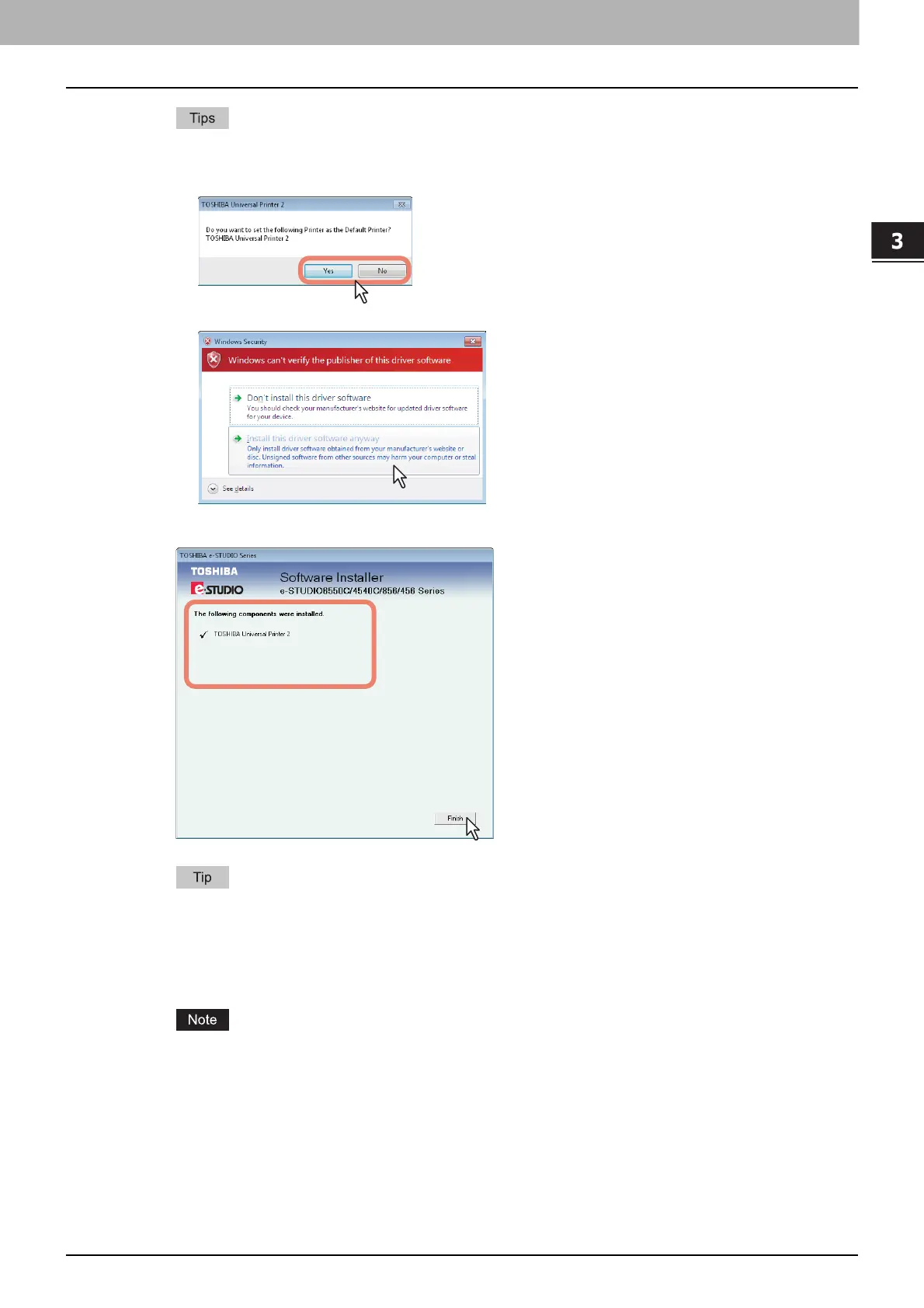3.INSTALLING PRINTER DRIVERS FOR WINDOWS
Installing the Printer Drivers 45
3 INSTALLING PRINTER DRIVERS FOR WINDOWS
Searching may take a while depending on the Windows OS or network environment.
If a dialog box prompting you to confirm the setting of a printer for normal use appears, click [Yes]
or [No].
If the [Windows Security] dialog box appears, click [Install this driver software anyway].
8
Confirm that the installation is completed, and then click [Finish].
The Installer may ask you to restart your computer. If it does, select “Yes, I want to restart my
computer now.” and click [Finish] to restart your computer.
9
Click [Exit].
When a message appears asking whether to finish the installation, click [Yes].
Before using the printer driver for printing, configure the installed options of the equipment and
department code (if required) on the printer driver. Refer to the Printing Guide for the instructions.
