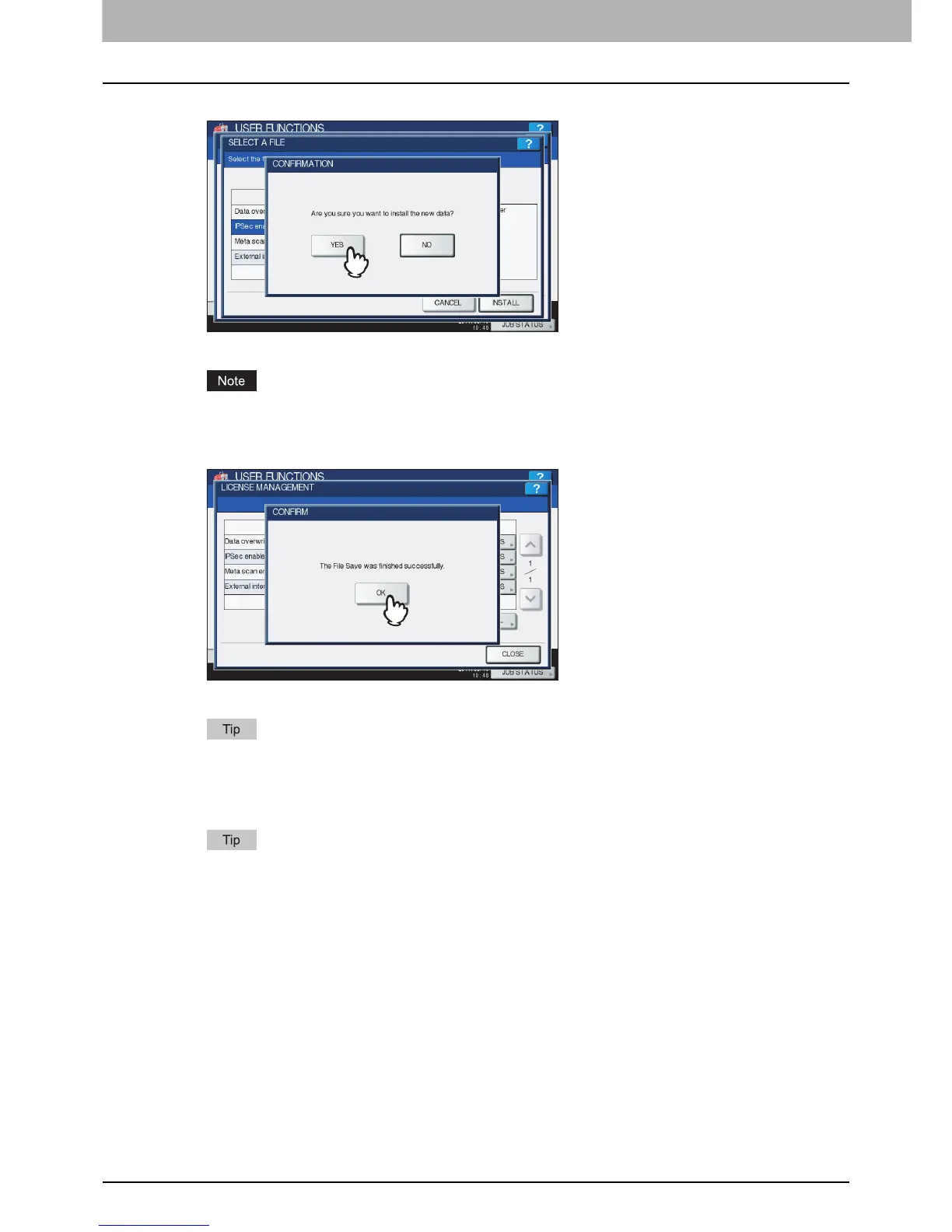2 SETTING ITEMS (ADMIN)
108 Setting General Functions
4
Press [YES].
The installation begins.
Do not disconnect the USB storage device until the data transfer is complete. Removing the device while data
are being transferred could destroy them or cause a malfunction of the equipment.
5
When the installation is complete, press [OK].
The option which has just been installed is displayed in the LICENSE MANAGEMENT screen.
If the installation fails, the message “It failed in the installation. Do you retry?” will be displayed in the CAUTION
screen. In this case, press [YES] to perform the installation again.
6
Disconnect the USB storage device from the USB port on the equipment.
After the installation is complete, it is necessary to reboot the equipment. When the message “Reboot the
machine” is displayed on the touch panel, turn the power of the equipment OFF and then back ON by using the
[POWER] button on the control panel.
