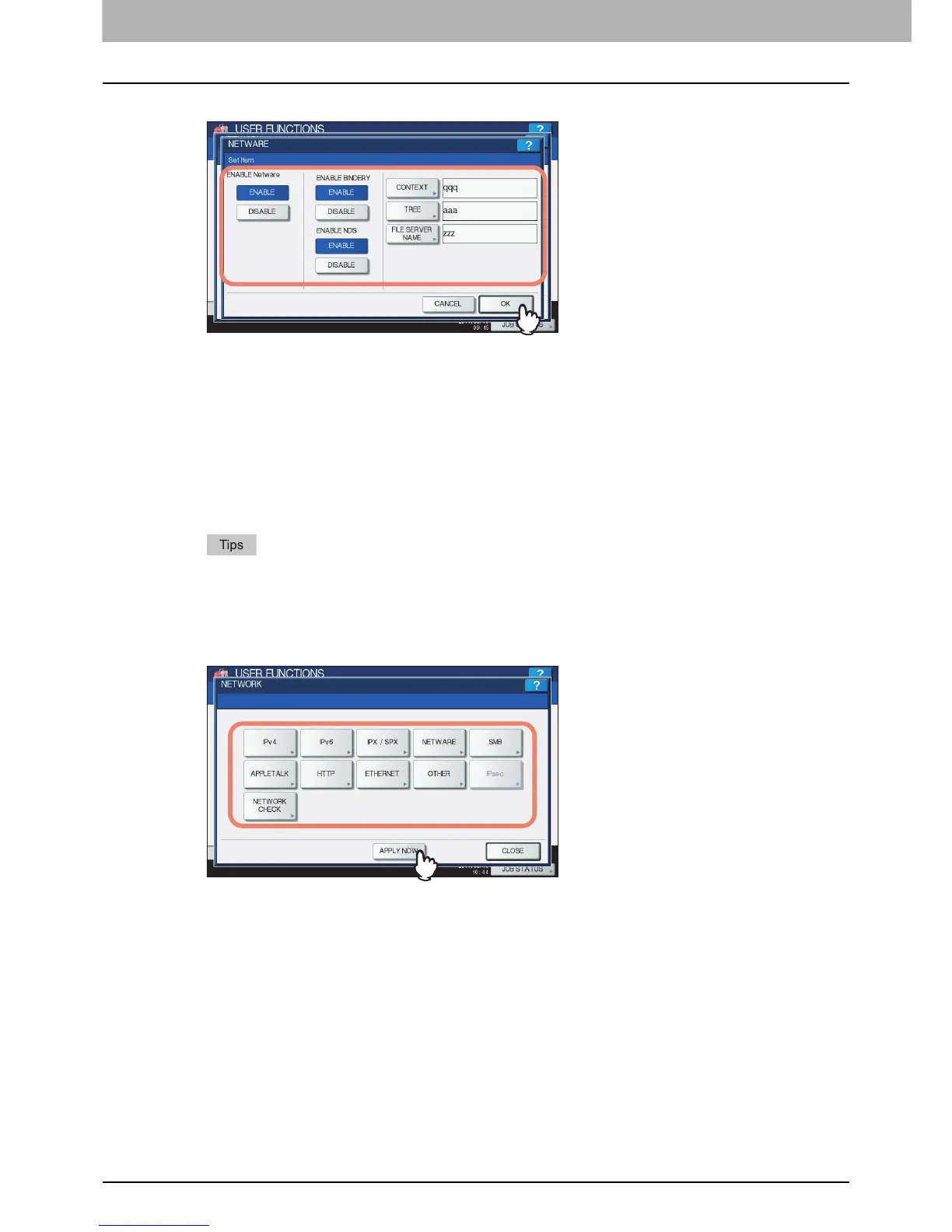2 SETTING ITEMS (ADMIN)
150 Setting Network Functions
3
Specify the following items as required and press [OK].
ENABLE Netware — Press [ENABLE] to use the NetWare protocol, or [DISABLE] not to use it.
ENABLE BINDERY — Press [ENABLE] to enable communicating with the NetWare file server in bindery mode, or
[DISABLE] to disable bindery mode.
ENABLE NDS — Press [ENABLE] to enable communicating with the NetWare file server in the NDS mode, or
[DISABLE] to disable the NDS mode.
[CONTEXT] — Press this button to enter the NDS context in which the NetWare print server for this equipment is
located. This must be entered when you connect the NetWare file server in the NDS mode.
[TREE] — Press this button to enter the NDS tree. This must be entered when you connect the NetWare file server
in the NDS mode.
[FILE SERVER NAME] — Press this button to enter the NetWare file server name. It is recommended that this be
entered when you connect the NetWare file server in bindery mode.
y When you press [CONTEXT], [TREE] and [FILE SERVER NAME], the on-screen keyboard is displayed.
Enter the value using the on-screen keyboard and press [OK] to set the entry. You can also use the digital
keys on the control panel to enter numerals.
y You can enable both bindery and NDS modes at the same time.
4
Continue to another network setting if required, then press [APPLY NOW].
“NETWORK INITIALIZING” is displayed at the lower left of the screen and this equipment starts initializing the
network interface card to apply the changes. This message disappears after it is finished.
