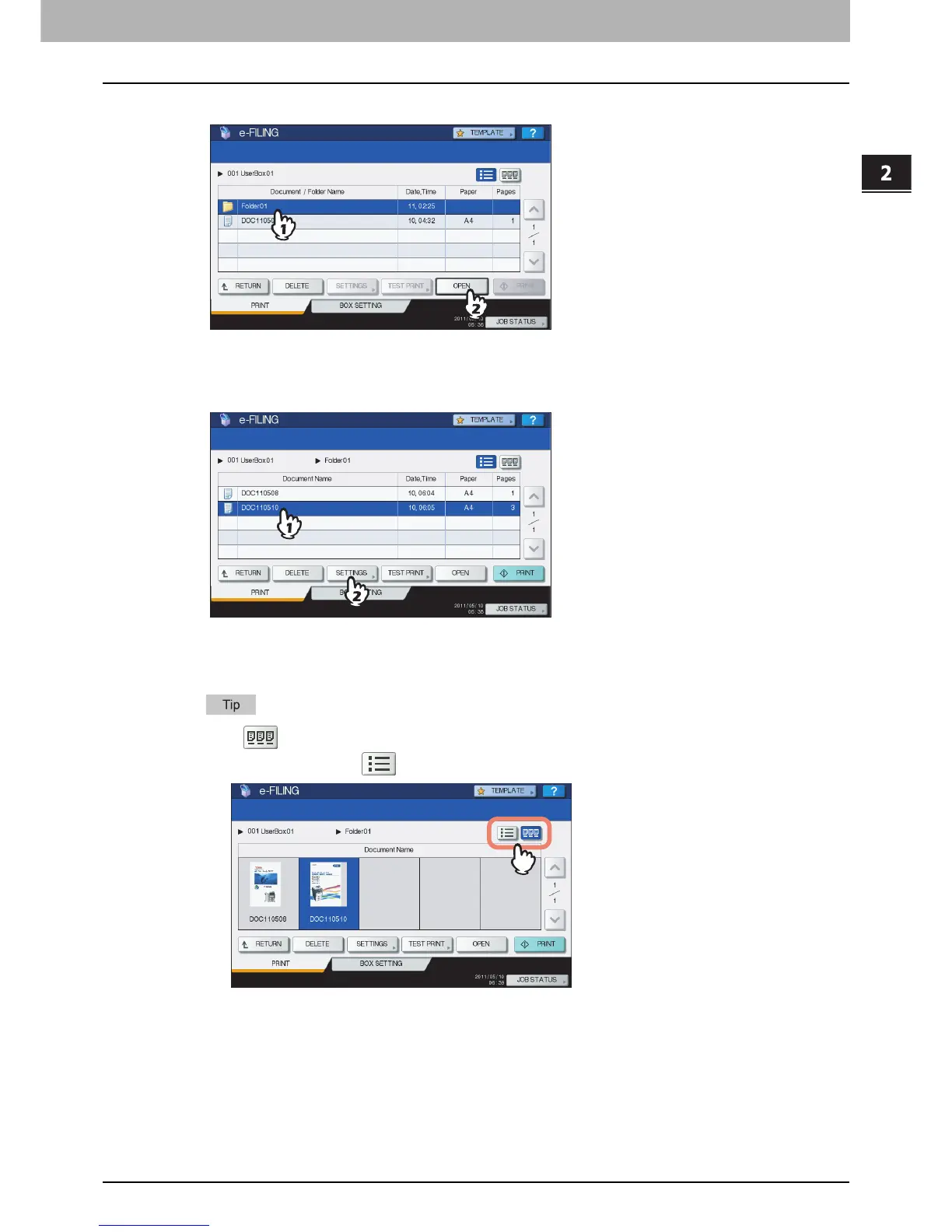2.OPERATIONS WITH THIS EQUIPMENT
Printing Documents 13
2 OPERATIONS WITH THIS EQUIPMENT
3
If the document is stored in a folder, select the folder and press [OPEN].
If the document is stored outside of the folder, this operation is not necessary.
4
Select the document. To change the print settings, press [SETTINGS]. To perform
printing without changing them, press [PRINT].
If you press [SETTINGS], proceed to step 5.
If you press [PRINT], printing will start. When you want to stop printing, see “Deleting print job” in step 6.
Press to preview thumbnail images of the documents. Select the desired one and press [OPEN] to
display its contents. Press to return to the list.
