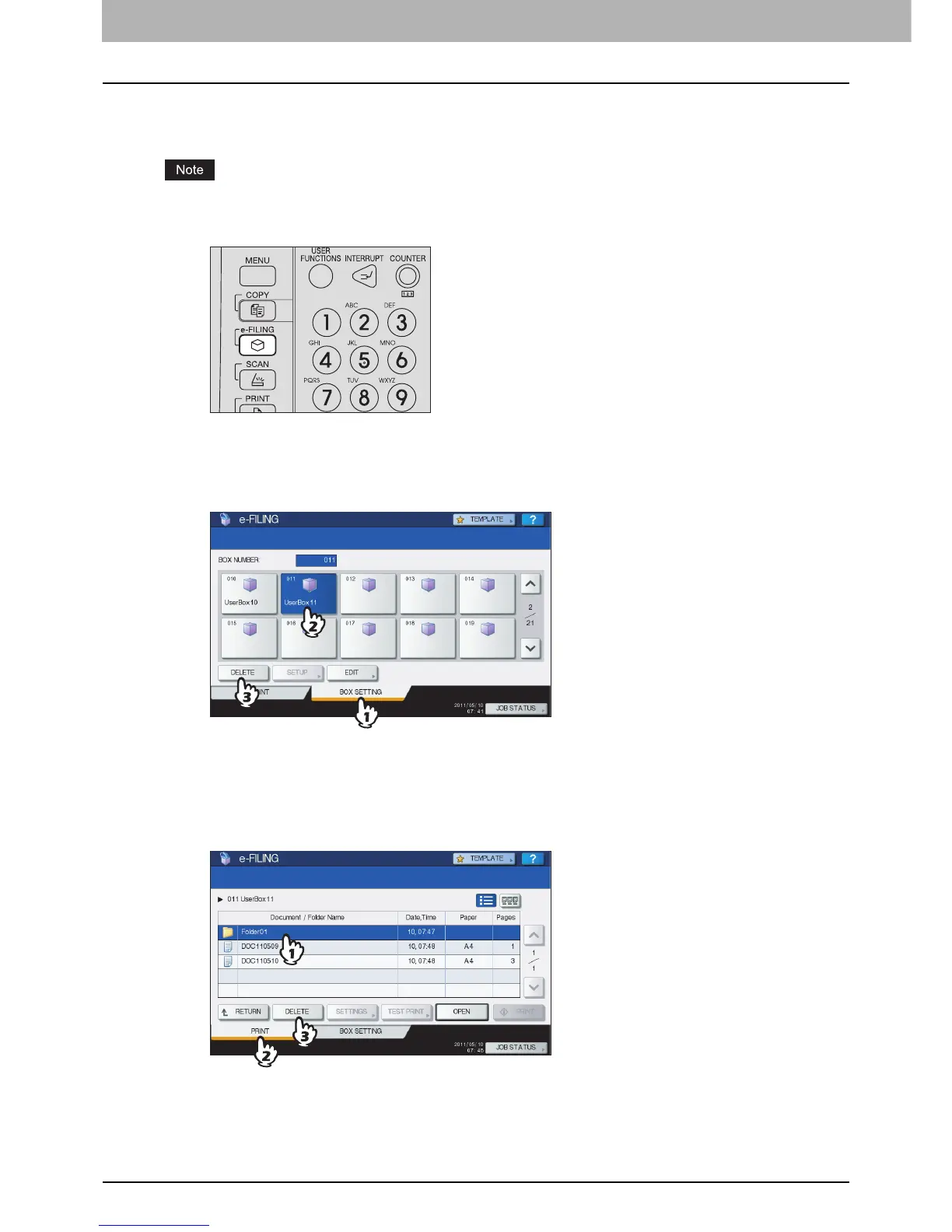2 OPERATIONS WITH THIS EQUIPMENT
32 Managing User Boxes/Folders
Deleting user boxes/folders
You can delete user boxes and folders.
If you want to delete a folder or a box, all documents in the folder or the box are deleted as well.
1
Press the [e-FILING] button on the control panel.
2
Follow the procedure below to delete user boxes and folders.
y Deleting user boxes
Press the [BOX SETTING] tab, select the user box you want to delete and then press [DELETE].
The instructions for the operating procedure for selecting user boxes are omitted, because they are the same as
those for editing user boxes.
P.30 “Editing user boxes”
y Deleting folders
Press the [PRINT] tab, select the folder you want to delete and then press [DELETE].
The instructions for the operating procedure for selecting folders is omitted, because it is the same as the one of
printing an entire document.
P.12 “Printing an entire document”
